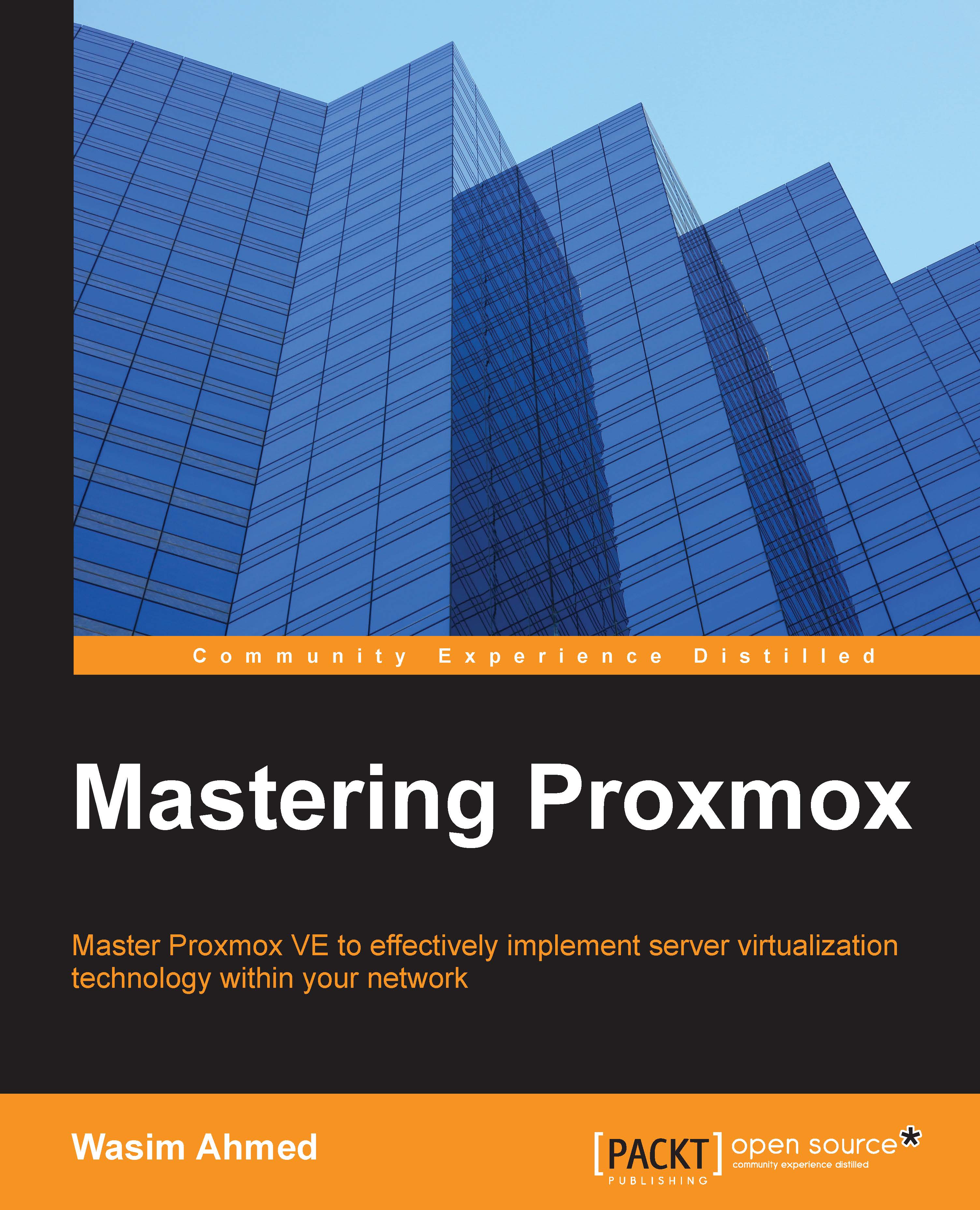Configuring Proxmox HA
High Availability configuration in Proxmox is a five-step process as follows:
Set up node BIOS
Create an APC-managed PDU user
Set up fencing
Configure a VM/OpenVZ container
Test HA
Setting up node BIOS
Before we set up fencing and Proxmox HA, we have to make sure that nodes can boot immediately after a power cycle or power loss. Usually, this feature is disabled by default, as shown in the following screenshot:

To make sure that this feature is truly enabled, try to unplug the power cord and then plug it back in to see if the node powers up. Without this feature enabled, the node cannot be power cycled by the fencing device.
Creating an APC-managed PDU user
To create an APC-managed PDU user, we have to create a user on the APC PDU fencing device, which we will use with our fencing configuration. The following steps create a limited access for the user without any admin privileges. This allows the user account to only interact with power outlets such as the power cycle and not...