Editing materials
Okay, so now that we know how to search through what's already there, let's learn how to edit and add our own tags and other settings.
For instance, let's go back to the confusion material that we used in the first section for the background of our panel. Remember how when we searched for background, it didn't show up because it hasn't been tagged as a background? We're going to change that right now.
First pull up the Materials window and search for Confusion. The swirled black and purple image that we used before will come up again. Select it by clicking on it to highlight it.
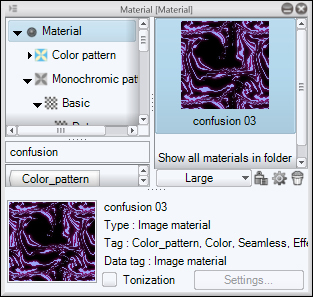
The text at the bottom of the materials window shows us the name of the material, what type it is (what folder it's stored in), the tags, and the data tag. To edit these options and more, we can either click on the Gear icon underneath the search results, or double-click on the thumbnail of the material we're going to edit.

Once you click on the gear you will see the Material property window. This...






















































