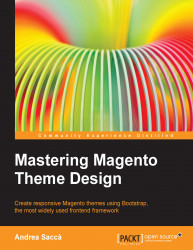Integrating the code in the product page
Let's suppose that we want to add the code only in the product page. To do this, perform the following steps:
Go to your theme folders and create a file called
addthis.phtmlinapp/design/frontend/bookstore/default/template/social.Paste the copied code, as mentioned in the previous section, in the file and save it.
Now, we need to open the
local.xmlfile and find the<catalog_product_view>product view handle (for your reference, this handle is defined first inside thecatalog.xmlfile of the base theme inapp/design/frontend/base/default/layout) and inside it, in<reference name="content">, add the following code that will declare acore/templateblock to be displayed on the product page:<reference name="content"> <block type="core/template" name="socialsharing" template="social/addthis.phtml" before="-" /> </reference>
Now, open the file of the product page,
view.phtml, located inapp/design/frontend/bookstore/default...