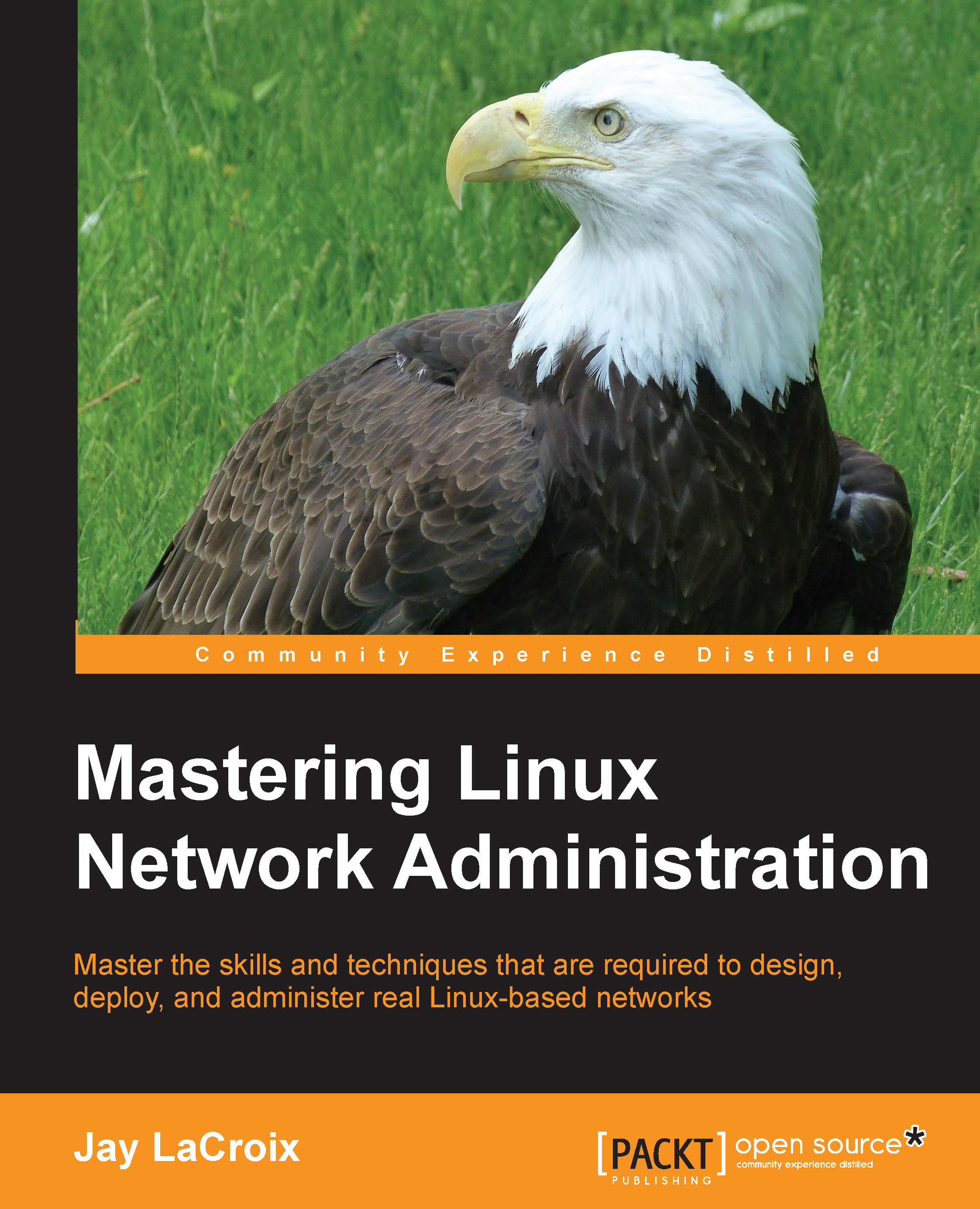Conventions
In this book, you will find a number of text styles that distinguish between different kinds of information. Here are some examples of these styles and an explanation of their meaning.
Code words in text, database table names, folder names, filenames, file extensions, pathnames, dummy URLs, user input, and Twitter handles are shown as follows: "In most cases, this will be /dev/sda."
A block of code is set as follows:
default-lease-time 86400;
max-lease-time 86400;
option subnet-mask 255.255.252.0;
option broadcast-address 10.10.99.255;
option domain-name "local.lan";
authoritative;
subnet 10.10.96.0 netmask 255.255.252.0 {
range 10.10.99.100 10.10.99.254;
option routers 10.10.96.1;
option domain-name-servers 10.10.96.1;
}Any command-line input or output is written as follows:
systemctl status httpd
Any command that is required to be run with root previleges will be prefixed with a # character, like this:
# yum install httpd
New terms and important words are shown in bold. Words that you see on the screen, for example, in menus or dialog boxes, appear in the text like this: "Once it's finished, you can save the results by clicking Scan and then Save Scan."
Note
Warnings or important notes appear in a box like this.
Tip
Tips and tricks appear like this.