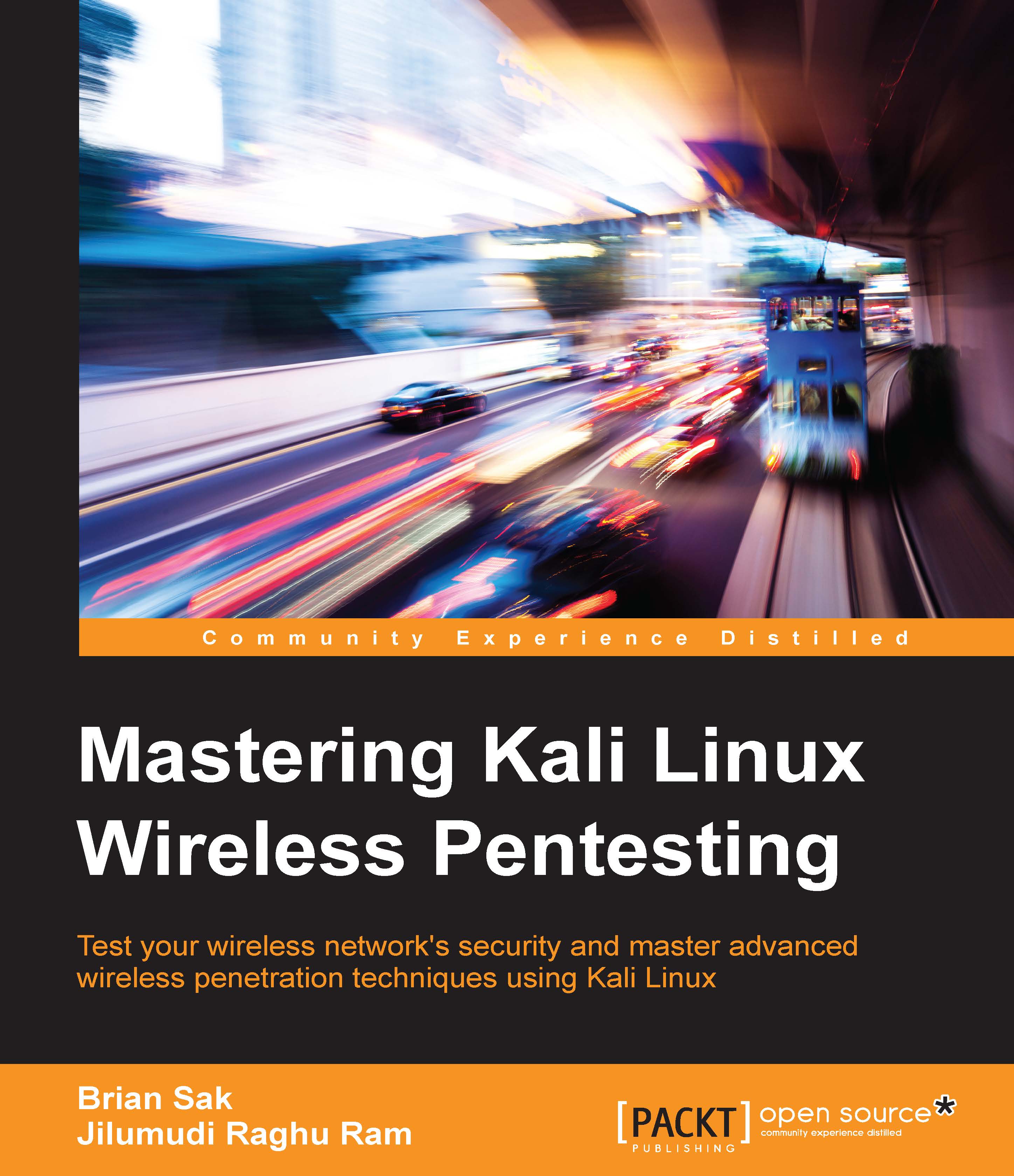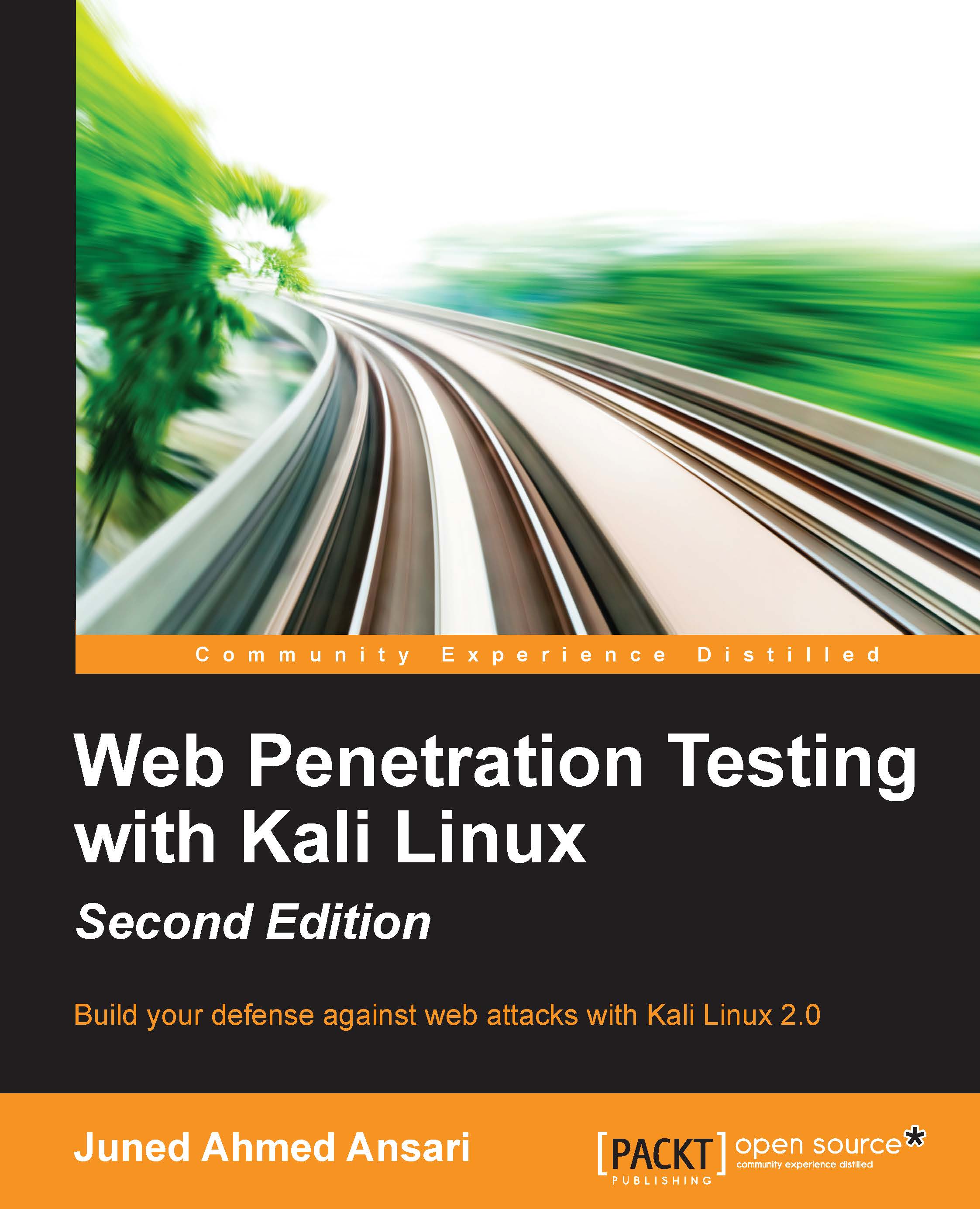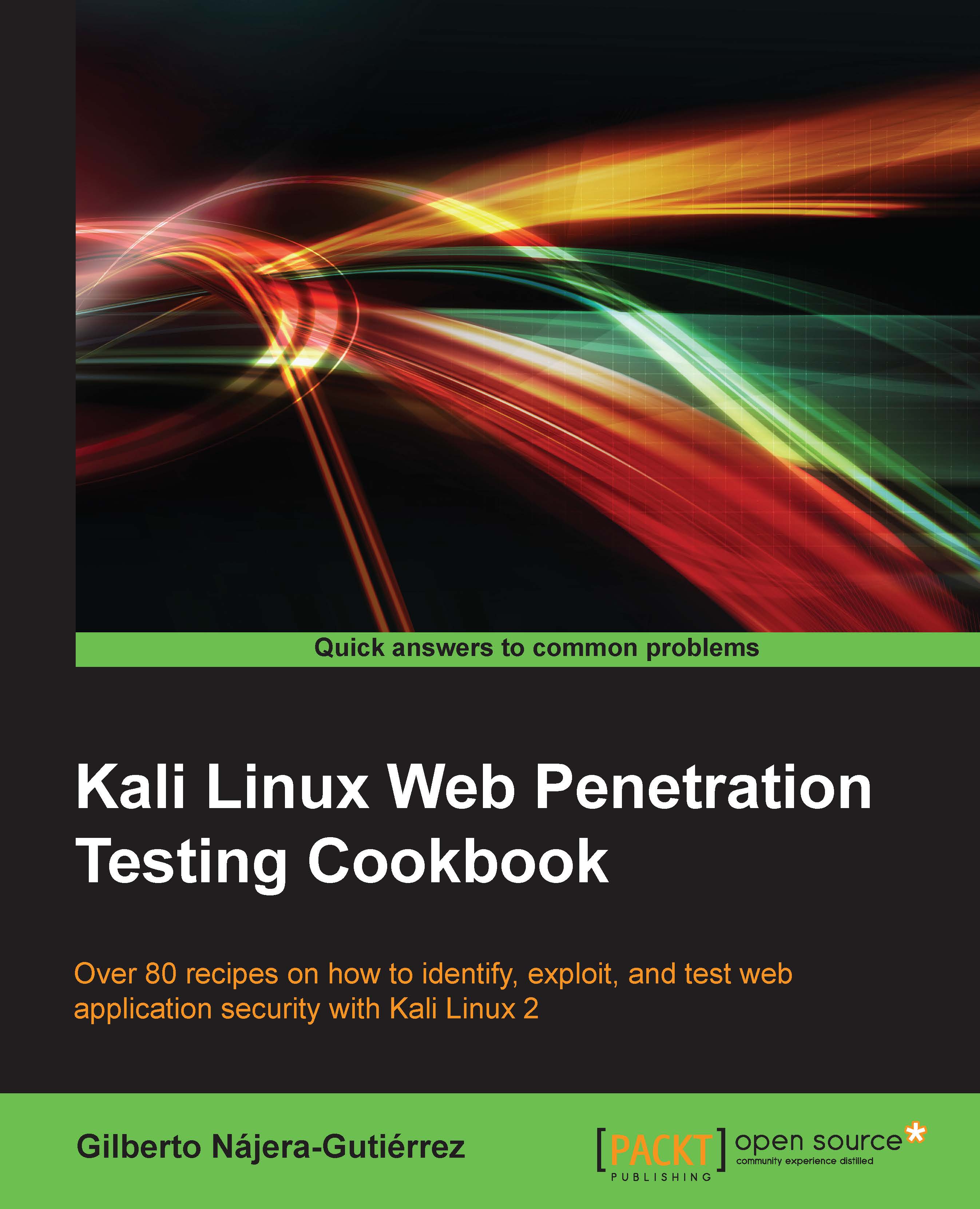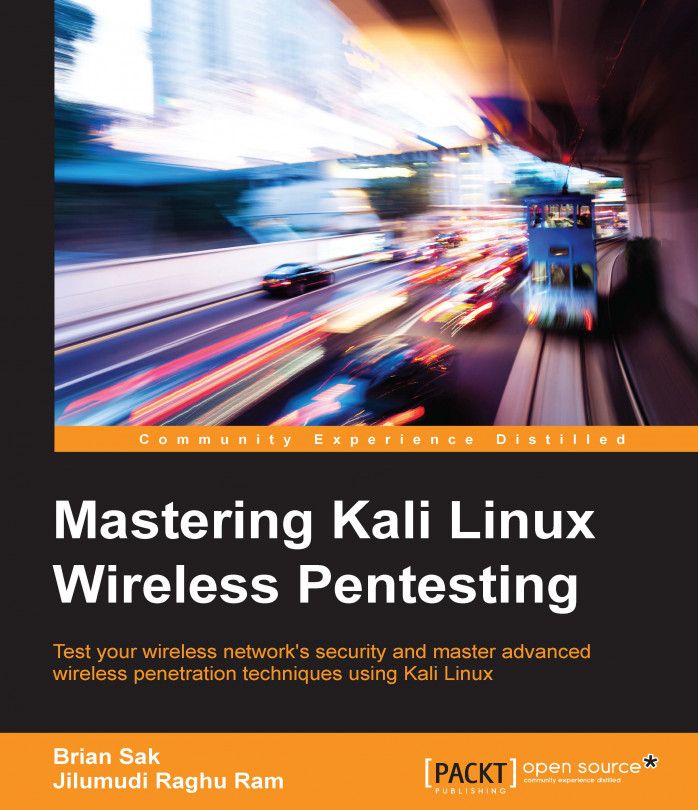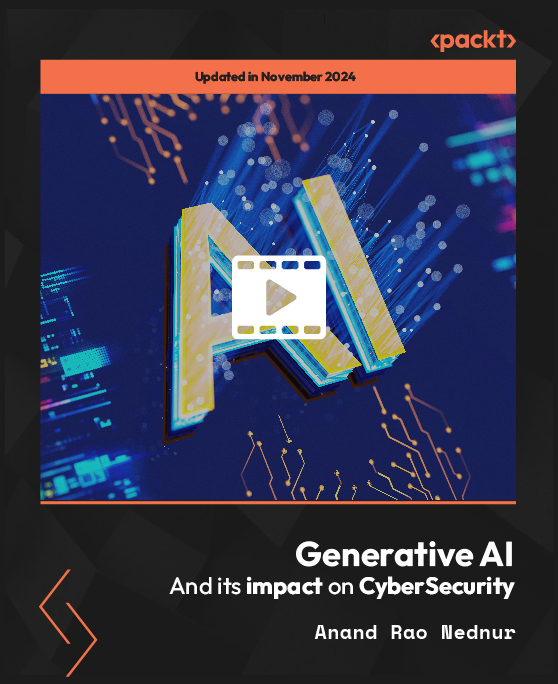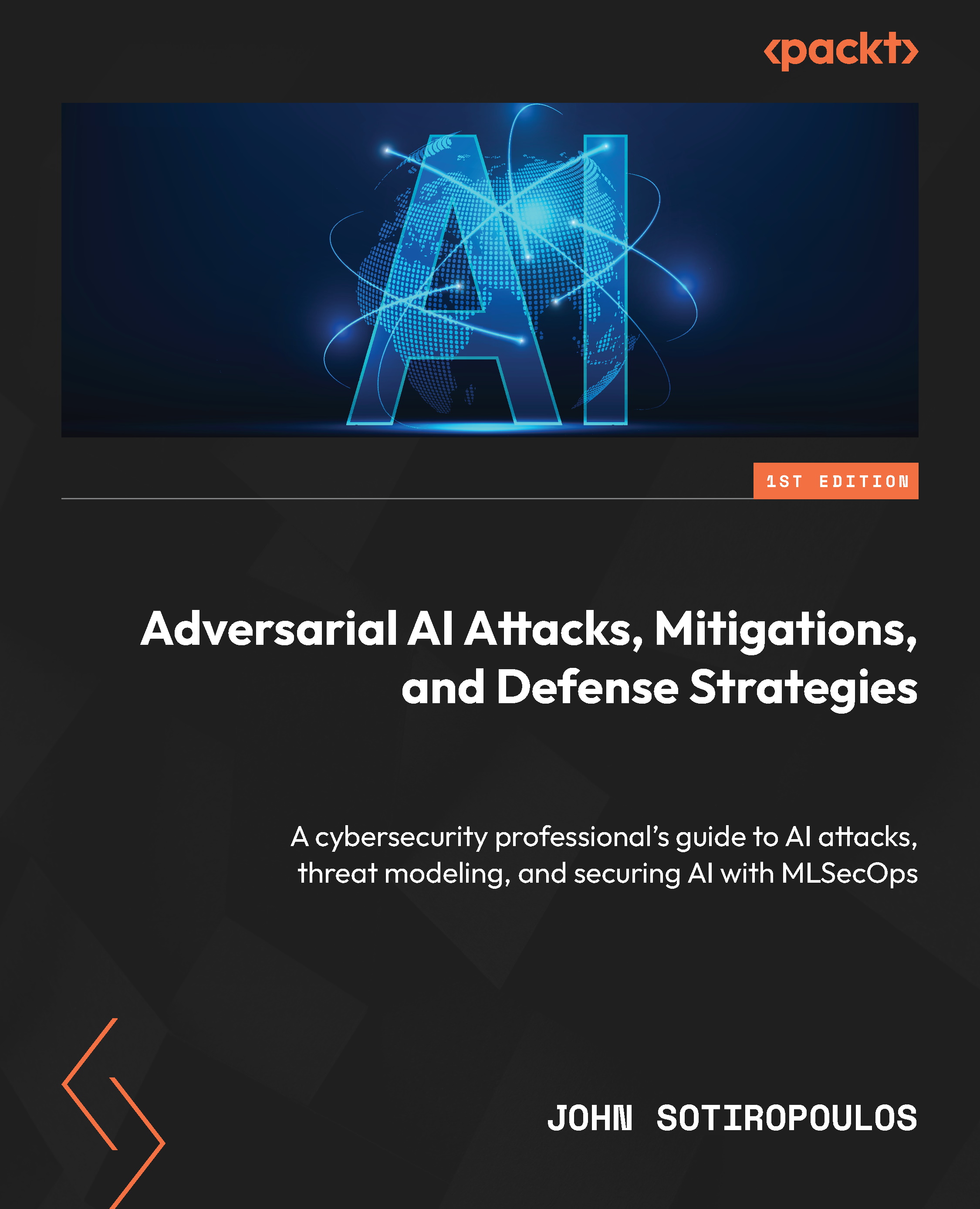The term wireless can be construed in many different ways depending on who you are speaking to. In general, this can encompass any transmission of data using a technology where the sender and the receiver of the data are not connected by a physical medium. From an information technology context, this will cover technologies such as microwave, cellular, mobile broadband, Bluetooth, LoRa, Zigbee, and of course, Wi-Fi, or Wireless Fidelity. While some of the other areas of wireless are intriguing from a security perspective, we have chosen to keep the scope of this book down to only Wi-Fi technologies. This section will discuss the basics of Wi-Fi communications and the protocols and standards at a level appropriate for security professionals. Thankfully for us, we are able to benefit from lots of work done by our electrical engineering and software engineering counterparts, who have reduced the complexity of magically sending packets through the air at great speeds down to something manageable.
Let's start by discussing the wireless LAN networking technology defined by the IEEE 802.11 working group. Wireless Local Area Networks, typically referred to simply as WLANs, are very popular technologies that are used to create a network of clients and devices that do not require each host to be connected to the network via a wired Ethernet connection. The biggest advantages of WLANs are their ease of use, low cost of deployment, and dynamic operational model. As mentioned, WLANs are easy to deploy, and even home users can buy an access point and start networking it with available mobile devices, such as laptops, smartphones, and tablets, with little skill and in a short amount of time. It's typically just a matter of plugging in the access point and correctly configuring your mobile devices, and the WLAN will be operational within a few minutes. For WLANs in a corporate environment, many of the same principles apply, though the complexity and security considerations will typically increase linearly to the size of the deployment. Organizations typically have many access points and configurations to manage, and it's common to see them deployed, leveraging a controller model to ensure consistency. While this model varies from what you will typically see in a residential or SMB scenario, the underlying technologies (and weaknesses) still exist. To better understand the security risks associated with WLANs, we need to know how wireless stations and clients communicate and the underlying technologies that enable this communication.
Some WLAN components are as follows:
- Radio: This is defined as a station in 802.11 standards, and it will sometimes be abbreviated as STA. It is the component that transmits the wireless signal.
- Access Points (AP): This provides connectivity between STAs (most likely, laptops and other mobile devices).
The preceding components alone provide the hardware required to build a WLAN. From a software perspective, wireless drivers and firmware on access points enable this hardware, and an operating system and an application stack will provide the management, user control, encryption, and other functionalities.
As we look at the security considerations for each part of the stack that enables wireless connectivity, we have to ensure that all components are scrutinized. It is possible that vulnerabilities in something as fundamental as device drivers may lead to the compromise of the AP or client. Additionally, firmware in an access point can potentially be infected with malware, which can lead to the compromise of the clients that are connected to them. If you are a security professional reading this book, to be better informed and better understand how to test and protect a wireless network you are responsible for, subsequent chapters will provide you with some guidance on known vulnerabilities, what to look out for, and operational best practices in addition to the demonstrated penetration testing exercises.
 United States
United States
 Great Britain
Great Britain
 India
India
 Germany
Germany
 France
France
 Canada
Canada
 Russia
Russia
 Spain
Spain
 Brazil
Brazil
 Australia
Australia
 Singapore
Singapore
 Hungary
Hungary
 Ukraine
Ukraine
 Luxembourg
Luxembourg
 Estonia
Estonia
 Lithuania
Lithuania
 South Korea
South Korea
 Turkey
Turkey
 Switzerland
Switzerland
 Colombia
Colombia
 Taiwan
Taiwan
 Chile
Chile
 Norway
Norway
 Ecuador
Ecuador
 Indonesia
Indonesia
 New Zealand
New Zealand
 Cyprus
Cyprus
 Denmark
Denmark
 Finland
Finland
 Poland
Poland
 Malta
Malta
 Czechia
Czechia
 Austria
Austria
 Sweden
Sweden
 Italy
Italy
 Egypt
Egypt
 Belgium
Belgium
 Portugal
Portugal
 Slovenia
Slovenia
 Ireland
Ireland
 Romania
Romania
 Greece
Greece
 Argentina
Argentina
 Netherlands
Netherlands
 Bulgaria
Bulgaria
 Latvia
Latvia
 South Africa
South Africa
 Malaysia
Malaysia
 Japan
Japan
 Slovakia
Slovakia
 Philippines
Philippines
 Mexico
Mexico
 Thailand
Thailand