Modifying brush properties
Hidden away at the bottom of a popup in the Tools panel is the Art History Brush tool. The first time you experiment with this tool, its default brush settings can be off-putting, to say the least. But with a little experimentation, you can produce interesting results:
- Go to File → Open and browse to the
10-Brushesfolder. Select four documents,Brush-01.jpg,Brush-02.jpg,Brush-03.jpg, andBrush-04.jpg, then click Open. - Each image is taken from a series of paint marks I created, captured with my iPhone and then cropped down to size. I applied a Levels adjustment to ensure that the white background is pure white (red 255, green 255, blue 255) and the brush has transparent edges. With
Brush-01.jpgactive, go to Edit → Define Brush Preset. Name itBrush-1and click OK. Close the document.
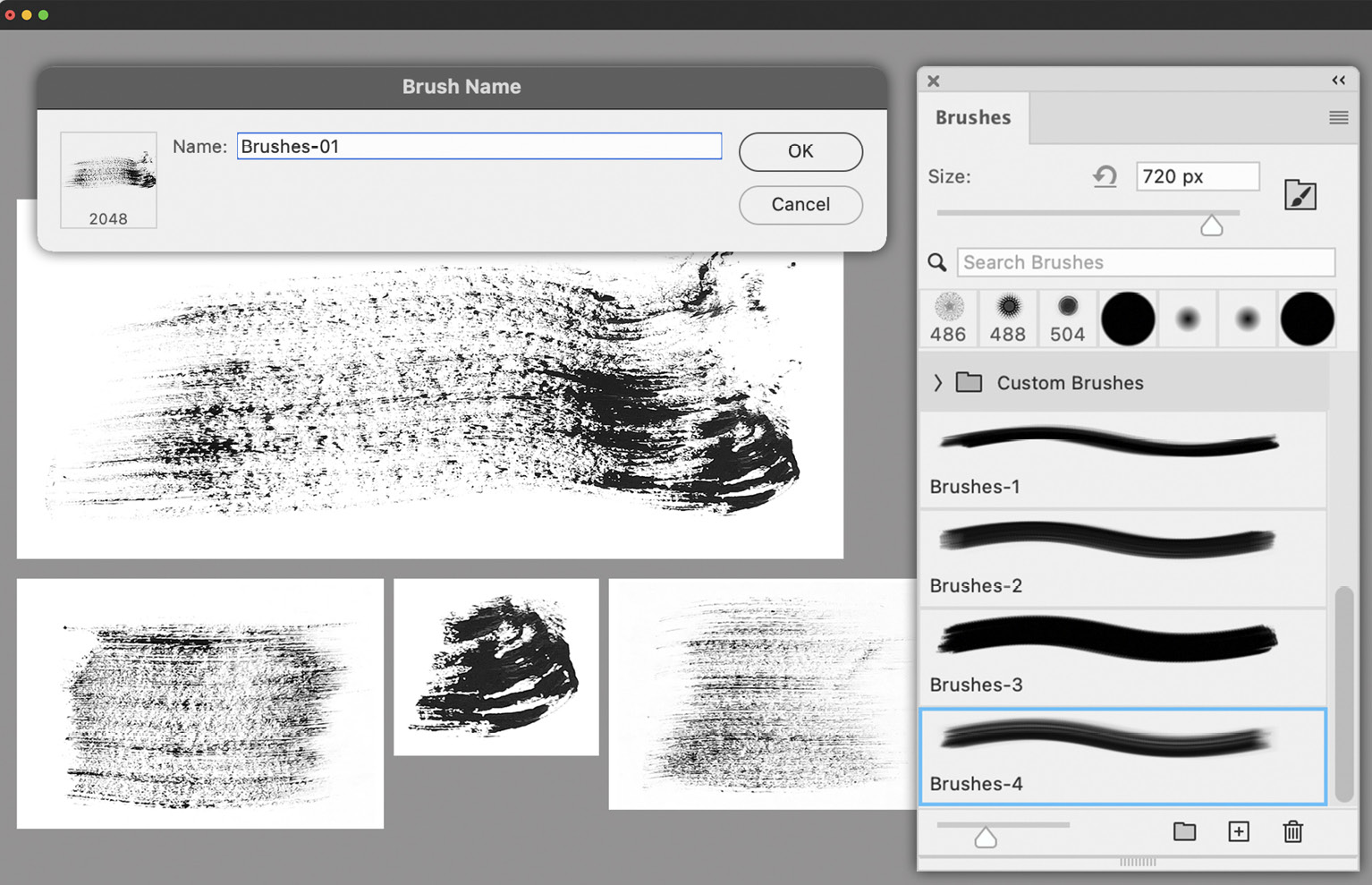
Figure 10.6: Saving real brush marks as digital brush tips in Photoshop
- Repeat the same step for
Brush-1,...































































