One of the extra features offered by the Object Style Manager is the ability to rename an existing style. In this section, you will experiment with this ability hands-on, using the following steps:
- Make sure you are in the Chapter06/styles.cptx project.
- Use the Edit | Object Style Manager menu item to open the Object Style Manager. You can also use the Shift + F7 (Windows) or the shift + fn + F7 (Mac) shortcut to do the same thing.
The Object Style Manager will open, as shown in the following screenshot:
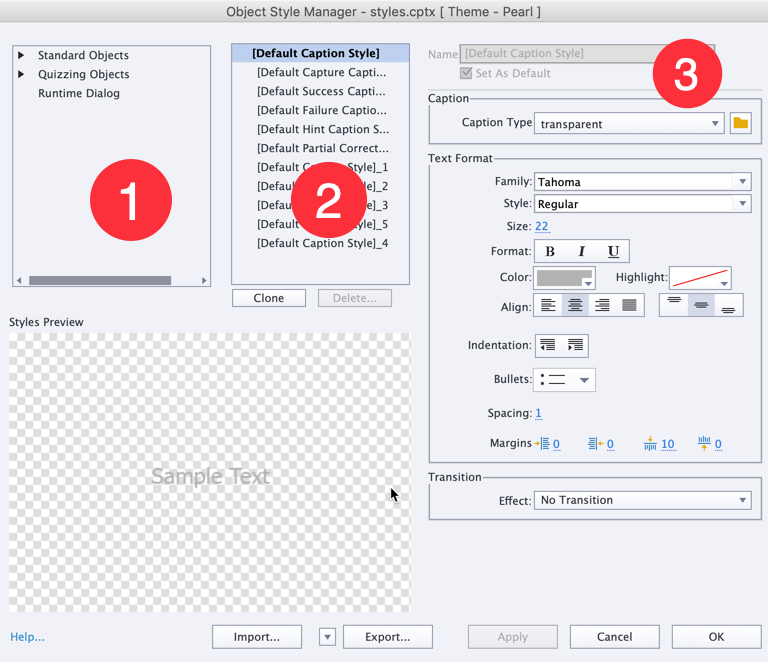
The left-hand side of the Object Style Manager (shown as (1) in the preceding screenshot) lists the object types of Captivate.
- In the left column of the Object Style Manager, expand the Standard Objects section.
- In the Standard Objects section, expand the Smart Shape subsection and select the Title object.
The middle column (shown as (2) in the preceding screenshot) shows a list of styles that can be applied to the object type that's selected in the first column...


























































