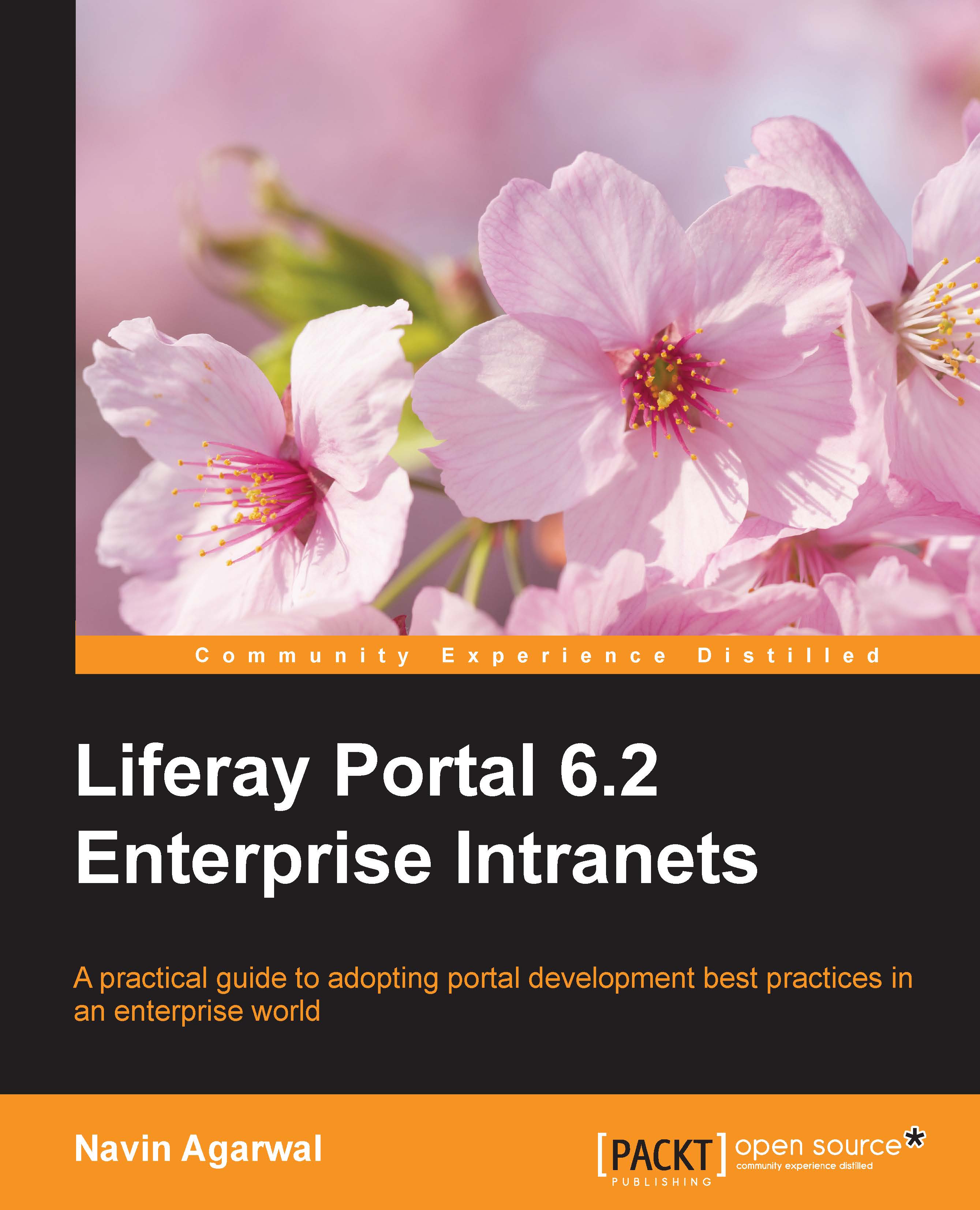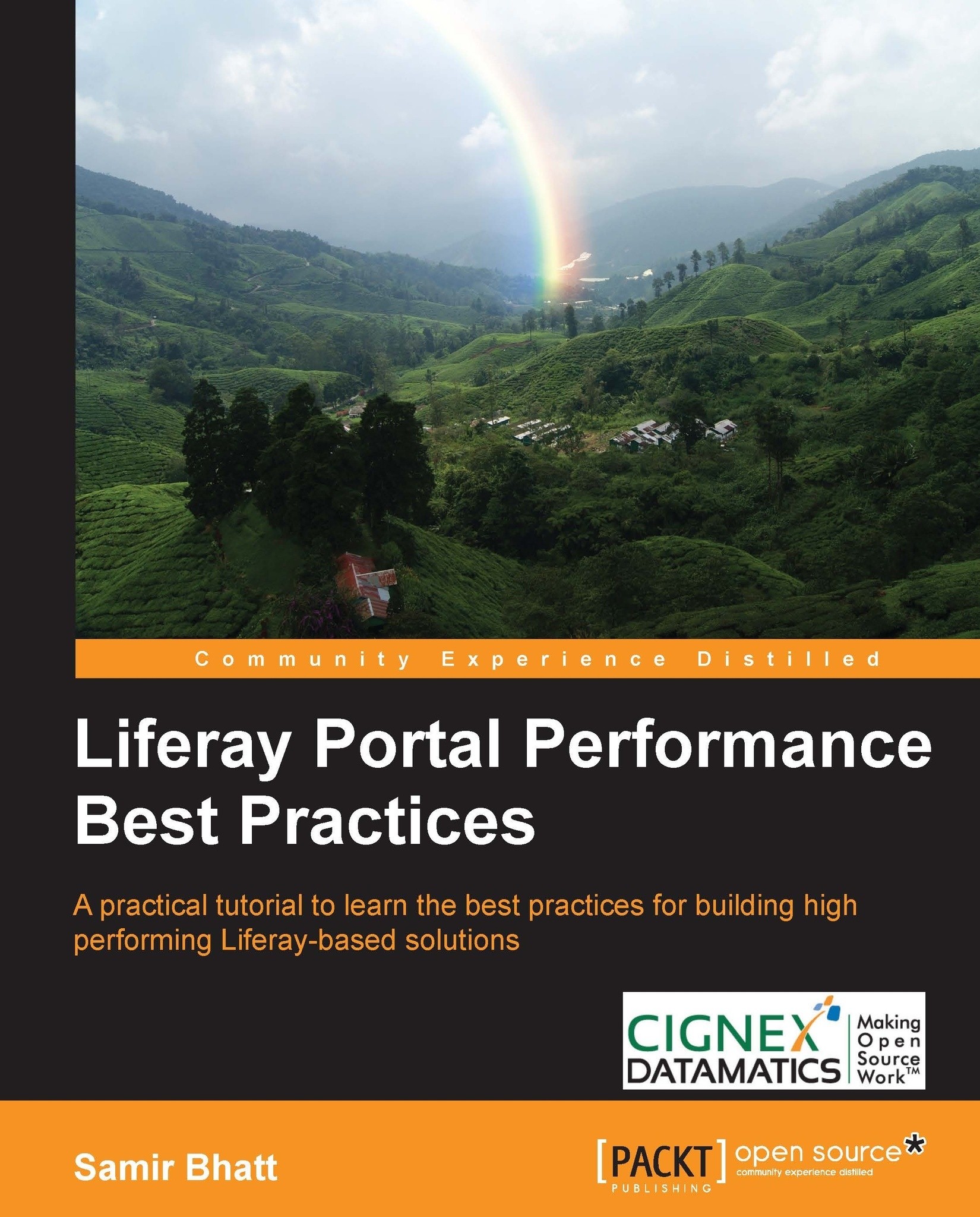Navin Agarwal has been working extensively with Liferay for more than 5 years. This includes work on Java and J2EE technologies. He has executed projects using Liferay in various domains (including retail, insurance, networking, and medical), providing solutions for collaboration, document management, and web content management systems. He also has extensive experience in integrating Liferay with Alfresco and various third-party tools. He started his career as an intern in portal technology with Sun Microsystems, India. Currently, he is working for IEEE as a senior programmer analyst. He is also an expert in Liferay integration with Ad Server OpenX, different search engines, enterprise content (including video, audio, images, documents, and web content), and other technologies such as Activiti, BPM Intalio, business intelligence, LDAP, and SSO. Besides development and consulting, he has also delivered training programs on Liferay and Alfresco. He has experience in various software development life cycle (SDLC) models and different technologies, including MongoDB and Pentaho BI, and has worked with numerous frameworks, including Spring, Struts, Hibernate, Apache PDFBox, and ICEfaces. In his free time, he enjoys writing blogs and reading technical articles. You can send your queries, if any, directly to his e-mail ID at navin.agarwal11@gmail.com. You can even go through his blog at https://navinagarwalmca.wordpress.com/ to learn more about Liferay Portal.
Read more
 United States
United States
 Great Britain
Great Britain
 India
India
 Germany
Germany
 France
France
 Canada
Canada
 Russia
Russia
 Spain
Spain
 Brazil
Brazil
 Australia
Australia
 Singapore
Singapore
 Hungary
Hungary
 Ukraine
Ukraine
 Luxembourg
Luxembourg
 Estonia
Estonia
 Lithuania
Lithuania
 South Korea
South Korea
 Turkey
Turkey
 Switzerland
Switzerland
 Colombia
Colombia
 Taiwan
Taiwan
 Chile
Chile
 Norway
Norway
 Ecuador
Ecuador
 Indonesia
Indonesia
 New Zealand
New Zealand
 Cyprus
Cyprus
 Denmark
Denmark
 Finland
Finland
 Poland
Poland
 Malta
Malta
 Czechia
Czechia
 Austria
Austria
 Sweden
Sweden
 Italy
Italy
 Egypt
Egypt
 Belgium
Belgium
 Portugal
Portugal
 Slovenia
Slovenia
 Ireland
Ireland
 Romania
Romania
 Greece
Greece
 Argentina
Argentina
 Netherlands
Netherlands
 Bulgaria
Bulgaria
 Latvia
Latvia
 South Africa
South Africa
 Malaysia
Malaysia
 Japan
Japan
 Slovakia
Slovakia
 Philippines
Philippines
 Mexico
Mexico
 Thailand
Thailand