Time for action – uploading an image file
Suppose that a house is on sale in the neighborhood. As the portal administrator, you need to upload the image of this house to the neighborhood site to facilitate its sale. You can take the following steps for the neighborhood site:
Log in as portal administrator.
Hover over the Manage link and click on the Control Panel link.
Click on the Image Gallery link to open the portlet.
Click on the Add Folder link on the right-hand side and create a Neighbor folder.
Open the Neighbor folder and click on the Add Image link.
Follow the on-screen instructions to upload a house_on_sale.png file on your local computer into the Neighbor folder.
Click on the <<Back link.
Here is what you get:
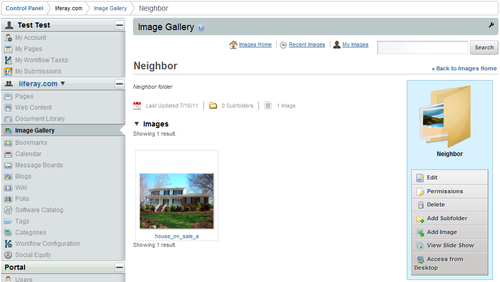
What just happened?
You have just uploaded a house image with the image gallery portlet to Liferay Portal. That image is saved in a Neighbor folder. Next time you can just navigate to this folder and use this image in a piece of web content.
Pop quiz
Which of the following statements...
























































