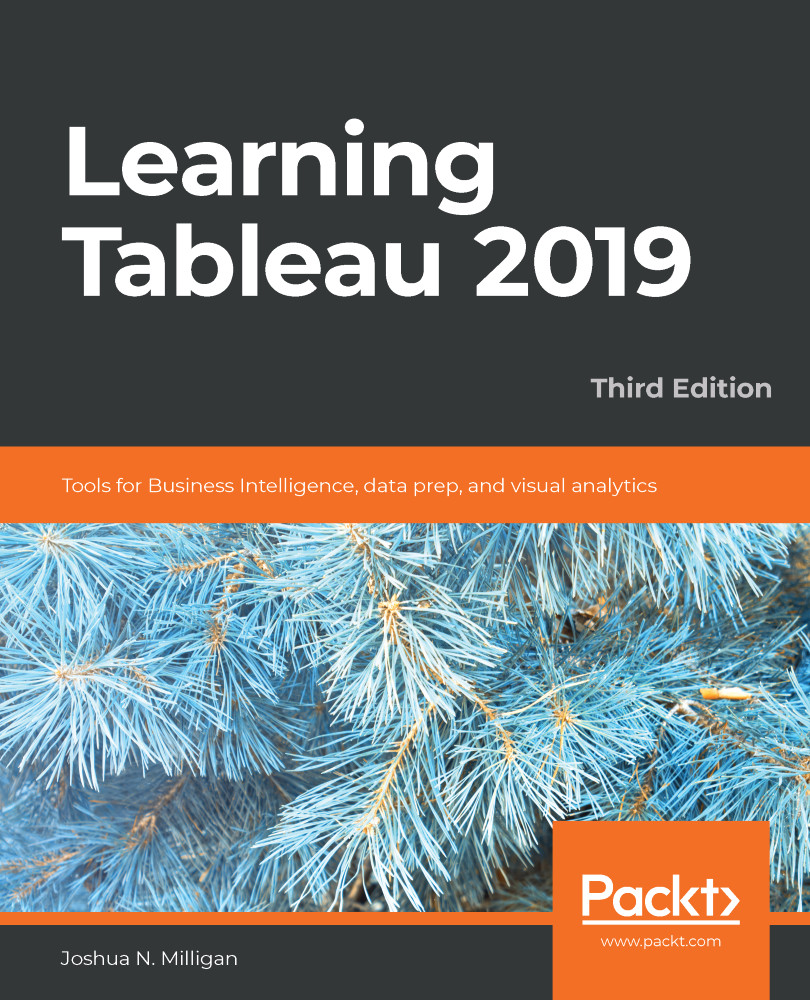Quick Table Calculations are predefined Table Calculations that can be applied to any field used as a measure in the view. These calculations include common and useful calculations such as running total, difference, percent difference, percent of total, rank, percentile, moving average, YTD total, compound growth rate, Year over Year Growth, and YTD growth. You'll find applicable options on the drop-down list on a field used as a measure in the view, as shown in the following screenshot:
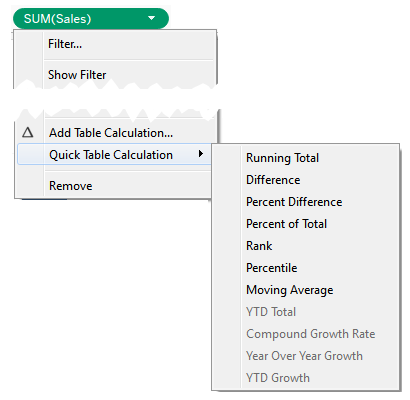
Consider the following example using the sample Superstore Sales data:
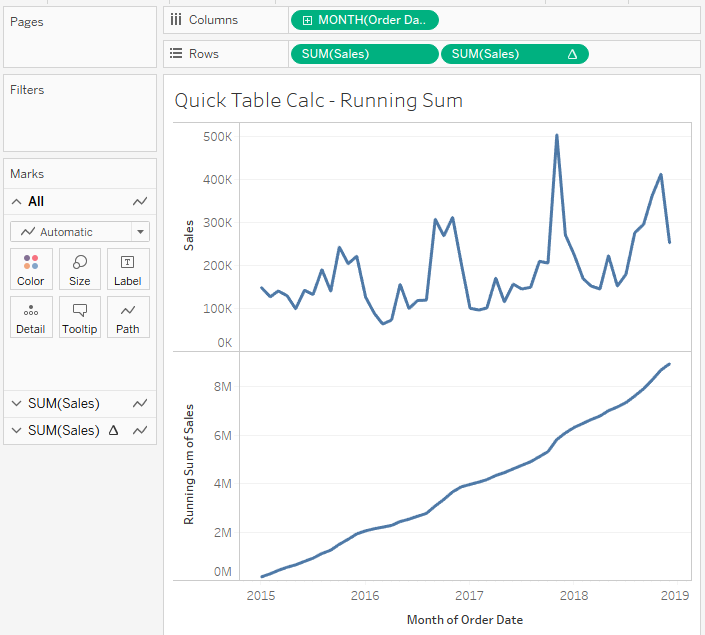
Here, Sales over time are shown. Sales has been placed on the Rows shelf twice and the second SUM(Sales) field has had the Running Total Quick Table Calculation applied. Using the Quick Table Calculation avoided writing any code.