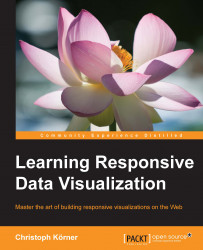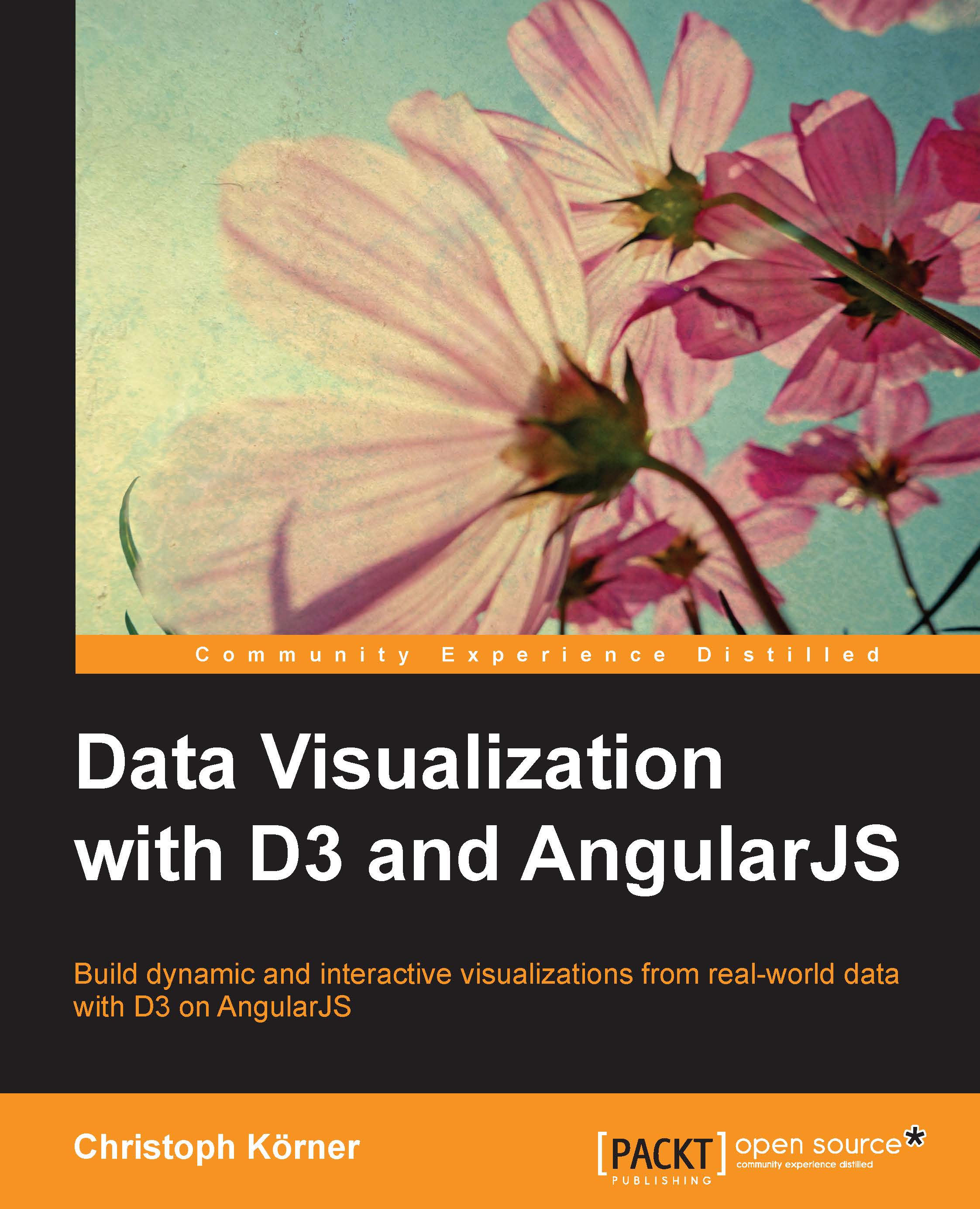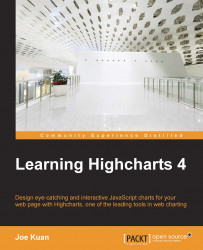Bootstrap is a very popular HTML and CSS framework built by former Twitter employees for easy, fast, and modern frontend development; it provides loads of responsive CSS and LESS layouts as well as a huge collection of HTML and JavaScript components. Thanks to its MIT license, it can be used in open source and commercial software.
The new version 4 (which is currently in the alpha stage) will be shipped with SASS layouts and loads of other great features and improvements:
Throughout this book, we will use Bootstrap 3.3.5 version (with LESS) for all the examples and explanations if they are not stated differently. We will also give some hints about the latest version where it is appropriate.
Understanding grid layouts
A popular component to organize elements in an application or visualization is a grid layout. For responsive design in particular, we are mostly interested in grid layouts that adapt their columns to the screen resolution of the client. In the following figure, there's an example of a responsive grid layout with three columns per row on a desktop device and one column per row on a mobile device:
We then distinguish two different types of responsive grids that adapt the number of columns to the screen resolution of the client:
- Normal grids with a fixed width per breakpoint (see following figure on the left)
- Fluid grids that always scale to the full width of the current breakpoint (see the following figure on the right)
It's actually quite simple to build a grid system yourself; let's first take a look at how to create a fluid grid layout, and afterwards, we will better understand how we can use Bootstrap components to get things done quickly and properly.
If we think about a grid as a (flexible) table layout, we need two basic components: rows and columns. A popular approach is to use the 12-column grid where we divide the width of a row into 12 columns and define column combinations that sum up to the full width of 12. The following figure illustrates some of these combinations: 12 columns of width 1, 6 columns of width 2, 4 columns of width 3, and so on. Also other combinations that sum up to 12 are allowed, such as 2, 6 and 4 or 1, 10 and 1 and many more.
Let's start and build the .row class that spans to the full width of the parent element:
Next, we want to create column classes .col-1, .col-2, .…, and .col-12 that define the width of the column in the percent relative to the width of the row. We define a text wrap with the float attribute and add padding for the cells. The float attribute indicates that the block element should not appear in the original flow but "float" on the left side. By doing so, we align the elements in the same line instead of placing them into the normal text flow:
In the preceding code, we see that we can use the wildcard attribute selector called [class*="col-"] to select all the columns at once (all the classes that contain the col- letters). The widths have to be defined as per column type.
The only problem in the previous example is that, by default (box-sizing: content-box), the padding size of the columns adds up with the width property to determine the computed width of the element. The total width of all elements plus the padding sizes would give a number bigger than 100% of the parent element. Using the box-sizing: border-box property, we can disable this behavior and the computed width of the element equals the width property:
Finally, we need to clear the text-wrapping property of the columns after each row. We can do this by adding a clearfix pseudo element after each .row class:
This is already a nice implementation of a basic grid system. Let's test this layout and create an HTML page with the following content:
If we add a little bit of coloring (the complete example can be found in the code files of the book) and open the HTML page in the browser, we get a layout similar to the following figure:
Let's take a look at the responsive grid system provided by Bootstrap, which looks very similar to the one that we have just created. Bootstrap defines Media Queries for four device types (the so-called grid tiers) and their corresponding typical viewport widths (in pixel) for the responsive breakpoints:
- Default for extra small devices (
xs) such as phones ≥768px for small devices (sm) such as tablets and phones in landscape mode≥992px for medium devices (md) such as desktops≥1200px for large devices (lg) such as large desktops and TVs
Note
In Bootstrap 4, the breakpoints are now defined in em units:
- Default for extra small devices
≥34em for small devices≥48em for medium devices≥62em for large devices≥75em for extra large devices
The grid requires three different components:
- It requires a
container element with the class called .container for fixed widths or .container-fluid for fluid containers - It requires a
row element with the class .row - It requires one or more
column elements:.col-xs-1, .col-xs-2, …, .col-xs-12.col-sm-1, .col-sm-2, …, .col-sm-12.col-md-1, .col-md-2, …, .col-md-12.col-lg-1, .col-lg-2, …, .col-lg-12
Note
Bootstrap 4 adds another .col-xl-* class for extra large devices.
Let's take a look at some code. First, we need to include the Bootstrap CSS to the header of the web page:
Now, we can add the grid layout according to the previous example, but this time, we need to wrap it in a fluid container:
If we open the web page and look at the output of the web browser, we see an example similar to the following figure:
We remark that the preceding figure looks very similar to the grid layout that we created in the beginning of this section. The only small difference in the code was the .container element to wrap the rows and the usage of the .col-lg-* classes. However, Bootstrap's grid is responsive, and the columns are arranged according to the breakpoints and the browser width. If we reduce the size of the browser window smaller than 1200px, we see that the grid jumps into a different layout. We can see this effect in the following figure:
The reason for this is that the browser window is no longer in the state of a very large device (greater than 1200px) and has jumped to a smaller state. Therefore, the col-lg-* columns are not applied anymore, and they appear in the full width of the row. We can now start to define certain column combinations to create a flexible responsive grid:
Hiding elements on different screen resolutions
Bootstrap also provides very handy and responsive utility classes to hide elements on certain browser widths. The classes are named according to the Media Query breakpoints:
.hidden-xs.hidden-sm.hidden-md.hidden-lg
Hiding an element on a phone in portrait mode is as simple as adding a class to the element; let's take a look at the following example:
The classes for showing elements on certain browser widths come for each breakpoint in three different variations depending on the CSS display property of the element:
.visible-*-block.visible-*-inline.visible-*-inline-block
Note
The reason for these additional types is undesired line breaks and behaviors that occur when the display mode changes from none to block. Therefore, Bootstrap forces the user to specify the display property via the class name.
For these three blocks, all the breakpoint classes are available:
.visible-xs-*.visible-sm-*.visible-md-*.visible-lg-*
Displaying an element only on a specific device width is also very simple:
Note
Bootstrap 4 provides only the .hidden-*-down and .hidden-*-up classes across all the breakpoints to the hide elements of certain device types.
Using Bootstrap's Media Queries in LESS
Bootstrap's stylesheet is written in LESS and we can make use of the predefined breakpoints and Media Queries easily.
Note
LESS is a CSS-like preprocessor language used to write stylesheets that support nesting, variables, functions, mixins, and much more. LESS files are compiled to CSS files during the
development via the LESS compiler. If you've never heard about LESS, it is a good time to check it out via http://lesscss.org/.
Make sure you have the LESS compiler installed; this can be done by running the following command from the terminal:
First, we create a style.less file and import Bootstrap's variables.less file at the beginning of the file. This enables us to reuse Bootstrap's declarations for colors, dimensions, and configurations throughout this file:
Now, we can use Bootstrap's Media Query breakpoints in our LESS file. Let's add some device-specific padding to all the div containers:
Now, we use the LESS compiler to compile the stylesheet with CSS by running the following command in the terminal:
lessc style.less style.css
The resulting CSS looks similar to this:
Perfect! This means that we can now use the predefined breakpoints in our LESS styles.
Sometimes, it is also necessary to limit your styles to a narrow set of devices. Therefore, one can also use the max-width Media Queries in LESS. Again, the following code snippet is taken from the Bootstrap documentation at http://getbootstrap.com/css/#grid-media-queries:
This can be useful when we want to define styles for a single device type rather than all the devices with a screen width greater than or equal to the defined one.
 United States
United States
 Great Britain
Great Britain
 India
India
 Germany
Germany
 France
France
 Canada
Canada
 Russia
Russia
 Spain
Spain
 Brazil
Brazil
 Australia
Australia
 Singapore
Singapore
 Hungary
Hungary
 Ukraine
Ukraine
 Luxembourg
Luxembourg
 Estonia
Estonia
 Lithuania
Lithuania
 South Korea
South Korea
 Turkey
Turkey
 Switzerland
Switzerland
 Colombia
Colombia
 Taiwan
Taiwan
 Chile
Chile
 Norway
Norway
 Ecuador
Ecuador
 Indonesia
Indonesia
 New Zealand
New Zealand
 Cyprus
Cyprus
 Denmark
Denmark
 Finland
Finland
 Poland
Poland
 Malta
Malta
 Czechia
Czechia
 Austria
Austria
 Sweden
Sweden
 Italy
Italy
 Egypt
Egypt
 Belgium
Belgium
 Portugal
Portugal
 Slovenia
Slovenia
 Ireland
Ireland
 Romania
Romania
 Greece
Greece
 Argentina
Argentina
 Netherlands
Netherlands
 Bulgaria
Bulgaria
 Latvia
Latvia
 South Africa
South Africa
 Malaysia
Malaysia
 Japan
Japan
 Slovakia
Slovakia
 Philippines
Philippines
 Mexico
Mexico
 Thailand
Thailand