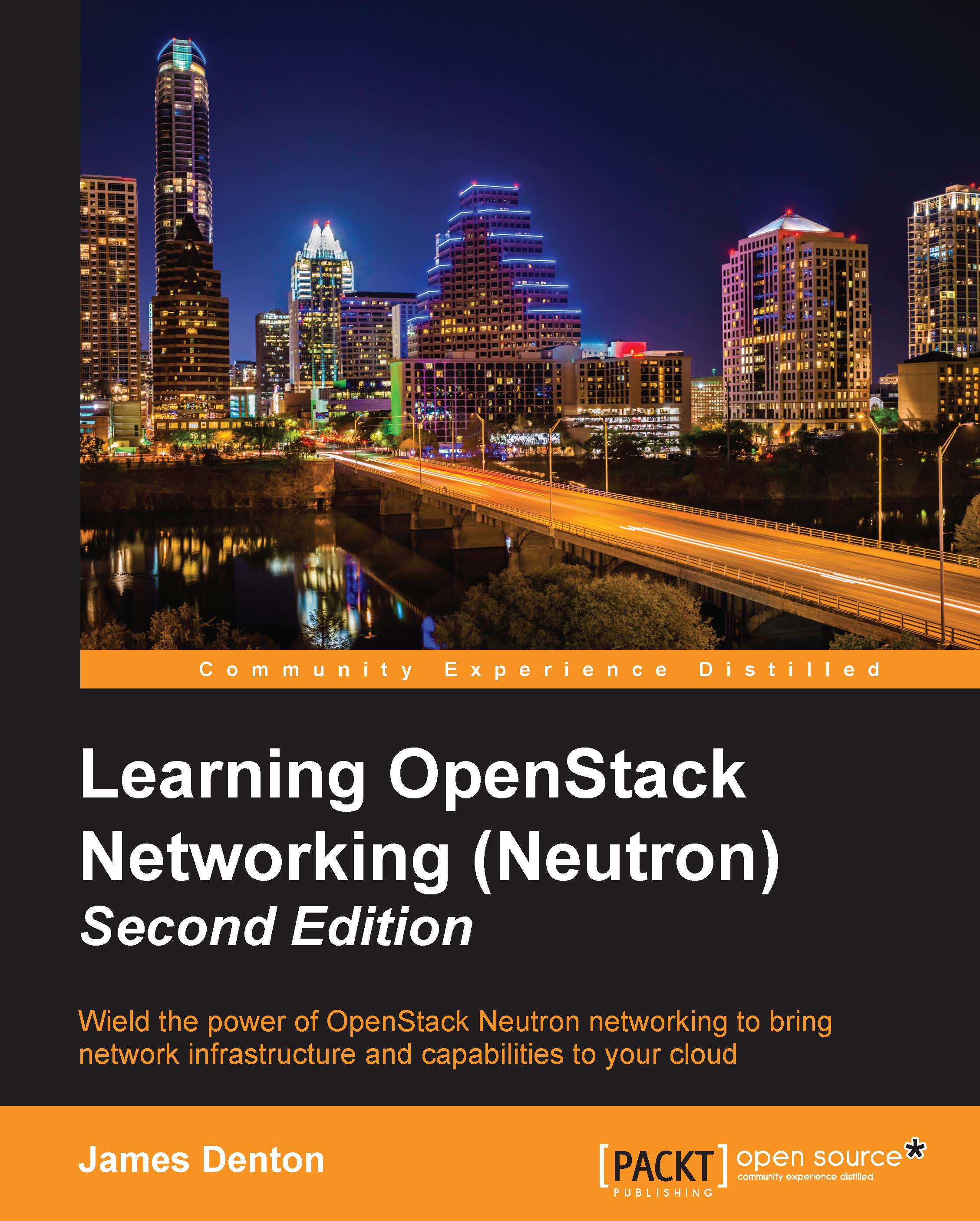Configuring a virtual machine
Before an operating system is installed on the virtual machine, it is a good idea to configure the virtual network interfaces available to the machine through the following steps:
- In VirtualBox Manager, choose the virtual machine and click on the Settings icon. A window will appear that defaults to the General settings:

Figure B.15
- Click on the Network icon to modify the network interfaces presented to the virtual machine. The first adapter available, Adapter 1, should be enabled and attached to the
vboxnet0host-only network that was created earlier:
Figure B.16
- Adapter 2 should be enabled and attached to the internal network named
overlay. Internal networks can be specified in the free-form text box labeled Name:
Figure B.17
- Adapter 3 should be enabled and attached to the
vboxnet1host-only network created earlier. The Promiscuous Mode setting should be changed toAllow Allin order to support 802.1q VLAN tagging between the virtual machines:
Figure B.18
- Adapter...