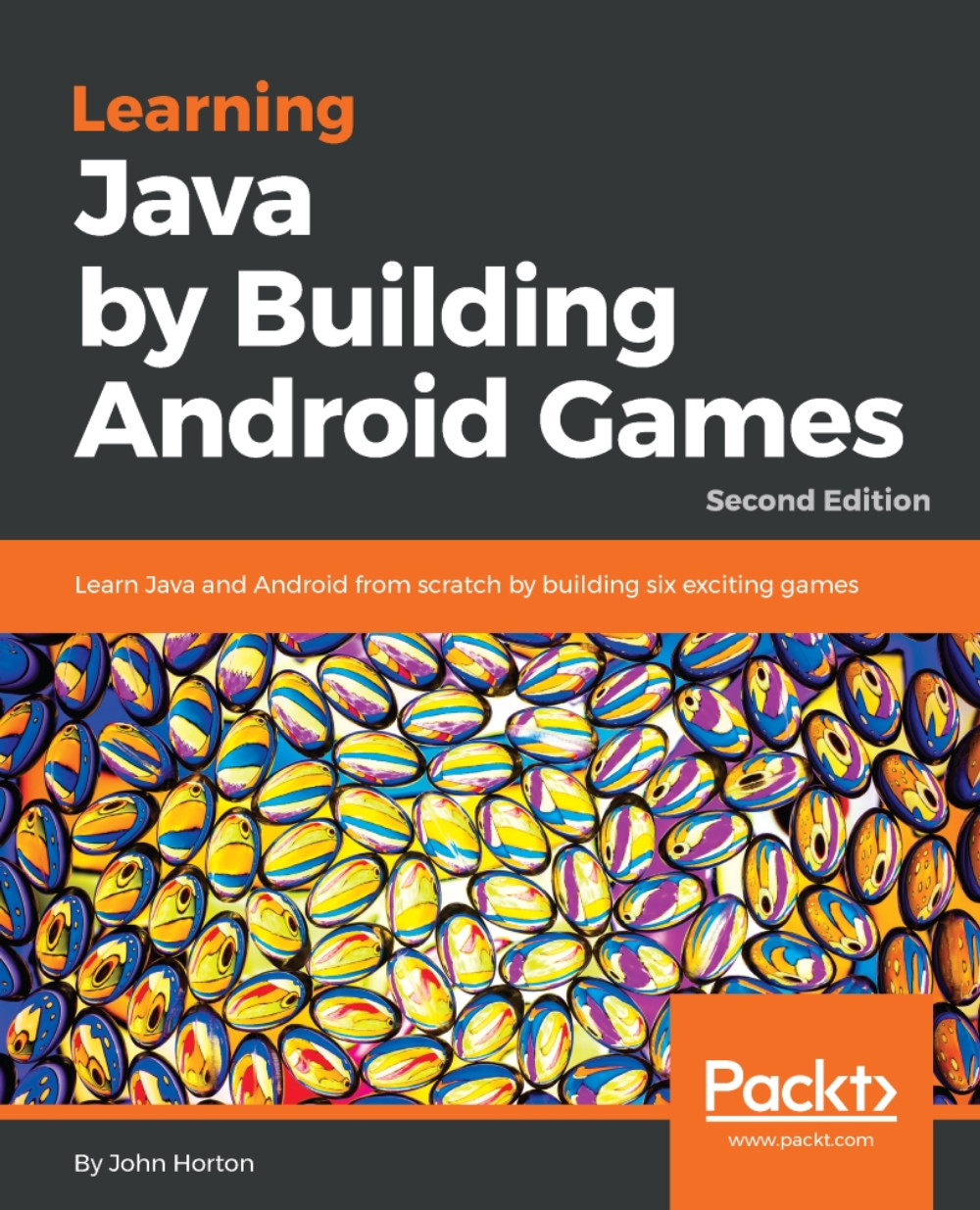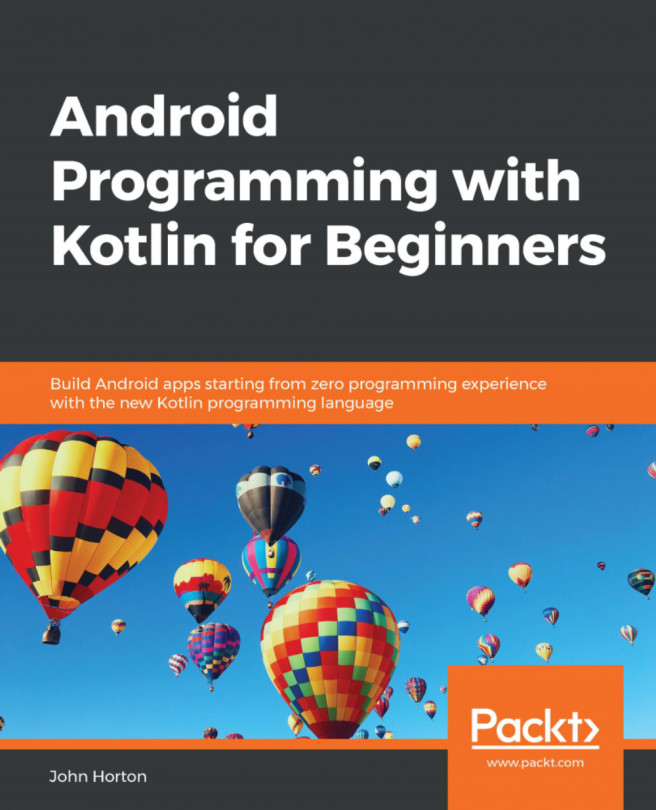Setting up Android Studio
Setting up Android Studio is quite straightforward if a little lengthy. Grab some refreshment and get started with the following steps.
- Visit developer.android.com/studio/index.html. Click the big green button to proceed.

- Accept the terms and conditions by checking the box and then click the big blue button DOWNLOAD ANDROID STUDIO FOR WINDOWS.

- When the download is completed run the file you just downloaded. It has a name that starts
android-studio-ide…the end of the name of the file will vary based on the current version at time of reading. - Click the Next button to proceed.

- Leave the default options selected as shown next and click the Next button.

- Next, we need to choose where to install Android Studio as shown in the next image.

The install wizard recommends 500mb, however there are more requirements later in the install process. It is much easier if you have all your Android Studio parts as well as your project files on the same hard drive. I recommend having at least 2gb of free space. If you need to switch drives to accommodate this, then use the Browse.. button to browse to a suitable place on your hard drive.
Tip
Write down a note of where you choose
- When you are ready click the
Nextbutton. - In this next window you are choosing the folder in your start menu where Android Studio will appear. Leave it at the default as shown next.

- Click
Install. - This step might take some time, especially on older machines or if you have a slow Internet connection. When this stage is done you will see this screen.

- Click Next.
- Android Studio is now installed, check the Start Android Studio check-box and click the Finish button.

- You will be greeted with the Welcome screen as shown next.

- Click the Next button.
- Choose Standard install type as shown next.

- Click the Next button.
- Choose whichever color scheme looks nice to you, I chose InteliJ as shown next.

- Click Next.
- Now you will see the Verify Settings screen.

- Click the Finish button. Android Studio will now commence some more downloads, they could take some time.
- When Android Studio is ready you will have the option to run Android Studio. At this point click the Finish button. Android Studio is ready- probably. You can leave it open if you are carrying straight on with the next section or you can close it and then reopen it when instructed in the next section.
Final step
Using your preferred file manager software, perhaps Windows Explorer, Create a folder called AndroidProjects. Make it at the root of the same drive where you installed Android Studio. So, if you installed Android Studio at C:/Program Files/Android then create your new folder as C:/AndroidProjects.
Or if you installed Android Studio at D:/Program Files/Android then create your new folder as D:/AndroidProjects.
Note
Note that the screen shots in the next section show the AndroidProjects folder on the D: drive. This is because my C: drive is a bit full-up. Either is fine. Keeping it on the same drive as the Android installation is neater and could avoid future problems so do so if you can.
Tip
Notice that there is no space between the words Android and Projects and that the first letter of both words is capitalized.