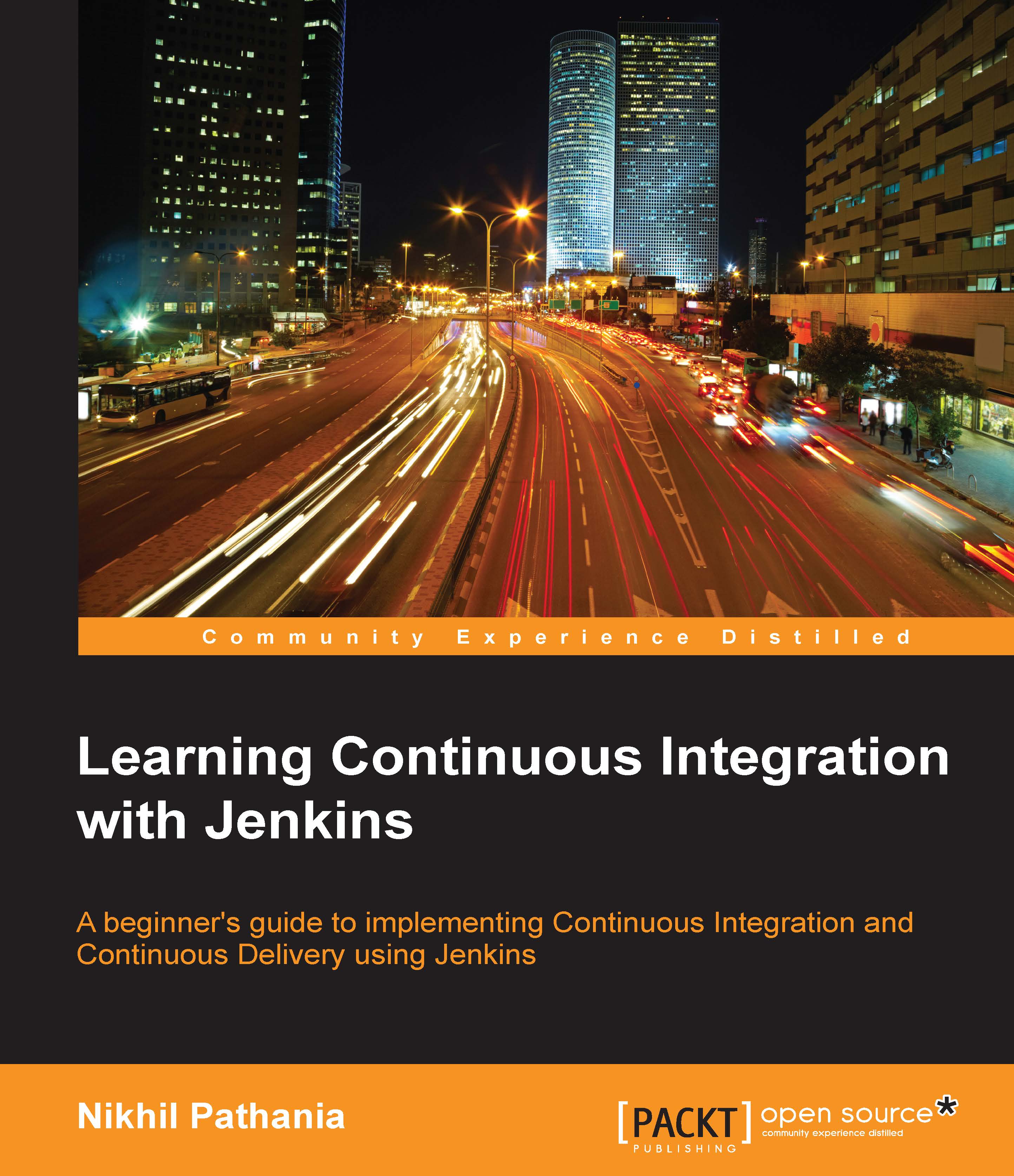Creating a nice visual flow for the Continuous Delivery pipeline
Our pipeline to perform the Continuous Delivery now contains the following Jenkins jobs:
Poll_Build_StaticCodeAnalysis_IntegrationTest_Integration_BranchUpload_Package_To_ArtifactoryDeploy_Artifact_To_Testing_ServerUser_Acceptance_TestPerformance_Testing
In this section, we will create a view inside the Jenkins dashboard using the delivery pipeline plugin. This view is nothing but a nice way of presenting the Continuous Delivery flow:
Go to the Jenkins dashboard and click on the + tab highlighted in the screenshot:

Provide
Continuous Delivery Pipelineas the View name and select Delivery Pipeline View from the options, as shown in the next screenshot.Click on OK to finish:

Now, you will see a lot of options and blanks to fill in. Scroll down until you see the View settings section and fill it in as follows:
Select the Number of pipeline instances per pipeline =
0Number of columns =
1Update interval =
1Also, check...