Converting static content
Storyline has a unique feature that allows you to take a regular slide with images, text, and other objects, and convert it to a quiz question. This creates a freeform question and lets you transform the existing static content into interactive content. This is also the option you'd use to create a question from scratch when you don't want to use the pre-built graded or survey question types.
Freeform question types
There are five types of freeform questions available:
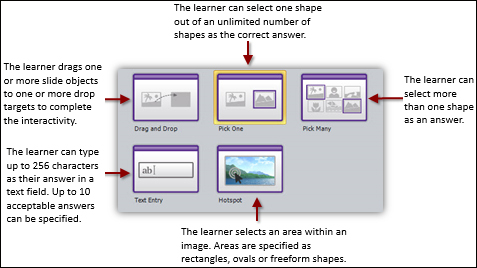
You can create a freeform question by navigating to Insert | New Slide and selecting the Freeform tab, or you can click on the Convert to Freeform button while viewing a slide you wish to convert to a freeform question.
In both cases, the slide needs to contain at least 2 images, textboxes, shapes, buttons, hotspots, checkboxes, or radio buttons in order to begin configuring the question. You will also need to add any instructions and quiz question text manually on the slide as this is not...
































































