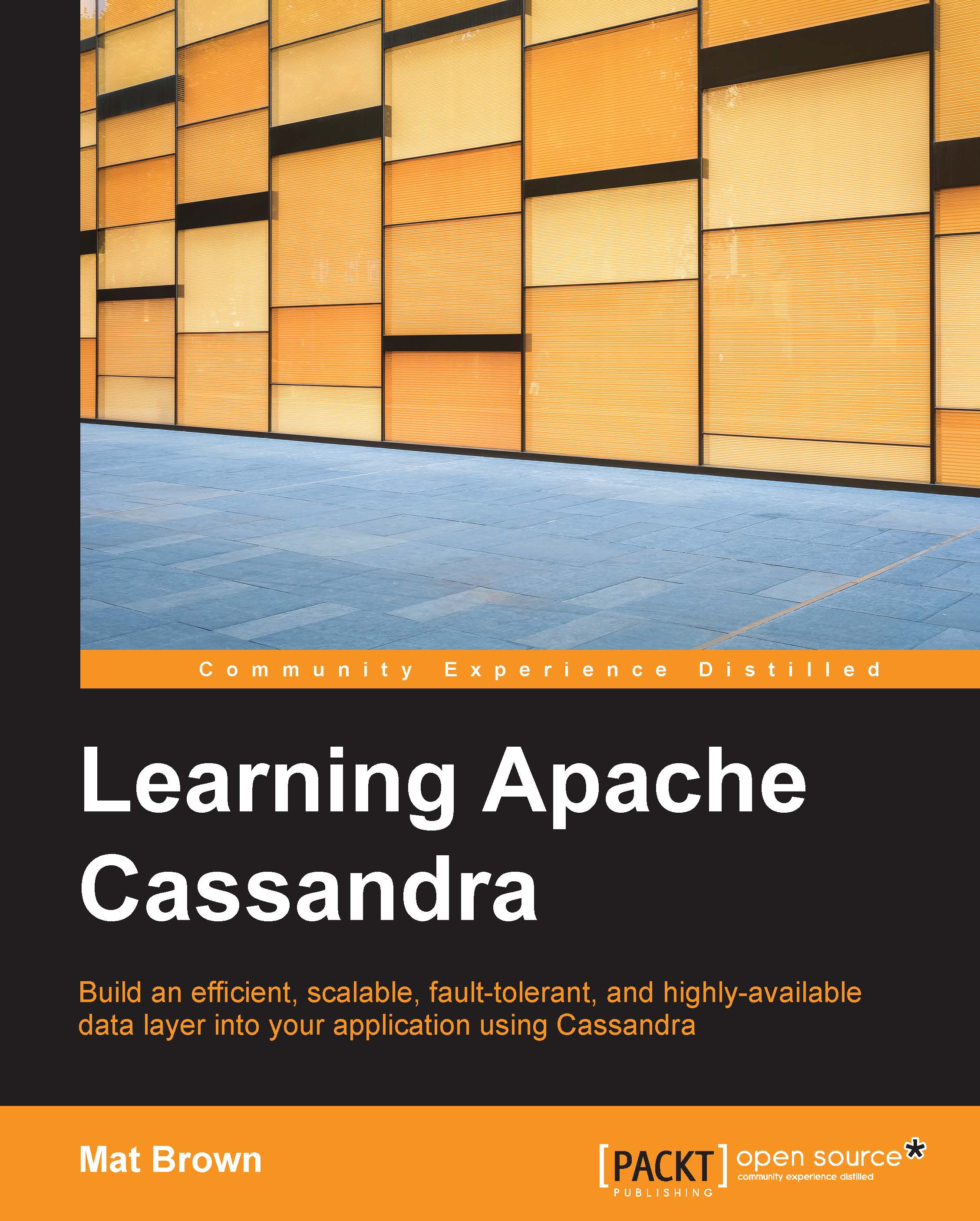Installing Cassandra
Now that you're acquainted with Cassandra's substantial powers, you're no doubt chomping at the bit to try it out. Happily, Cassandra is free, open source, and very easy to get running.

Installing on Mac OS X
First, we need to make sure that we have an up-to-date installation of the Java Runtime Environment. Open the Terminal application, and type the following into the command prompt:
$ java -version
You will see an output that looks something like the following:
java version "1.8.0_25" Java(TM) SE Runtime Environment (build 1.8.0_25-b17) Java HotSpot(TM) 64-Bit Server VM (build 25.25-b02, mixed mode)
Note
Pay particular attention to the java version listed: if it's lower than 1.7.0_25, you'll need to install a new version. If you have an older version of Java or if Java isn't installed at all, head to https://www.java.com/en/download/mac_download.jsp and follow the download instructions on the page.
You'll need to set up your environment so that Cassandra knows where to find the latest version of Java. To do this, set up your JAVA_HOME environment variable to the install location, and your PATH to include the executable in your new Java installation as follows:
$ export JAVA_HOME="/Library/Internet Plug- Ins/JavaAppletPlugin.plugin/Contents/Home" $ export PATH="$JAVA_HOME/bin":$PATH
Tip
Downloading the example code
You can download the example code files from your account at http://www.packtpub.com for all the Packt Publishing books you have purchased. If you purchased this book elsewhere, you can visit http://www.packtpub.com/support and register to have the files e-mailed directly to you.
You should put these two lines at the bottom of your .bashrc file to ensure that things still work when you open a new terminal.
Note
The installation instructions given earlier assume that you're using the latest version of Mac OS X (at the time of writing this, 10.10 Yosemite). If you're running a different version of OS X, installing Java might require different steps. Check out https://www.java.com/en/download/faq/java_mac.xml for detailed installation information.
Once you've got the right version of Java, you're ready to install Cassandra. It's very easy to install Cassandra using Homebrew; simply type the following:
$ brew install cassandra $ pip install cassandra-driver cql $ cassandra
Here's what we just did:
- Installed Cassandra using the Homebrew package manager
- Installed the CQL shell and its dependency, the Python Cassandra driver
- Started the Cassandra server
Installing on Ubuntu
First, we need to make sure that we have an up-to-date installation of the Java Runtime Environment. Open the Terminal application, and type the following into the command prompt:
$ java -version
You will see an output that looks similar to the following:
java version "1.7.0_65"
OpenJDK Runtime Environment (IcedTea 2.5.3) (7u71-2.5.3- 0ubuntu0.14.04.1) OpenJDK 64-bit Server VM (build 24.65-b04, mixed mode)
Note
Pay particular attention to the java version listed: it should start with 1.7. If you have an older version of Java, or if Java isn't installed at all, you can install the correct version using the following command:
$ sudo apt-get install openjdk-7-jre-headless
Once you've got the right version of Java, you're ready to install Cassandra. First, you need to add Apache's Debian repositories to your sources list. Add the following lines to the file /etc/apt/sources.list:
deb http://www.apache.org/dist/cassandra/debian 21x main deb-src http://www.apache.org/dist/cassandra/debian 21x main
In the Terminal application, type the following into the command prompt:
$ gpg --keyserver pgp.mit.edu --recv-keys F758CE318D77295D $ gpg --export --armor F758CE318D77295D | sudo apt-key add - $ gpg --keyserver pgp.mit.edu --recv-keys 2B5C1B00 $ gpg --export --armor 2B5C1B00 | sudo apt-key add - $ gpg --keyserver pgp.mit.edu --recv-keys 0353B12C $ gpg --export --armor 0353B12C | sudo apt-key add - $ sudo apt-get update $ sudo apt-get install cassandra $ cassandra
Here's what we just did:
- Added the Apache repositories for Cassandra 2.1 to our sources list
- Added the public keys for the Apache repo to our system and updated our repository cache
- Installed Cassandra
- Started the Cassandra server
Installing on Windows
The easiest way to install Cassandra on Windows is to use the DataStax Community Edition. DataStax is a company that provides enterprise-level support for Cassandra; they also release Cassandra packages at both free and paid tiers. DataStax Community Edition is free, and does not differ from the Apache package in any meaningful way.
DataStax offers a graphical installer for Cassandra on Windows, which is available for download at planetcassandra.org/cassandra. On this page, locate Windows Server 2008/Windows 7 or Later (32-Bit) from the Operating System menu (you might also want to look for 64-bit if you run a 64-bit version of Windows), and choose MSI Installer (2.x) from the version columns.
Download and run the MSI file, and follow the instructions, accepting the defaults:

Once the installer completes this task, you should have an installation of Cassandra running on your machine.