Understanding Power Apps licensing
There are a number of options available when it comes to licensing Power Apps. Like all of Microsoft’s products, there are differing levels of licenses available, which will govern the functionality you can use or what services you have available to you. Licensing is one of those areas that always causes a lot of confusion; while we explore the key concepts, you should always consult your license providers should you have any specific questions.
When we talk about the licenses, we can make comparisons between a number of different metrics. The key one that will affect us, however, is the functionality we have available to us.
Seeded apps
Power Apps is not included with the home versions of Office 365; however, it is included with most of the business licenses and all of the enterprise licenses. This means that the majority of Microsoft 365 users will have the ability to create and use Power Apps to enhance, extend, and customize their Office applications. These are now what is known as seeded apps; that is, they are a part of the Microsoft 365 and Dynamics 365 licenses.
Since they are a part of the Office 365 and Dynamics 365 packages, they do not cost you or your organization anything on top of your existing license. The only thing you need to be aware of is that you only have access to a subset of the connectors that are available on the Microsoft Power Platform. For example, Azure, SQL Server, and Dynamics connectors are considered premium, and are therefore not available at this license level.
Per-user plan
Per-user plans allow you to pay for a license for a single user, which allows them to access the full capabilities of Power Apps. The capabilities that are included in this type of plan were previously split between Power Apps Plan 1 and Power Apps Plan 2. However, in a more simplified model, the per-user plan encapsulates all of the functionality that the old plans offered.
The types of functionality that this plan unlocks for you include the ability to use the data gateway, which allows you to connect to on-premises data sources. It also gives you access to all of the premium connectors, as well as the ability to create custom connectors. We will explore connectors in more detail in Chapter 8, Introducing Connectors.
Upgraded licensing gives you access to the management and administration areas of Power Apps, including the ability to use Microsoft Dataverse (introduced in Chapter 15, Introducing Model-Driven Apps) and the ability to fully utilize environments (introduced in Chapter 17, Exploring Environments within Our Tenancy).
It is worth noting that if your app uses premium functionality, both the app creator and the app user will need to have a relevant license assigned to them. For example, if we were using a premium connector, both the creator and the user would require a premium license provided by the per-user or per-app plans.
Per-user plans cost $40 per user, per month, and allow those users to run unlimited apps. If an organization doesn’t want to license every user, there is an alternative, which is the per-app plan.
Per-app plan
The per-app plan is intended to be a lower-cost entry point for organizations that are beginning to adopt Power Apps as part of their ongoing strategy. The reason for this level is that organizations will often start with a small number of use cases, typically 1 or 2, which makes the per-user plan extremely expensive.
The cost of the per-app plan is $10 per user, per app, per month. This plan can also license access to one portal instead of an app, if preferred.
Developer plan
If you want to really explore the capabilities of Power Apps without the license costs, you can create a free development environment using the Power Apps Developer Plan. This is an environment that gives you complete access to the full capabilities of Power Apps; however, only a single user can use this plan, which means you can’t share the apps with anyone else:
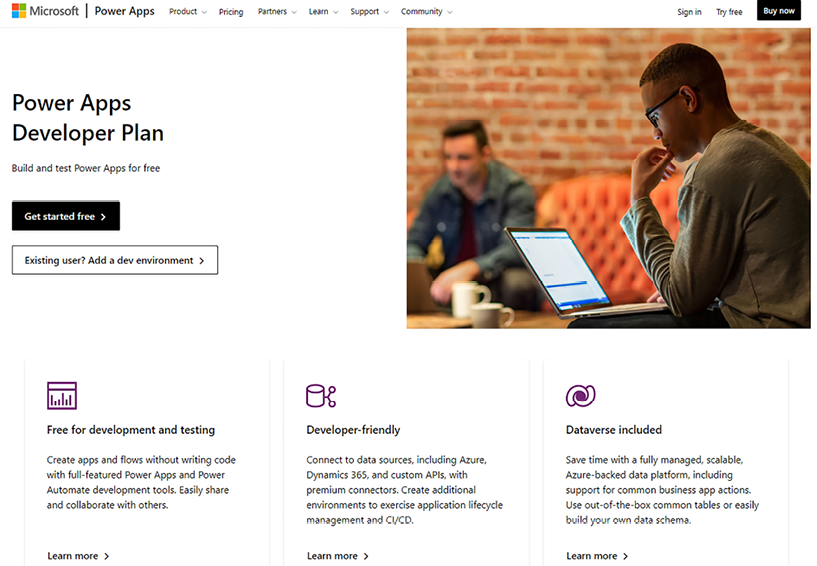
Figure 1.4: Power Apps Developer Plan home screen
To sign up for this plan, navigate to https://powerapps.microsoft.com/en-us/developerplan/ and click on Get started free. You will need to enter your work email address, that is, your Office 365 email address, so that the demo environment can be associated with you:
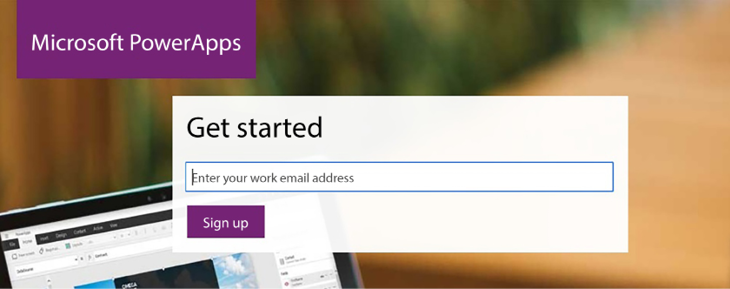
Figure 1.5: Power Apps Developer Plan sign-up screen
Once you have completed the signup process, a new environment will be created for you, generally with your name associated with it, for example, Matthew Weston’s environment, where you can start to create and test your Power Apps.
This will be a good place for you to build the app that we will create as we proceed through the labs, since some of the elements that we’ll require are features that are provided by the per-user or per-app (premium) plans.
Now that we have looked at how much it’s going to cost us to create an app, let’s have a look at what we can actually create.

































































