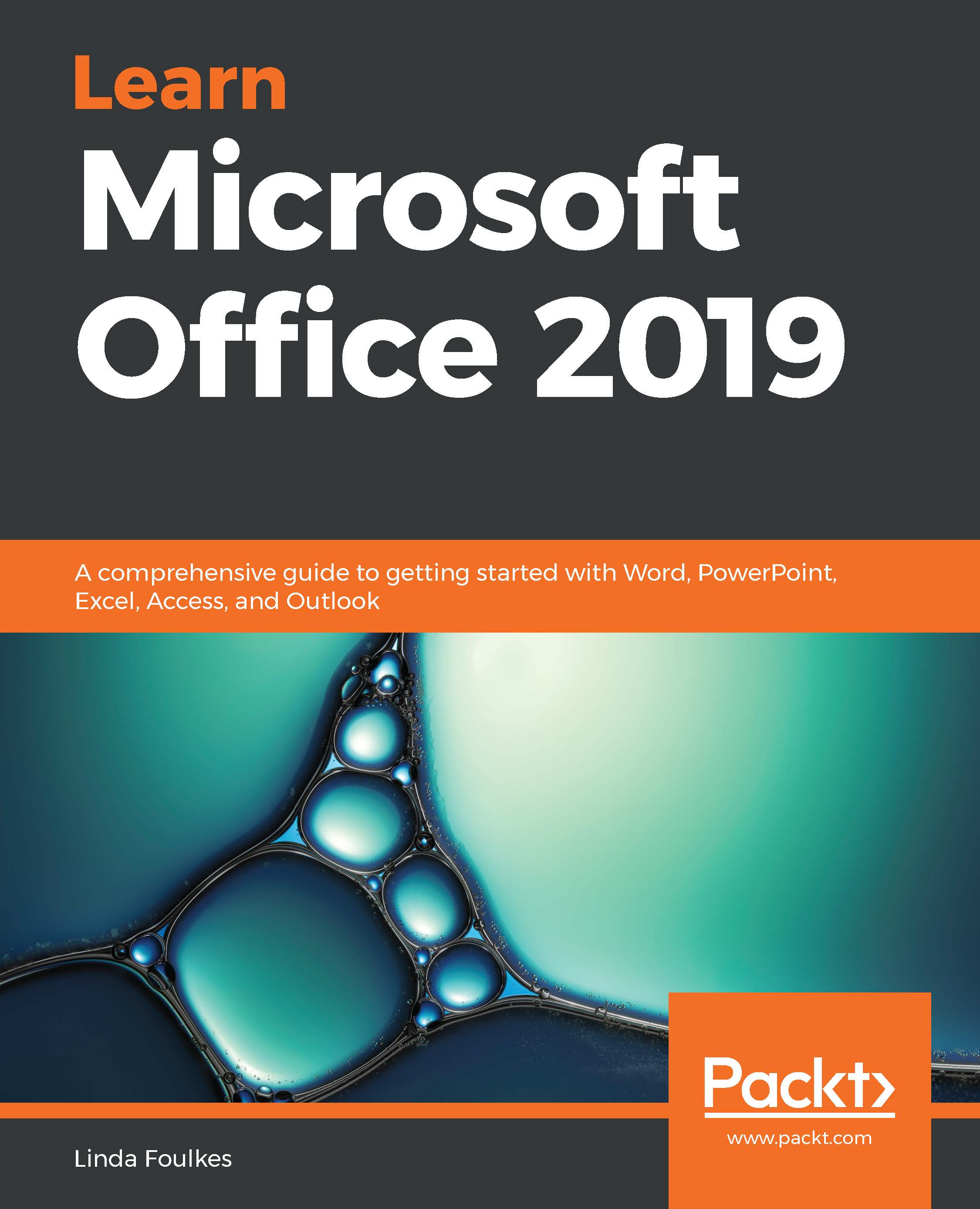In this topic, we will create and adjust a tabbed list, create an aligned tabbed list, and learn how to delete or replace list tabs. When you press the Tab key on the keyboard, the computer automatically jumps to a certain position on the page. This position is termed the tab stop position and is automatically set to jump at 1.27-cm intervals when pressing the Tab key on the keyboard.
Sometimes, you may need to create a wider or smaller gap between tabs. Tabs are great to line up lists of things on a page. The default alignment of tabs is set to left-align. On the ruler bar, you have access to different tab types, which aids the user in lining up text.
The following is an example of why we need to use tabbed lists to line up text. We should never use spaces to line up items in a list as this would be a disaster if we decided to change the font face or...