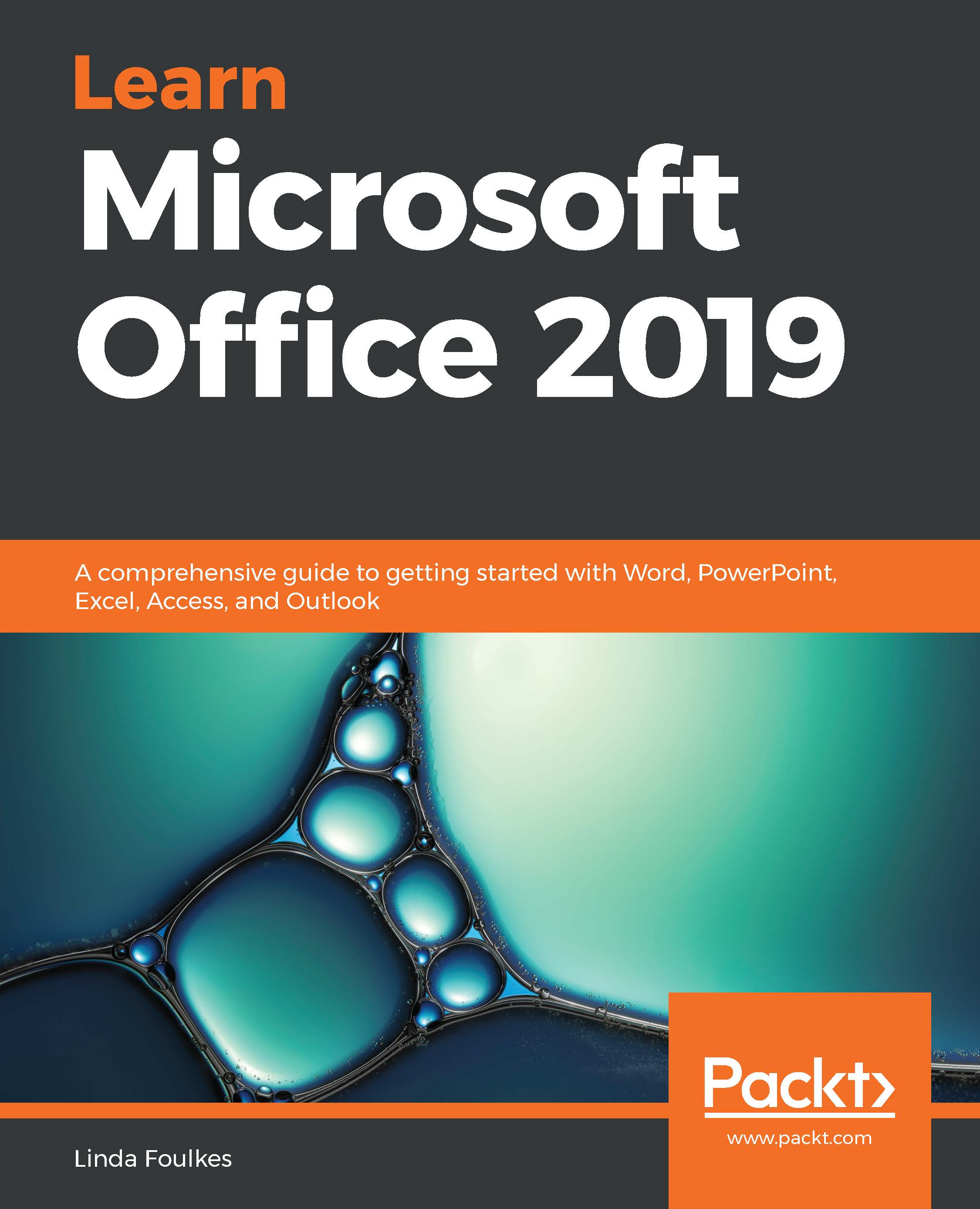In this topic, we will create a table and become familiar with table elements, enter text, and master table selection techniques. Tables are used to display information in a list or to organize information in rows and columns. There is more than one way to insert a table in Word. Let's review them while referring to the following screenshot:
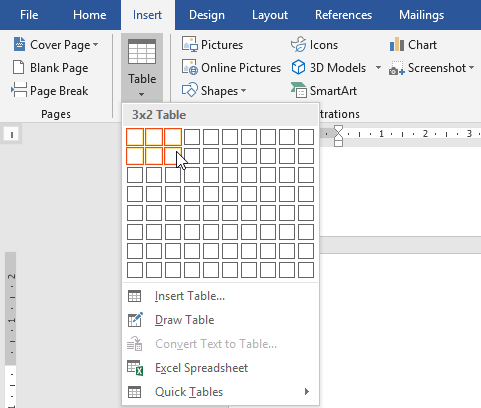
- Using the Table icon from the Insert tab (shown in the preceding screenshot), and selecting the number of columns and rows you require by clicking and dragging the mouse pointer over the rows and columns provided.
- Using the Insert Table… option from the drop-down list on the Table icon from the Insert tab, and specifying the number of rows and columns you require.
- Using the Draw Table option.
- Inserting a quick table. A gallery of table formats will appear, from which to choose styles. Adjust the content as necessary...