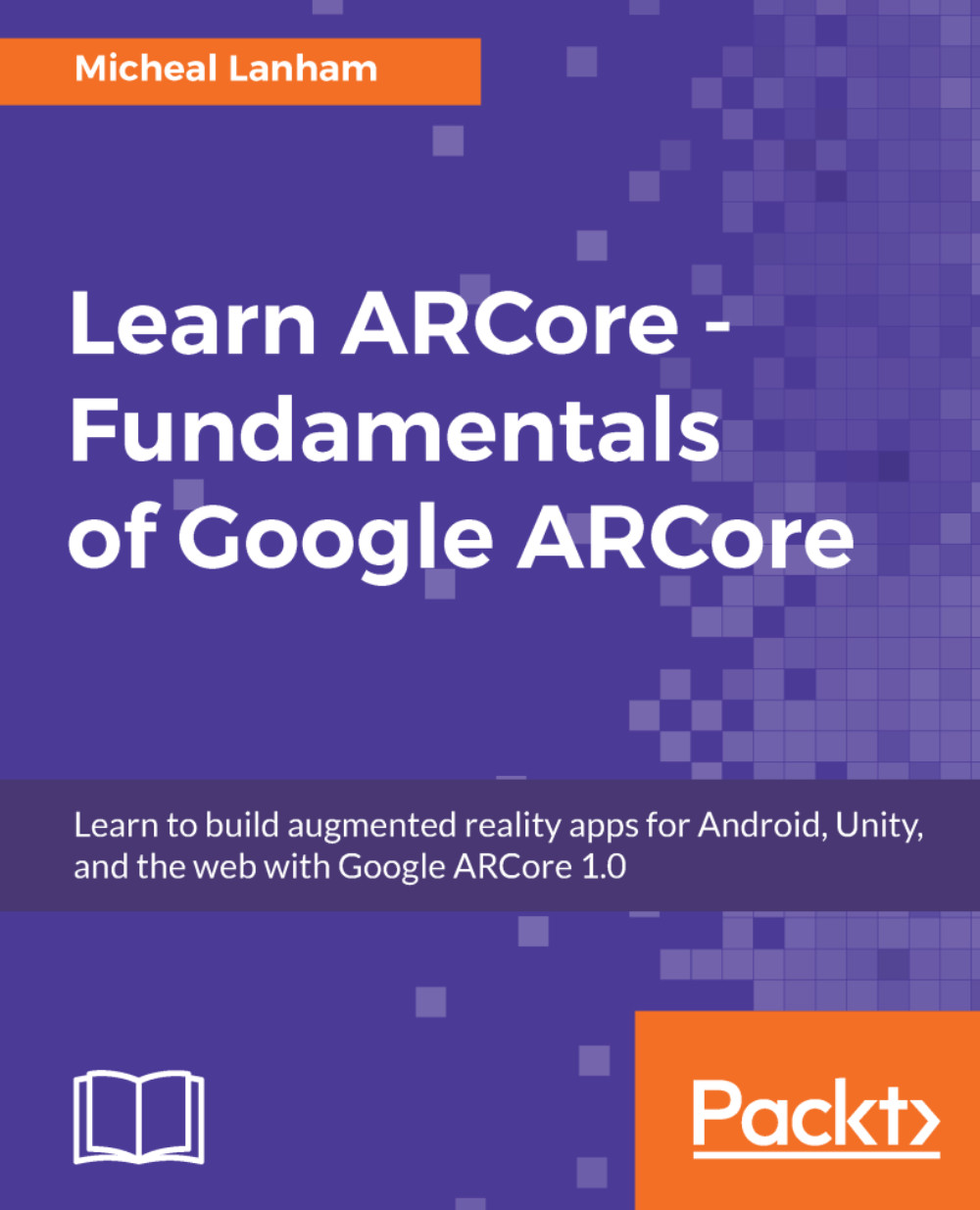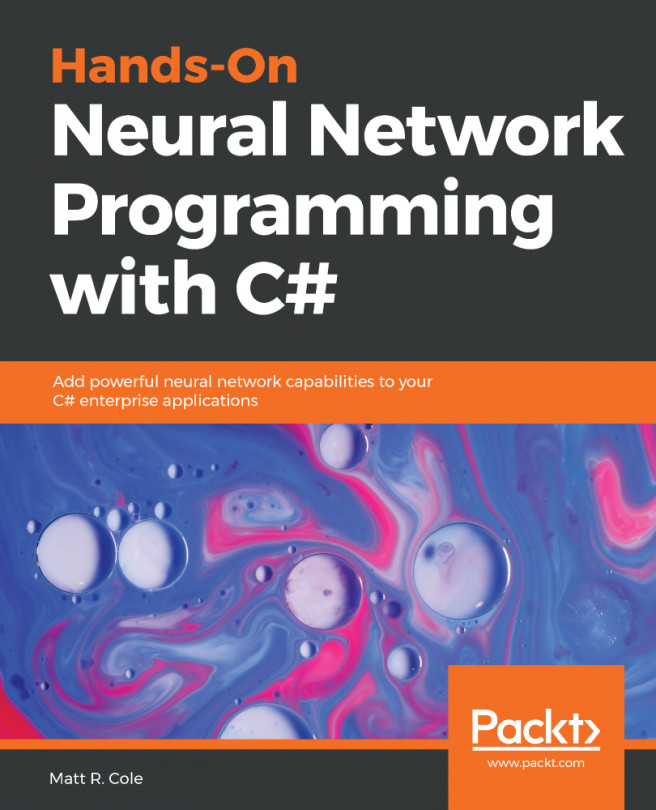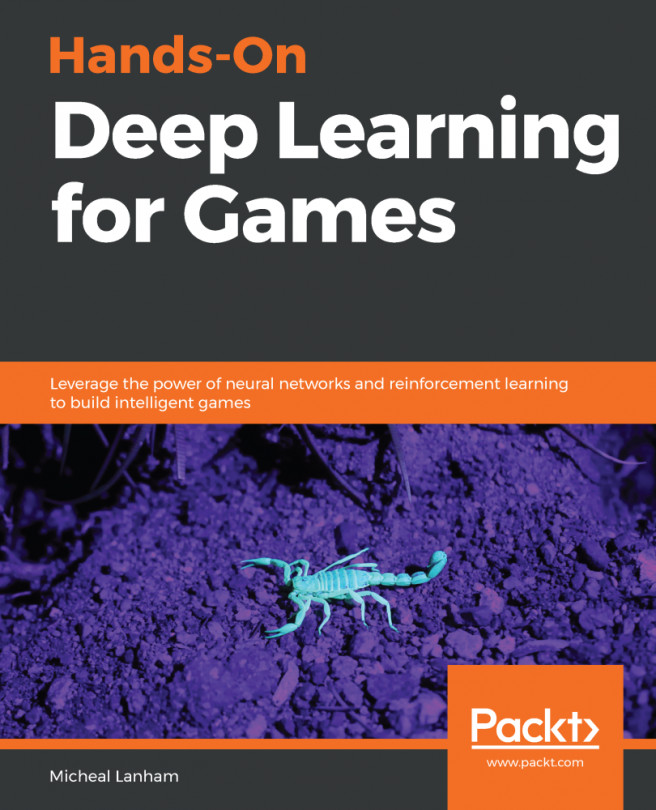3D lighting
So far, we have looked at the basics of the rendering process and how a 3D model is rendered. What we omitted in the first section, however, is how lighting plays into this. In order to get a sense of the importance of lights in a 3D scene, how about we go ahead and turn out the lights. Open up Unity to where we left off in the first section and follow along:
- Select the
Directional Lightobject in theHierarchywindow. - Disable the
Lightin theInspectorwindow by unchecking the box beside the object's name. This will turn off or disable the light. You will note that not all the lights go off, however. This is because we have an ambient or global light that is used to account for general light scattering.
- You are now left with a dark object with no lights and shadows. Turn back on the
Directional Lightby clicking on the checkbox. Take a look at the properties of theLightin theInspectorwindow, as shown:
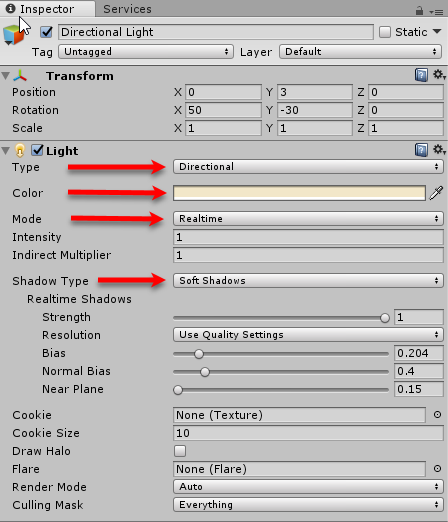
Directional Light properties in the Inspector window
- Play with the
Type,Color...