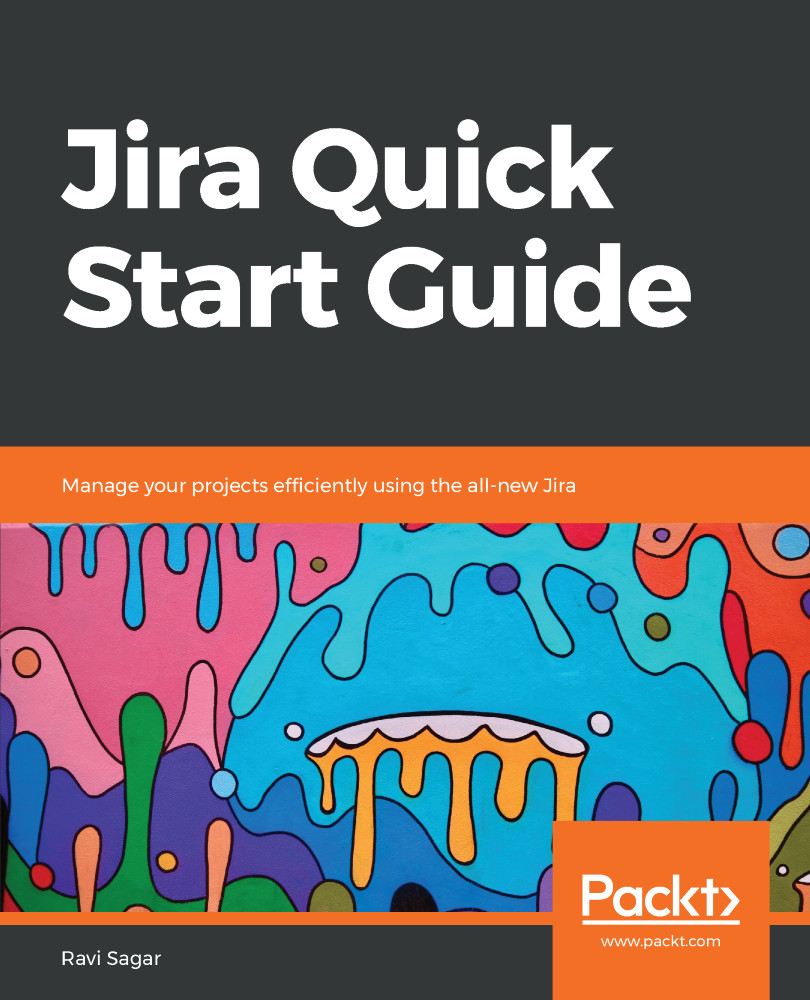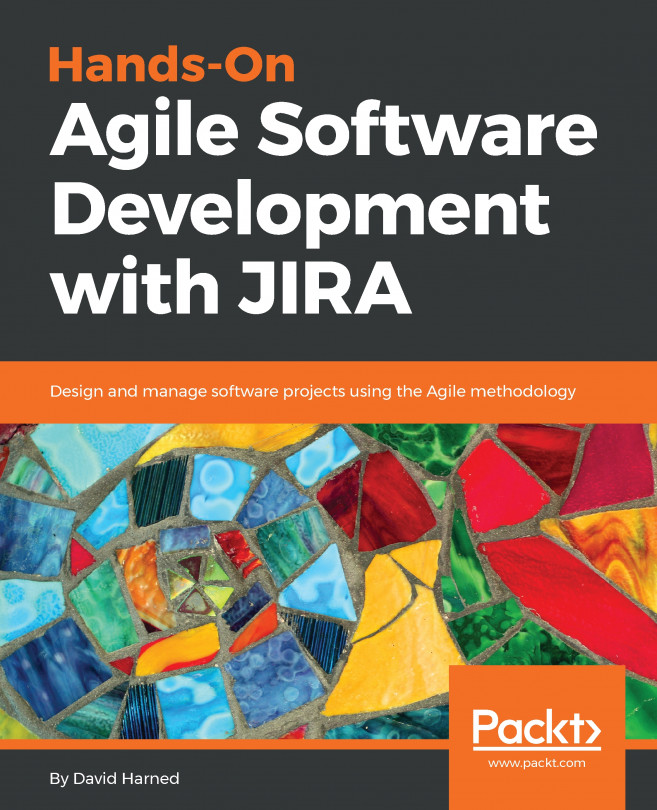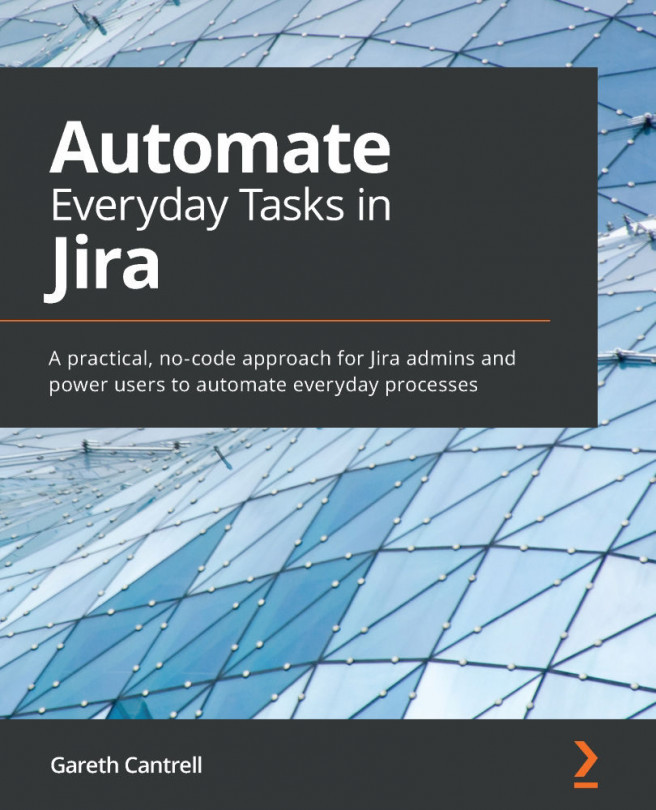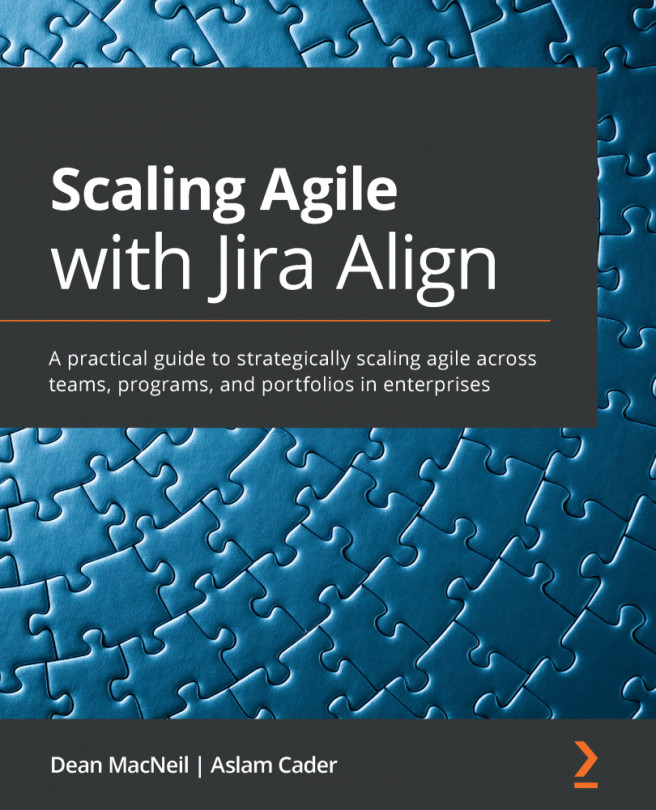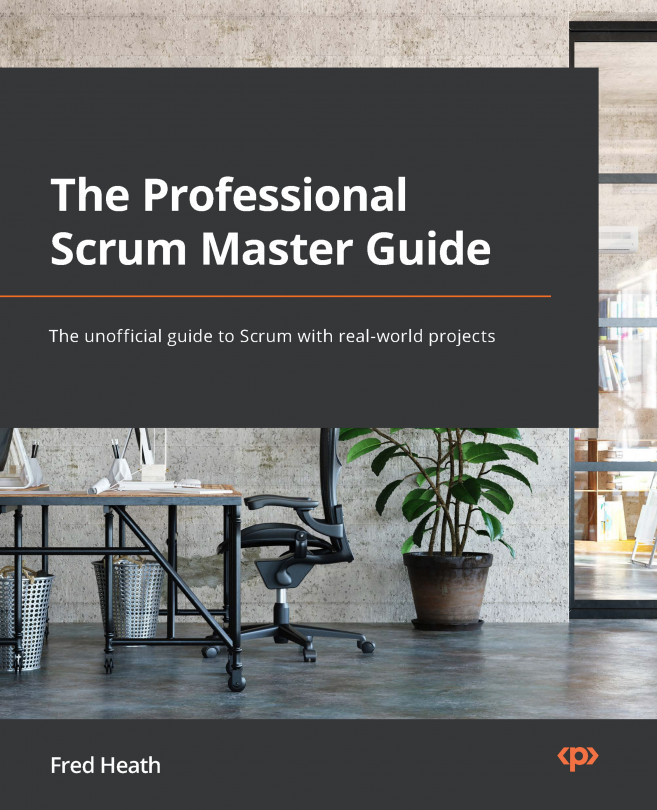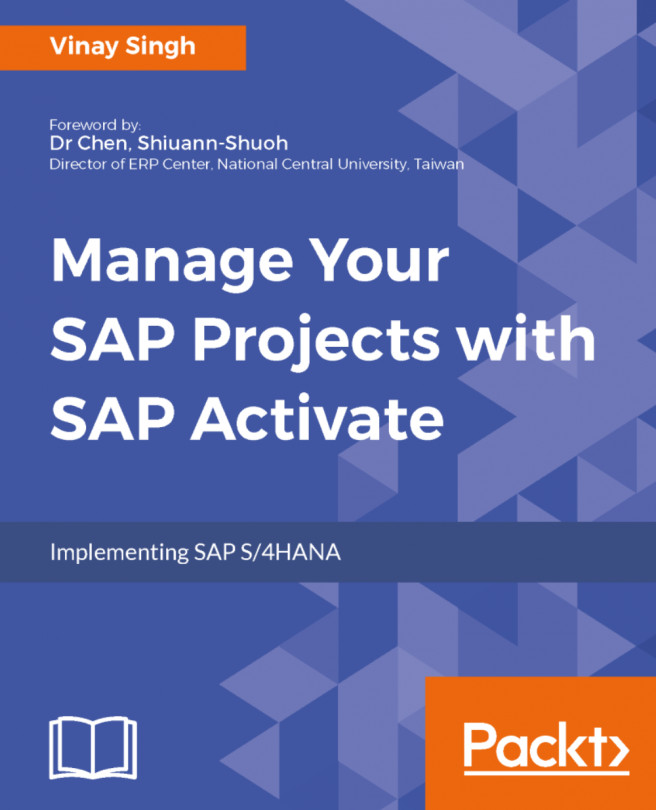Screens are nothing but containers of fields in Jira. Screens can have many fields in any order of your choosing. The order of the fields can be changed by you as well. Whenever you interact with an issue in Jira, you are, in most cases, working with a screen. To understand the screen, we have to also understand the concept of an operation.
There are three types of operation in Jira. These are as follows:
- Create issue
- Edit issue
- View issue
These operations are self-explanatory, but it is important to know here that the fields displayed on these operations can be different. When you create a new issue in Jira, you may just want to capture few fields, but when that issue is edited later, you may also want to capture more information. That is why these operations can have different screens associated with them.
In our case, we want the two new custom...