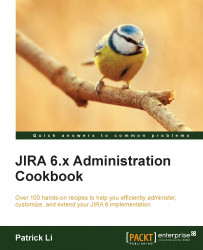Cloning JIRA projects
If you need to create many projects, sometimes it is much easier to clone an existing template project rather than create new ones from scratch, especially if all projects will have a long list of similar components and versions.
In this recipe, we will look at how to clone an existing project.
Getting ready…
For this recipe, we need to have the Clone Project for JIRA add-on installed. You can download it from the following link and install it with the Universal Plugin Manager:
https://marketplace.atlassian.com/plugins/com.atlassian.jira.plugins.jira-clone-project-plugin
How to do it…
Proceed with the following steps to clone a project:
- Navigate to the project we want to clone.
- Click on the Administration tab.
- Select the Clone Project option from the Actions menu.
- Enter the Name, Key, and Project Lead fields for the new project.
- Click on the Add button to clone the project as shown in the following screenshot:

How it works…
When a project is cloned, the add...