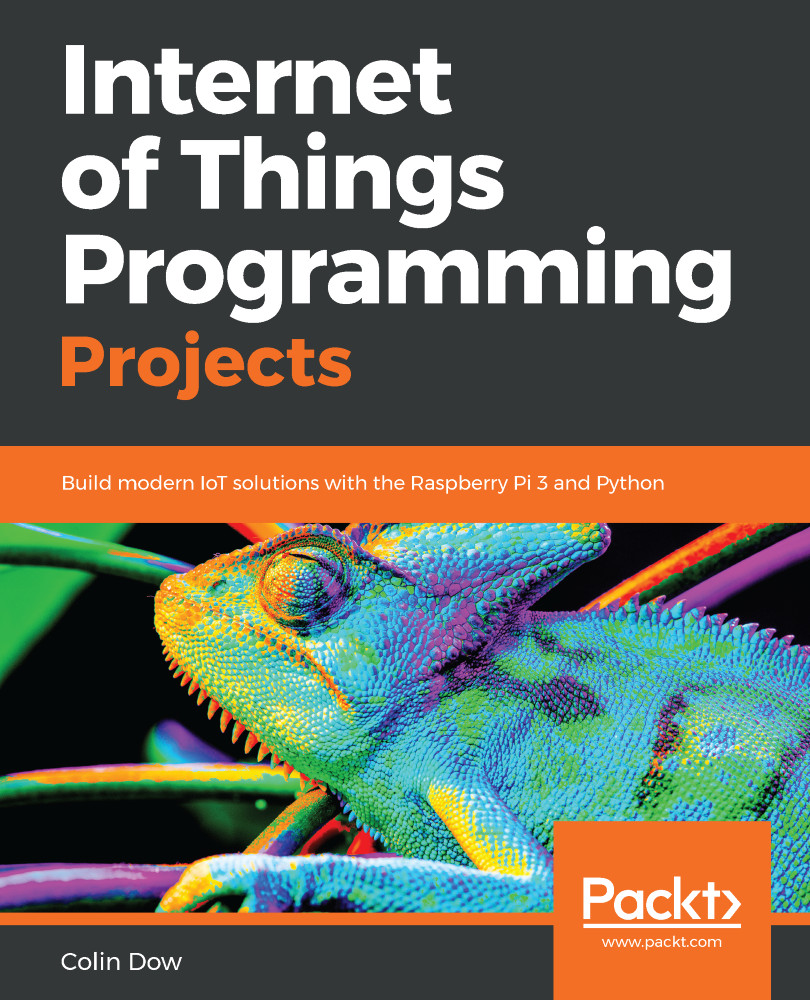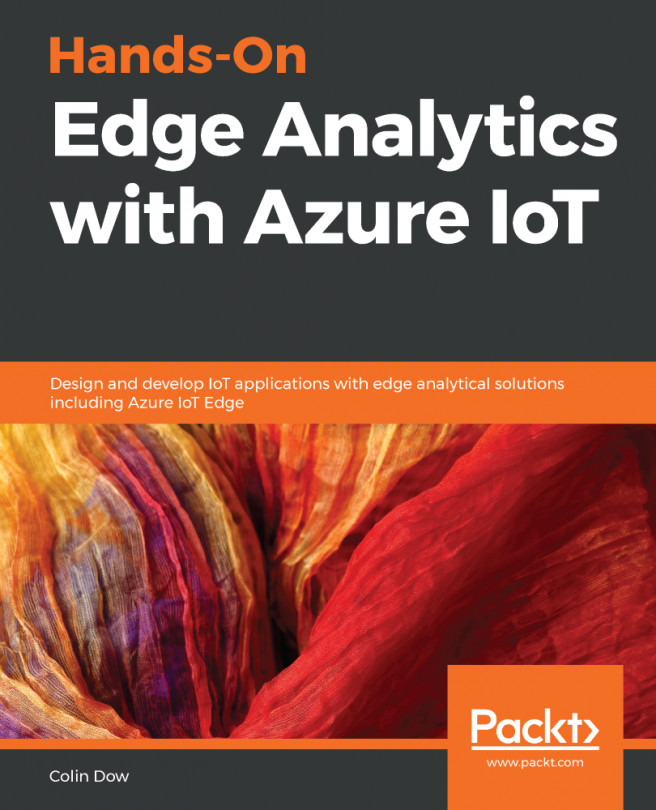Being able to see sensory data in a dashboard is pretty impressive. However, what if we wanted to actually control something from our dashboard? In this section, we will do just that. We will start by constructing a simple switch to control an LED on T.A.R.A.S. We will then expand on this and have T.A.R.A.S do its dance from a push of a button over the internet.
Let's start by changing the name of the dashboard from RobotEyes to RobotControl:
- In the ThingsBoard application, click on the DASHBOARDS option
- Click on the pencil icon under the RobotEyes dashboard:
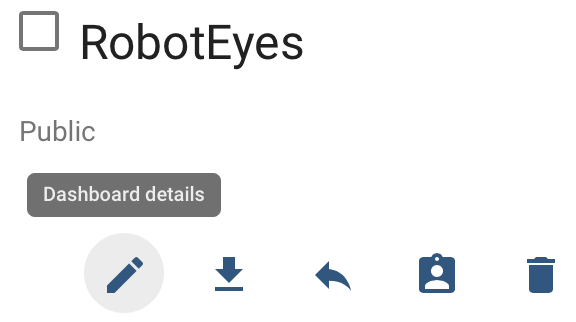
- Click on the orange pencil icon
- Change the tile from RobotEyes to RobotControl:
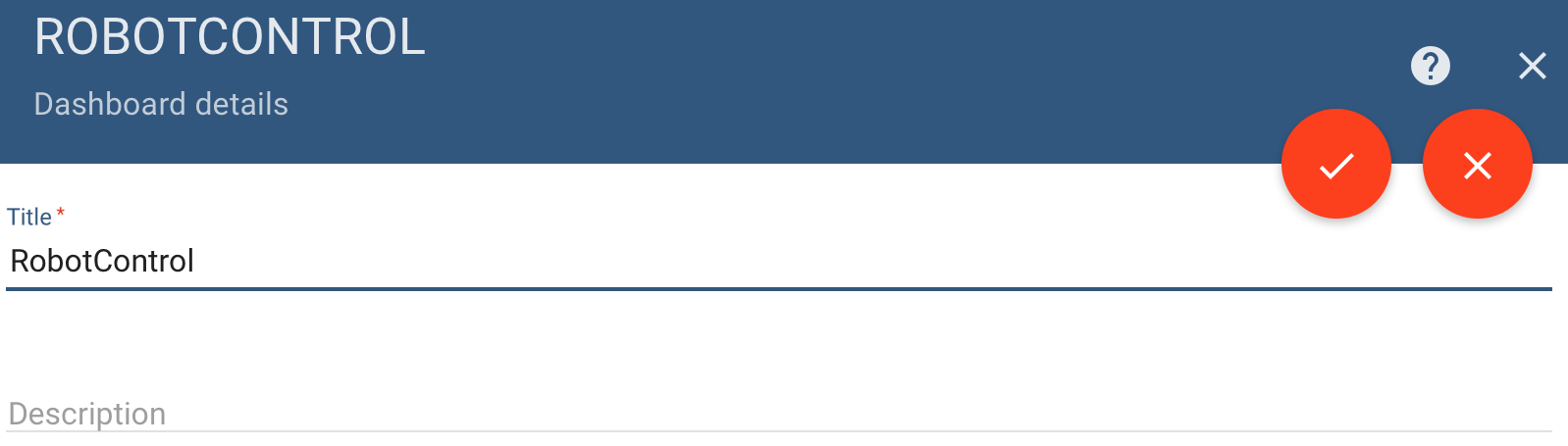
- Click on the orange check to accept the changes
- Exit out of the side dialog
Now let's control an LED on T.A.R.A.S from our ThingsBoard dashboard.