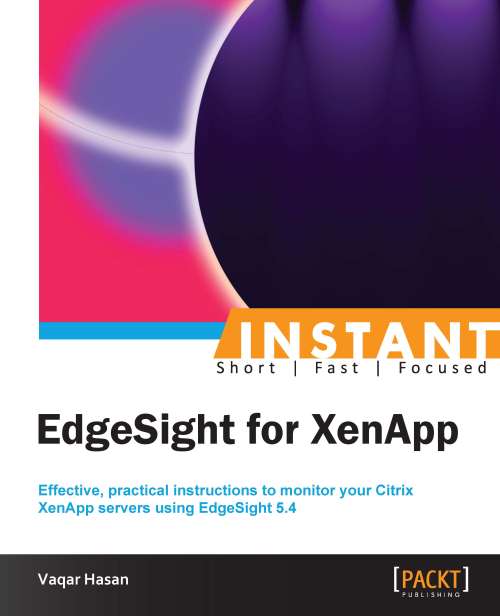Managing the real-time dashboard (Intermediate)
The EdgeSight dashboard provides a comprehensive view of the XenApp server's health state in real time. The dashboard queries the agent databases for counter values based on the configuration created by the EdgeSight administrator.
Getting ready
To populate the dashboard, we first need to create a new real-time configuration. Each configuration defines what counters will be displayed in the dashboard. We can create multiple configurations and each configuration will have its own devices. A device can be a member of multiple configurations.
How to do it...
Log on to the EdgeSight website, navigate to Configure | Company Configuration | Real-Time Dashboard, and then click on the New Real Time Configuration button.

Enter a name for the configuration, verify that Take me to the Add Devices and Counter wizard is checked, and then click on the Create the Configuration button.

This takes us to the Edit Devices screen. To populate the list, click on Go button and then double-click on the device name to add it to the Configuration Members list. Click on Next.

Note
Each configuration can contain a maximum of 20 devices and each configuration can only monitor a maximum of 8 counters.
Checkmark the counter that you want to monitor and enter the threshold value for that counter. Click on Next and then click on Finish.

Click on the name of the configuration you just created. In this case it is Office2010Servers.
Click on Start Updating. To stop querying the devices, click on Stop Updating.

There's more...
If the threshold for a device consistently exceeds your defined threshold, you may use the device troubleshooter icon  to further investigate the root cause of the problem.
to further investigate the root cause of the problem.