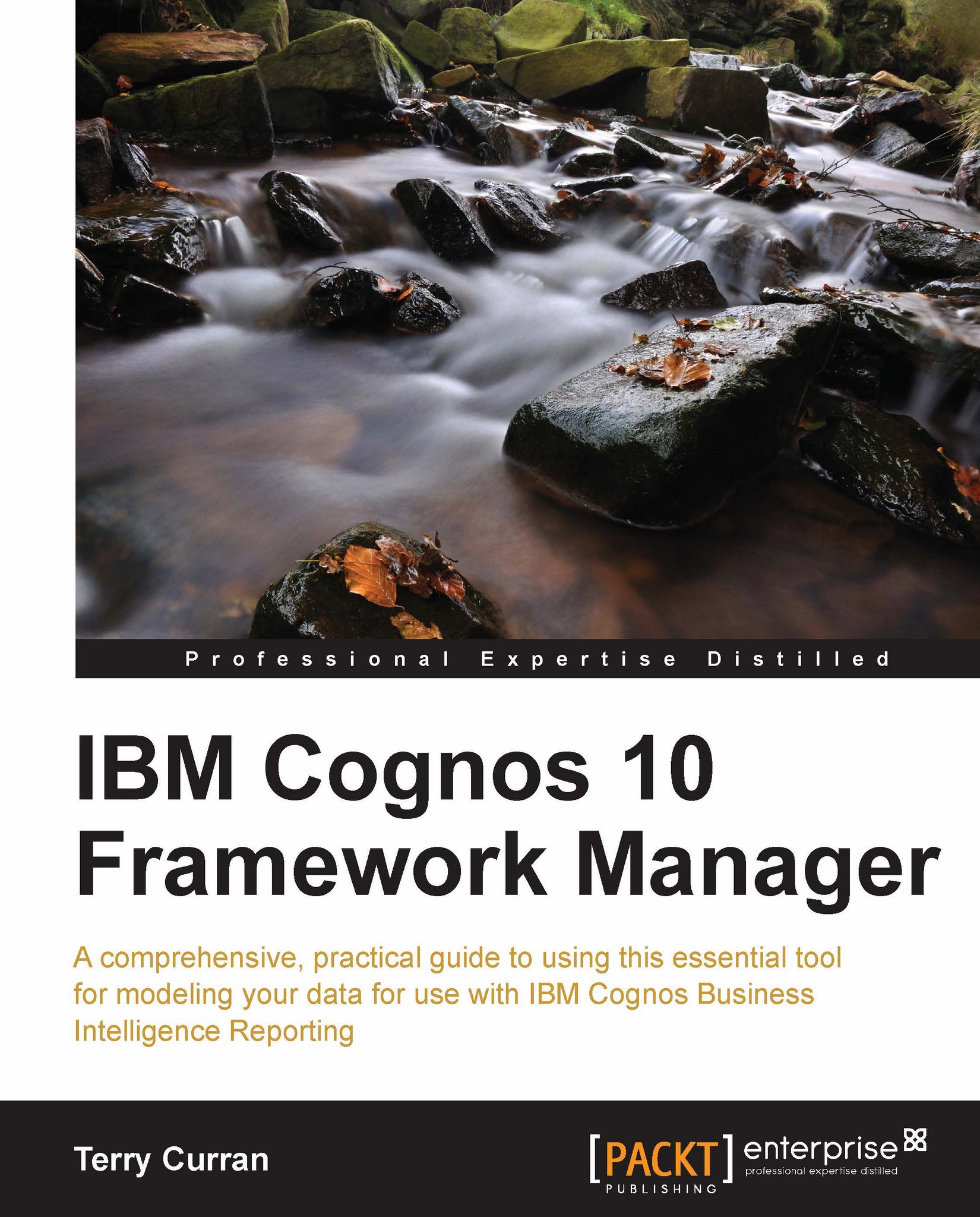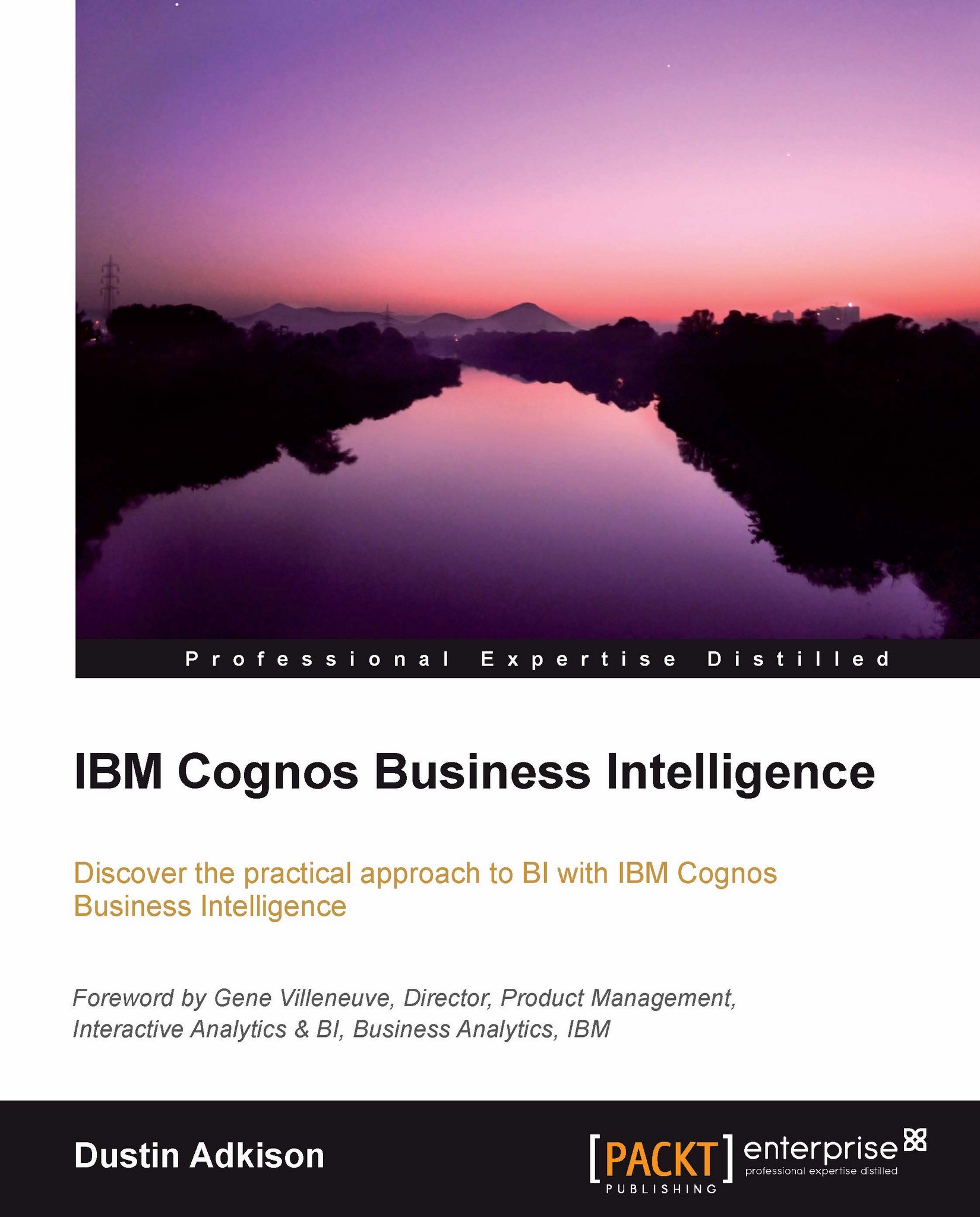Terry Curran gained an interest in computers while studying for his first degree in Biological Chemistry at the University of Kent. He went on to work as a computer operator for a national supermarket company. After working for several years as a computer operator, he went to Brighton Polytechnic, leaving with a Higher National Diploma in Computer Studies. Upon completion of his studies, he worked as a computer advisor at the City of London Polytechnic, assisting staff and students with their computer problems, and providing support for the various database systems in use across the Polytechnic. After taking voluntary redundancy from this post, he proceeded to the University of Stirling where he gained an MSc in Software Engineering. After graduating from the University of Stirling, Terry commenced working for a software consultancy company. While working for this company, Terry assisted with the writing of a software package for the publishing industry using Cognos PowerHouse. While working for this company, Terry gained experience in Business Intelligence Reporting tools, being asked to familiarize himself with Cognos Impromptu and PowerPlay in order to promote the use of these tools to clients. After this company ceased trading, Terry embarked on a career as a freelance computer consultant and contractor, using his experience with Cognos PowerHouse, various computer systems and databases, and Cognos Impromptu and PowerPlay, and later Cognos 8 and Cognos 10. Terry continues to work as a freelance Cognos Business Intelligence consultant and contractor, making use of his extensive knowledge and experience of IBM Cognos Business Intelligence Reporting. During the past 15 years, Terry has worked for a range of different industries including aviation, pharmaceuticals, insurance, logistics, and manufacturing to name a few. Terry is currently working for Ultra Electronics Command and Control Systems as a freelance Cognos consultant. Terry Curran was a technical reviewer for the book IBM Cognos 8 Report Studio Cookbook, Packt Publishing.
Read more
 United States
United States
 Great Britain
Great Britain
 India
India
 Germany
Germany
 France
France
 Canada
Canada
 Russia
Russia
 Spain
Spain
 Brazil
Brazil
 Australia
Australia
 Singapore
Singapore
 Hungary
Hungary
 Ukraine
Ukraine
 Luxembourg
Luxembourg
 Estonia
Estonia
 Lithuania
Lithuania
 South Korea
South Korea
 Turkey
Turkey
 Switzerland
Switzerland
 Colombia
Colombia
 Taiwan
Taiwan
 Chile
Chile
 Norway
Norway
 Ecuador
Ecuador
 Indonesia
Indonesia
 New Zealand
New Zealand
 Cyprus
Cyprus
 Denmark
Denmark
 Finland
Finland
 Poland
Poland
 Malta
Malta
 Czechia
Czechia
 Austria
Austria
 Sweden
Sweden
 Italy
Italy
 Egypt
Egypt
 Belgium
Belgium
 Portugal
Portugal
 Slovenia
Slovenia
 Ireland
Ireland
 Romania
Romania
 Greece
Greece
 Argentina
Argentina
 Netherlands
Netherlands
 Bulgaria
Bulgaria
 Latvia
Latvia
 South Africa
South Africa
 Malaysia
Malaysia
 Japan
Japan
 Slovakia
Slovakia
 Philippines
Philippines
 Mexico
Mexico
 Thailand
Thailand