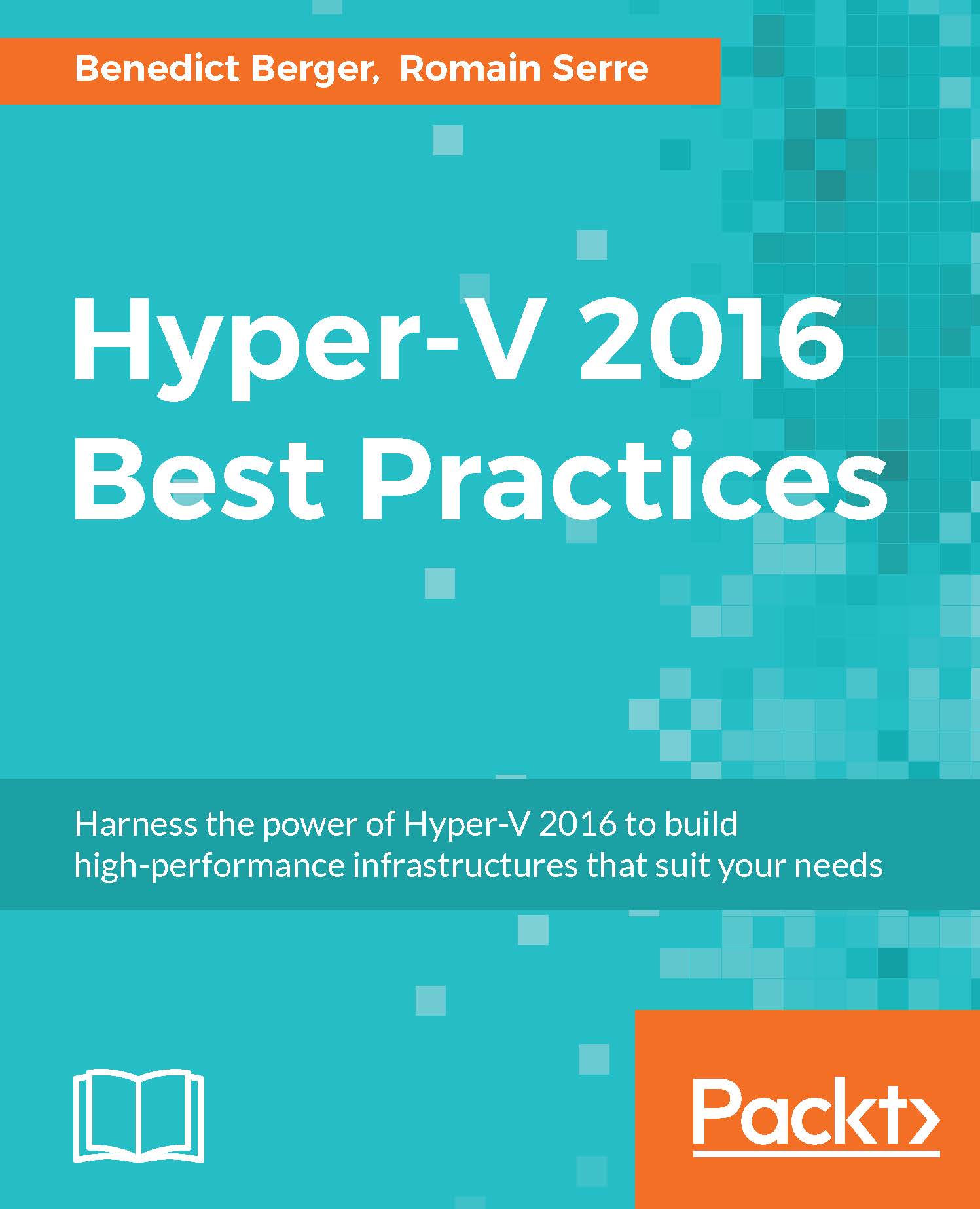IPAM
One of my most favorite features in Windows Server 2016 is the IP address management (IPAM) module. It's very simple and quick to use, but also very effective.
When you need a static IP address for a newly created virtual machine, from where do you obtain it? Ping a random address and see whether it times out? Check the DNS server for records? Check the DHCP leases and reservations or an outdated Excel file? All of these are common processes, but there is still a chance of failure and use of those IP addresses which are already in use.
IPAM offers a dynamic version of the Excel list. It periodically scans your DNS and DHCP Servers to document all the taken IP addresses and offers the next real free IP address that you can use for your new VM, and have it documented automatically.
I do not know of a way to configure IPAM completely through PowerShell, so I recommend that you follow the guide available at http://bit.ly/1qgEw1R.
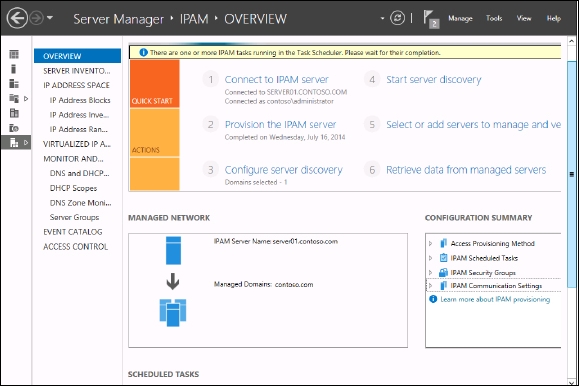
IPAM