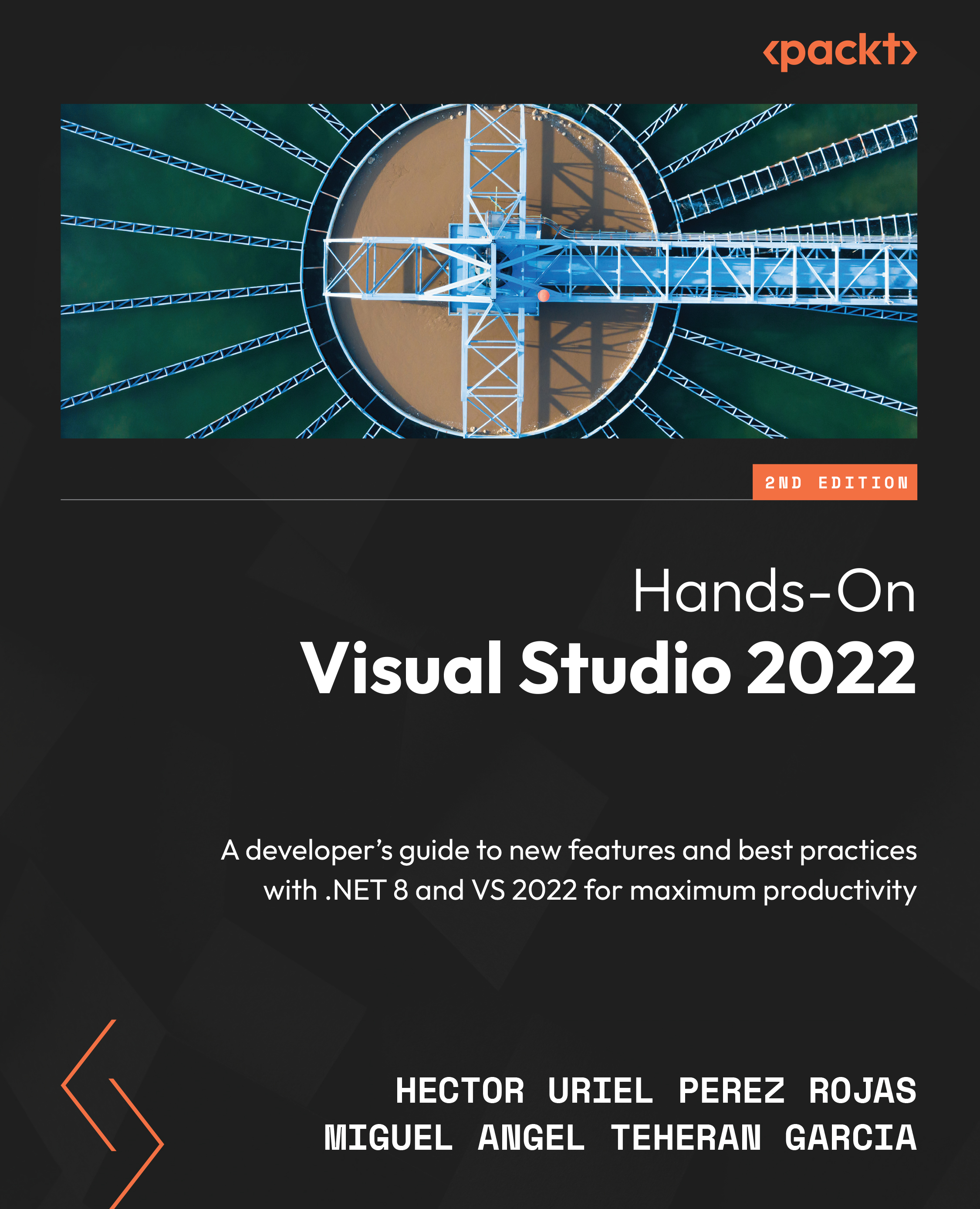Cloning a Git repository
You may want to clone an existing repository and not start from scratch because you need to work in a team. Alternatively, you may simply have come across a repository that caught your attention while browsing the GitHub site.
The easiest way to clone a repository is from the initial window of VS, which can be reached by either starting a new instance of VS, closing an open project, or going to File | Start Window. In this window, the first option is the Clone a repository button:
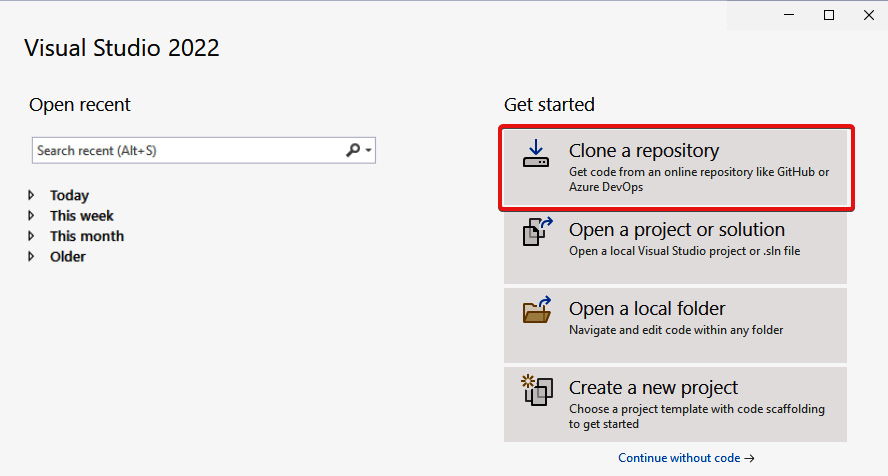
Figure 9.9 – The “Clone a repository” option from the startup window
Once we press this button, a new window (shown in Figure 9.10) will open, asking us to indicate the URL of the remote repository and the local path where the source code files will be stored:
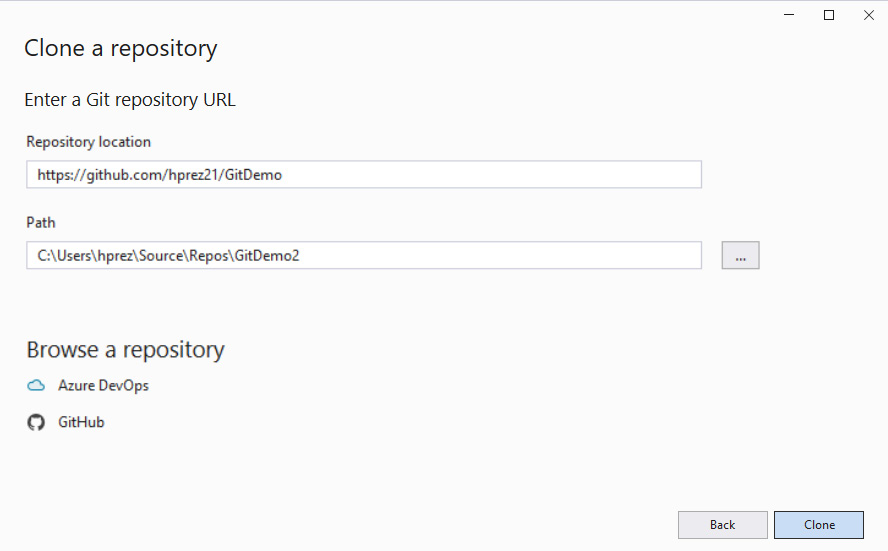
Figure 9.10 – The window for cloning a repository
For the purposes of this demonstration, we will use the URL of the repository created...