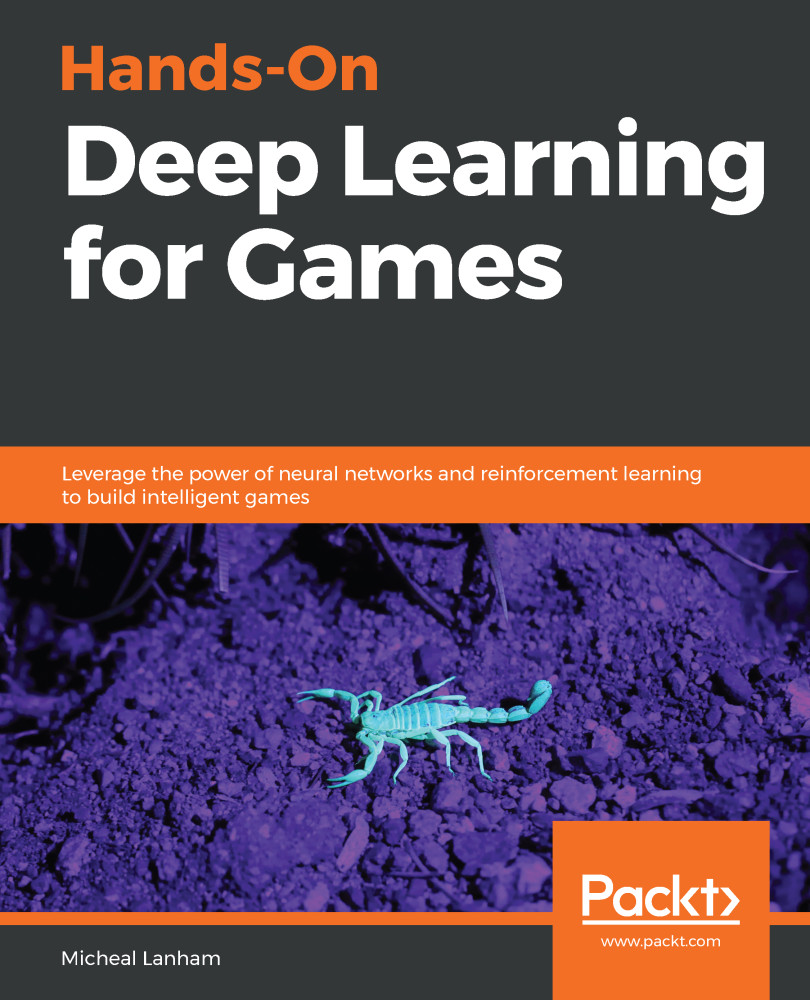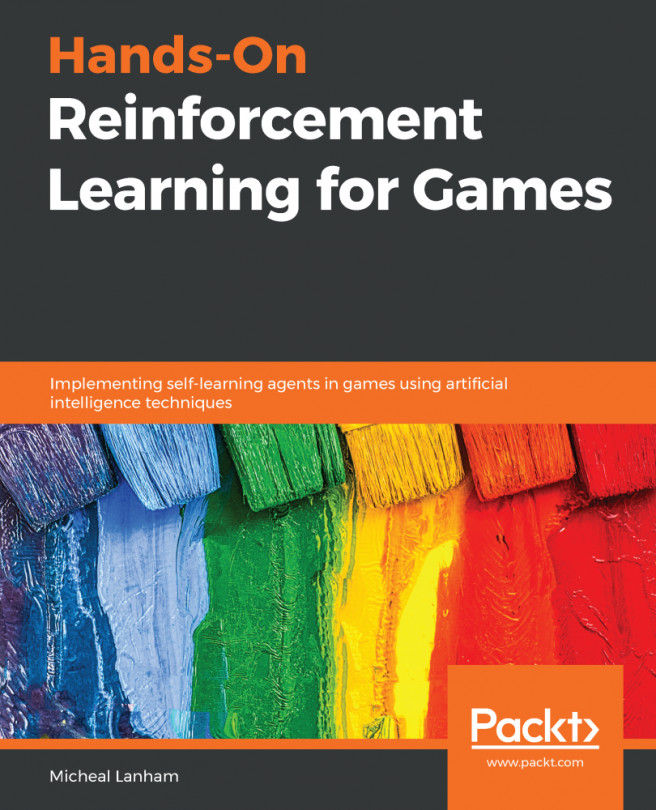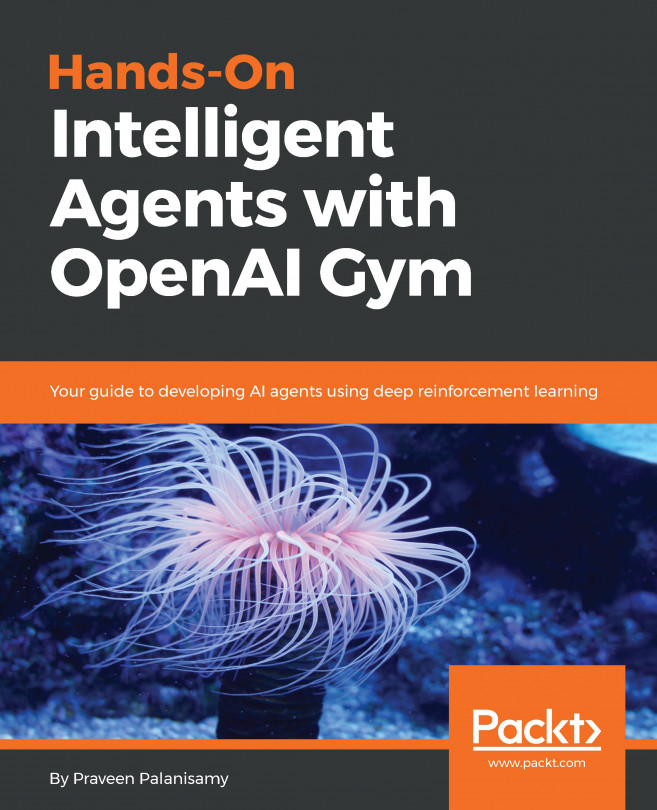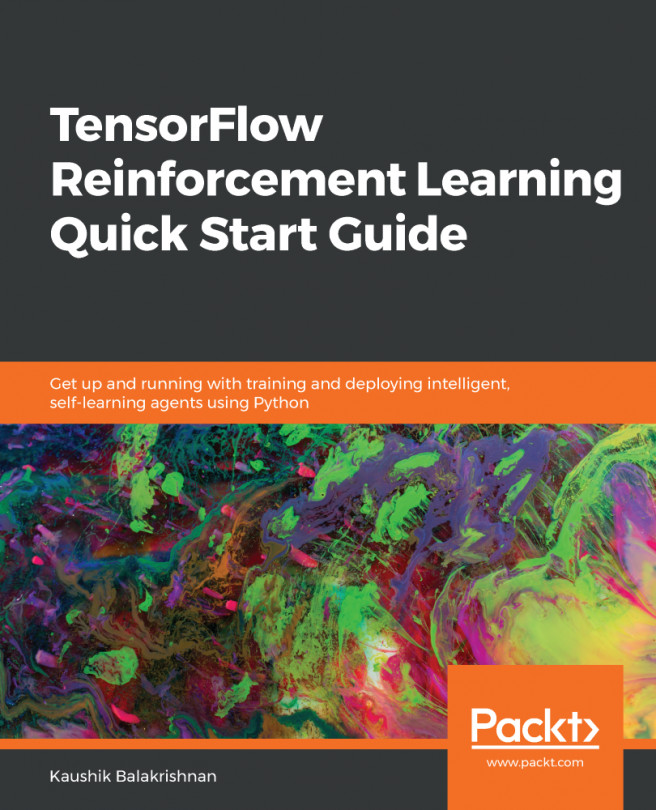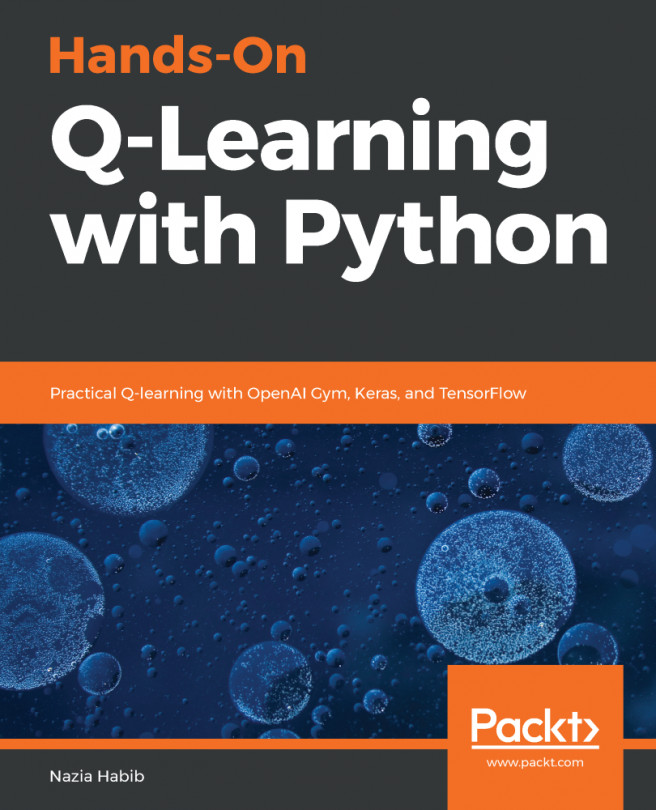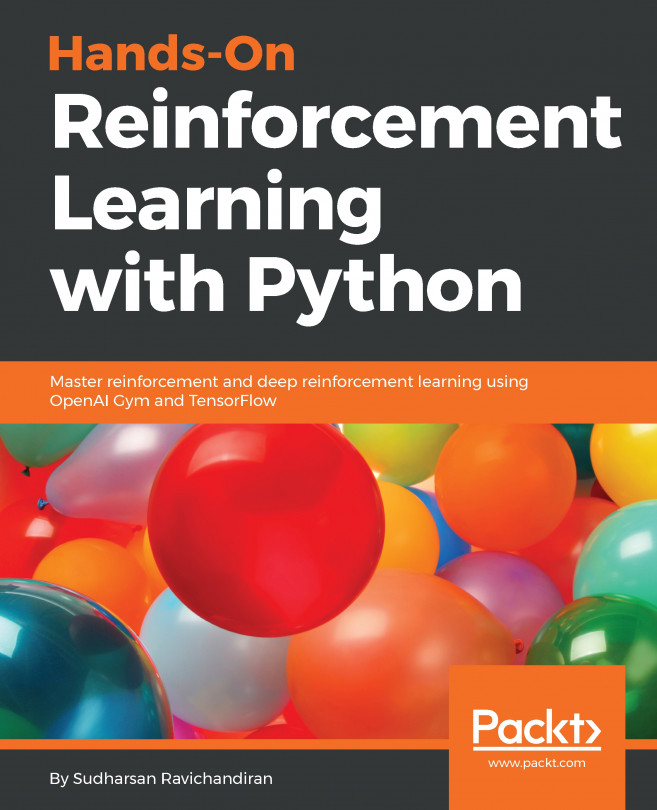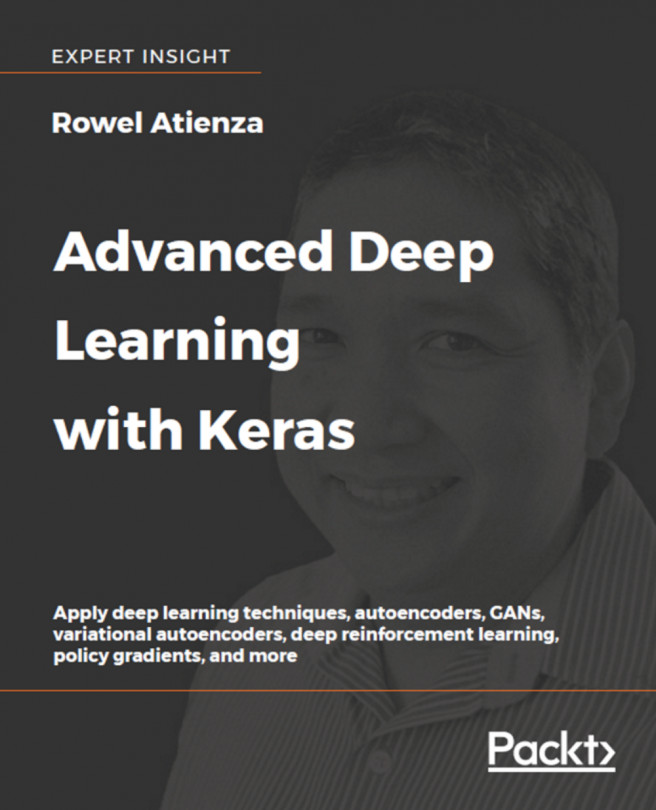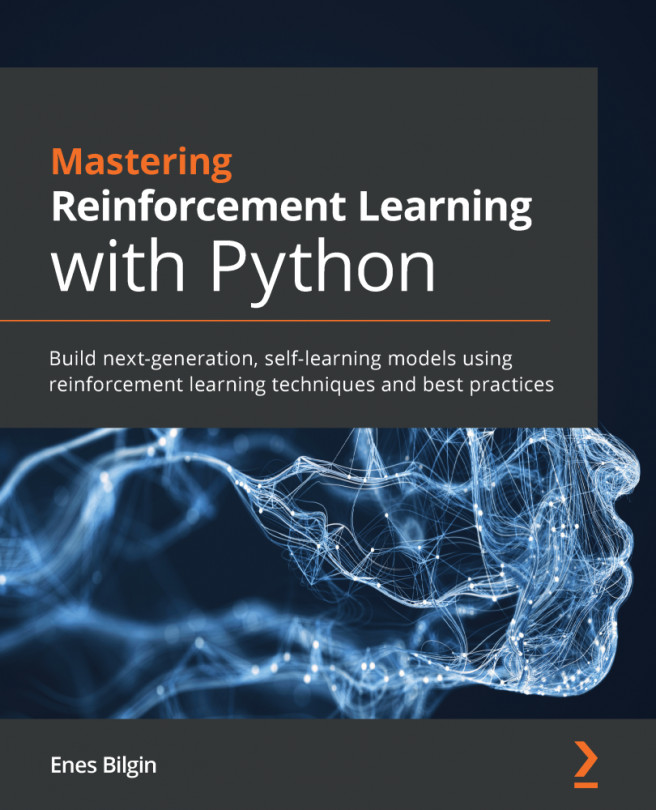For much of this book, we have spent our time looking at code and the inner depths of deep learning (DL) and reinforcement learning (RL). With that knowledge established, we can now jump in and look at examples where deep reinforcement learning (DRL) is put to use. Fortunately, the new agent's toolkit provides several examples to demonstrate the power of the engine. Open up Unity or the Unity Hub and follow these steps:
- Click the Open project button at the top of the Project dialog.
- Locate and open the UnitySDK project folder as shown in the following screenshot:
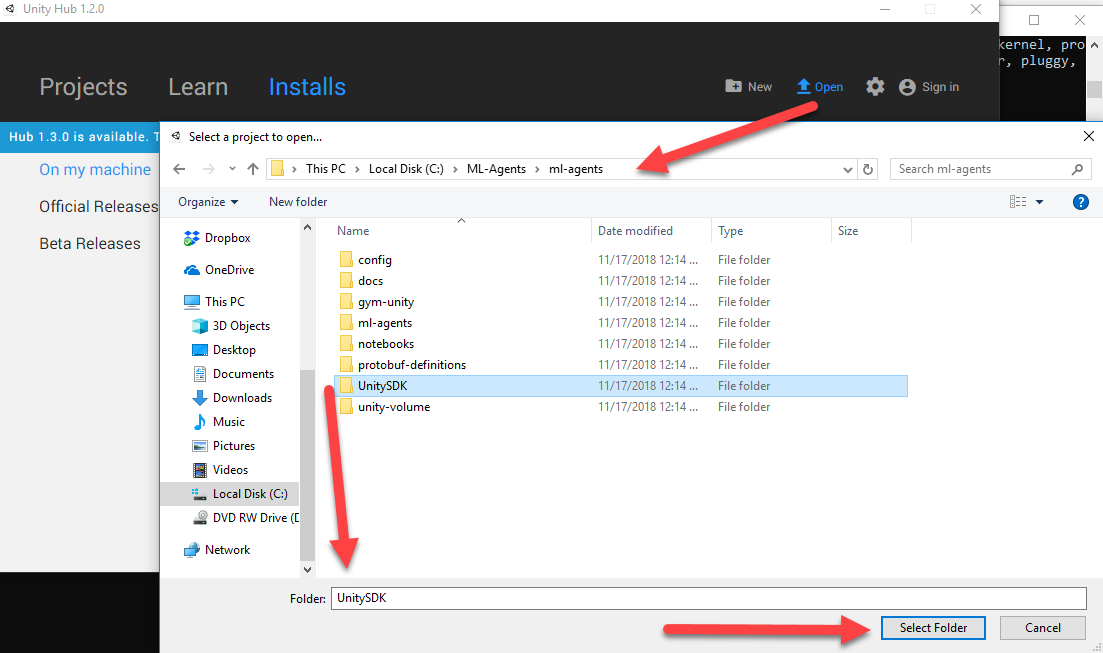
Opening the UnitySDK project
- Wait for the project to load and then open the Project window at the bottom of the editor. If you are asked to update the project, just be sure to say yes or continue. Thus far, all of the agent code has been designed to be backward compatible.
- Locate and open...