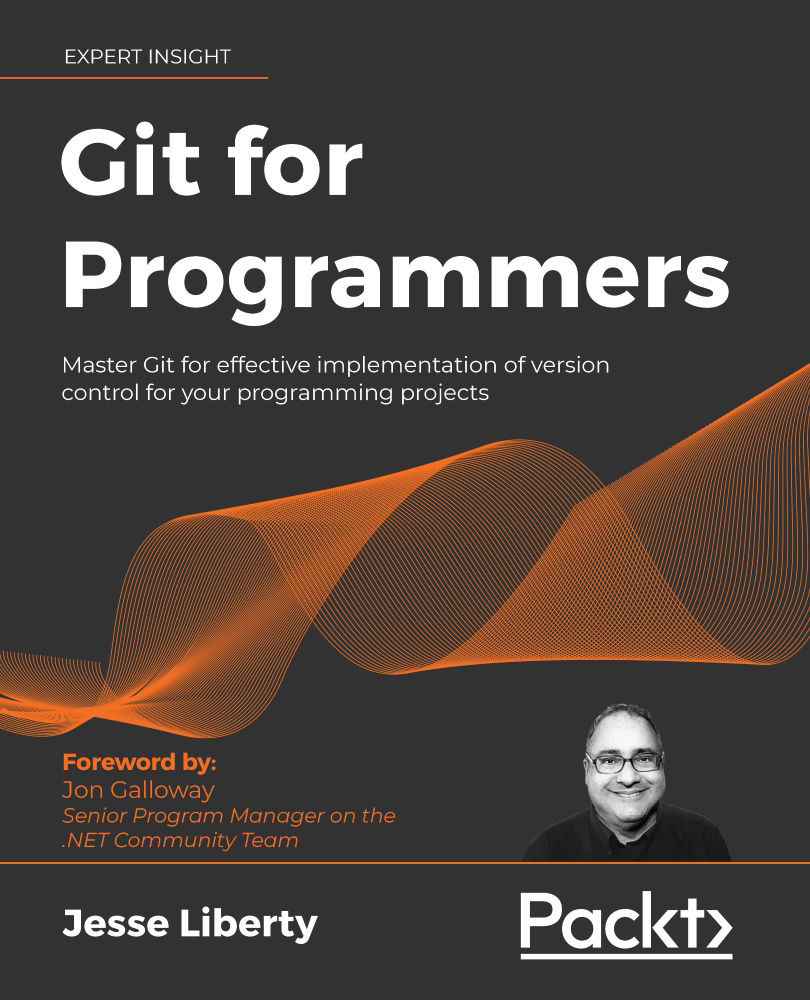GitHub Desktop
We can open GitHub Desktop to the same directory. Click on File and choose Add local repository...:
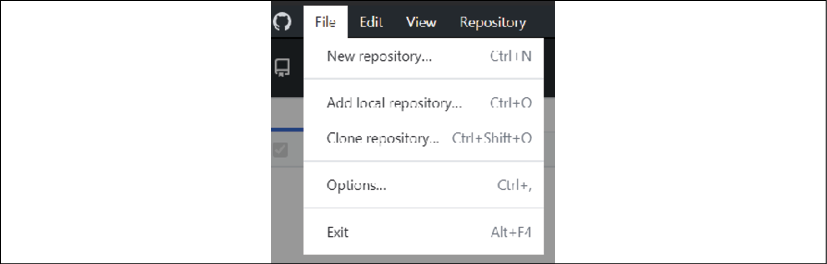
Figure 4.10: Opening GitHub Desktop
The next step is to tell GitHub Desktop where that repository is. A dialog opens and you can either enter the local path by hand, or you can click Choose..., which will bring you to a Windows Explorer window where you can pick the appropriate directory. Once that is all set, click Add repository:
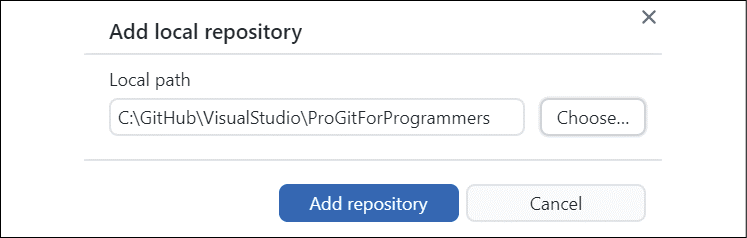
Figure 4.11: Adding a local repository
You'll now be brought to the main page. Notice that we are still in the repository ProGitForProgrammers, but on the Book branch, and that it knows we have one commit to push. It also offers a handy Push origin button with an explanation that pressing that button will push the commit to the origin (the server; your repository on GitHub):
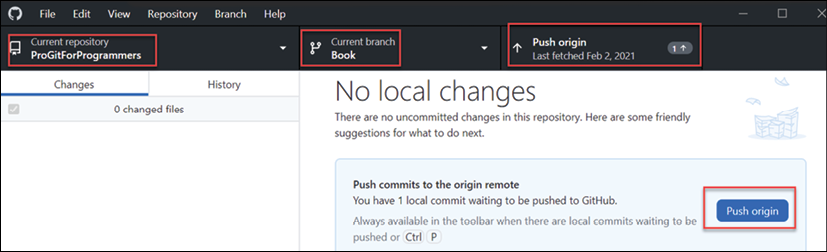
Figure 4.12: GitHub Desktop information bar
Once again, we want to know what we are pushing. No problem, just click History...