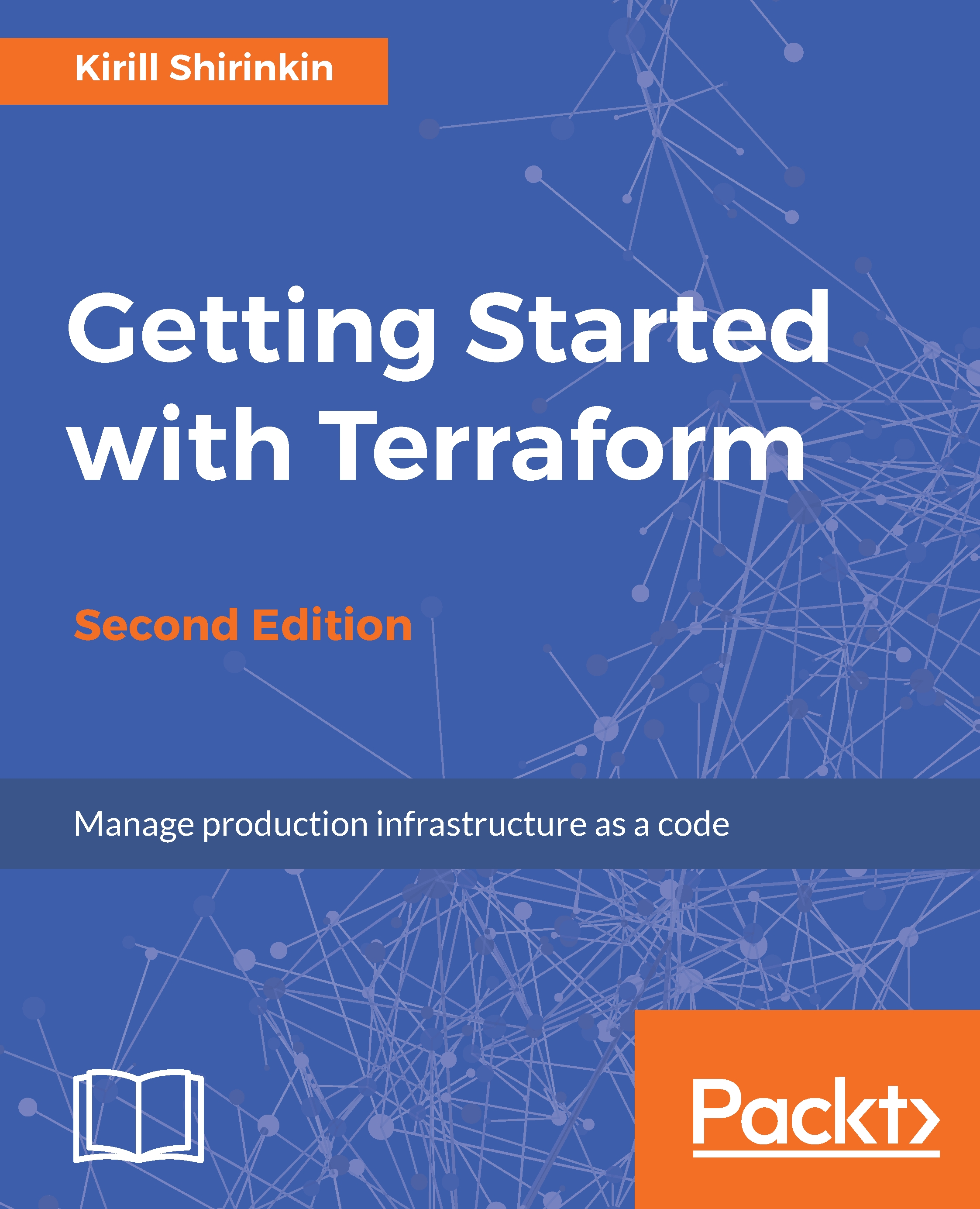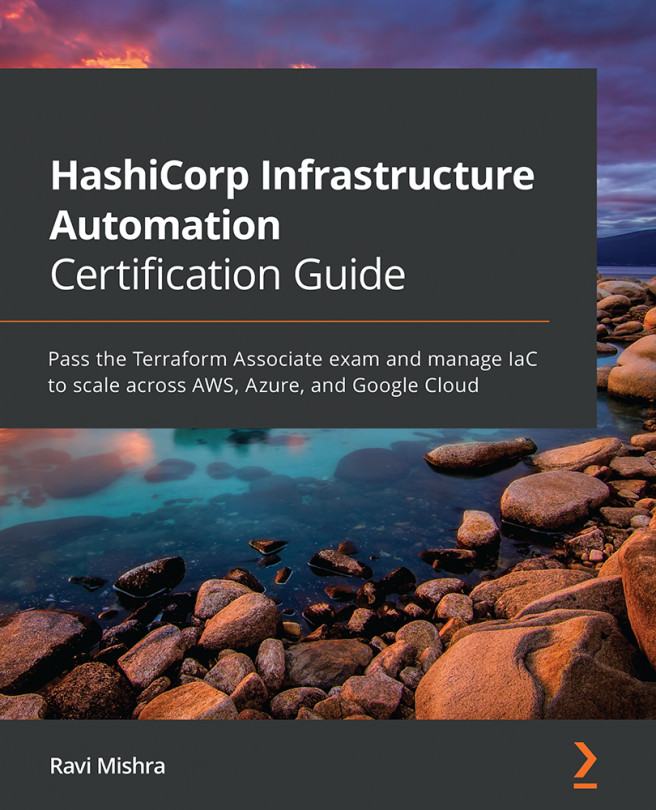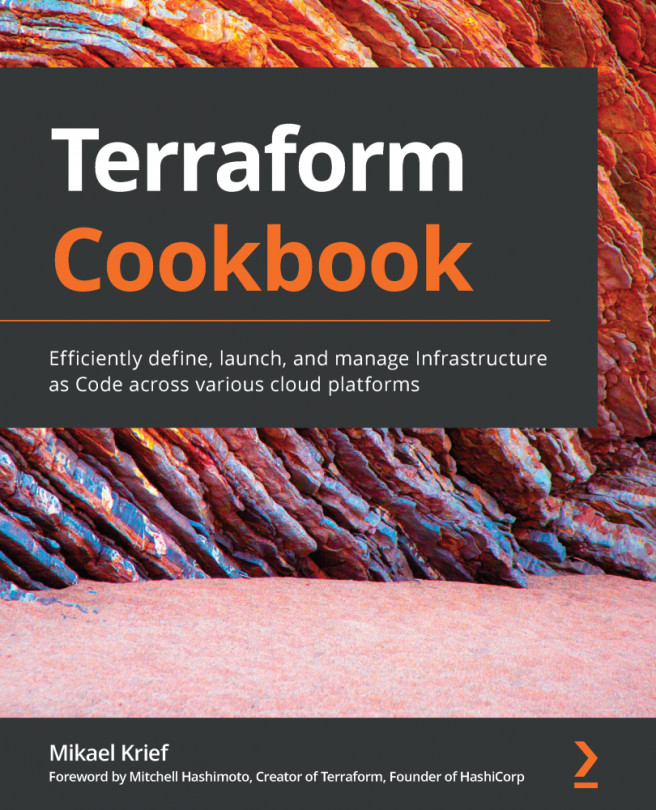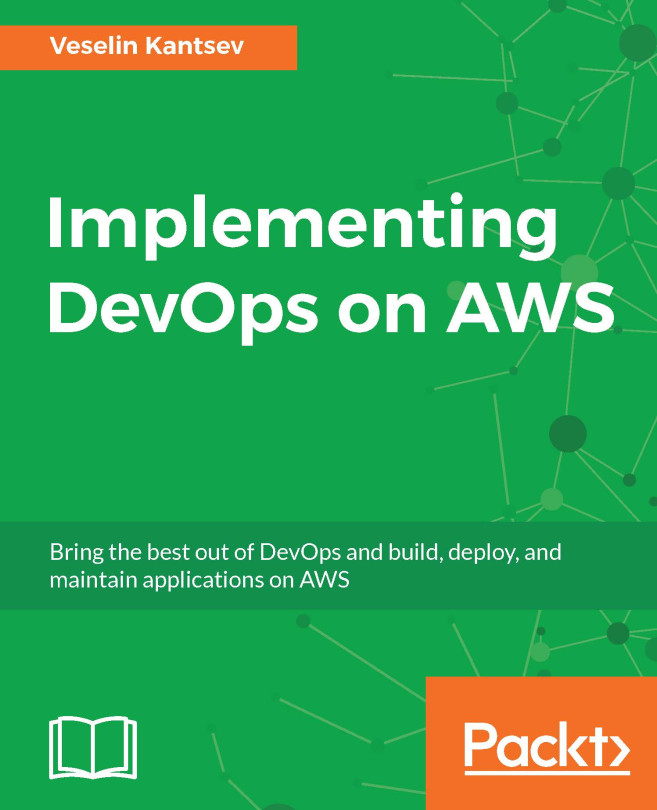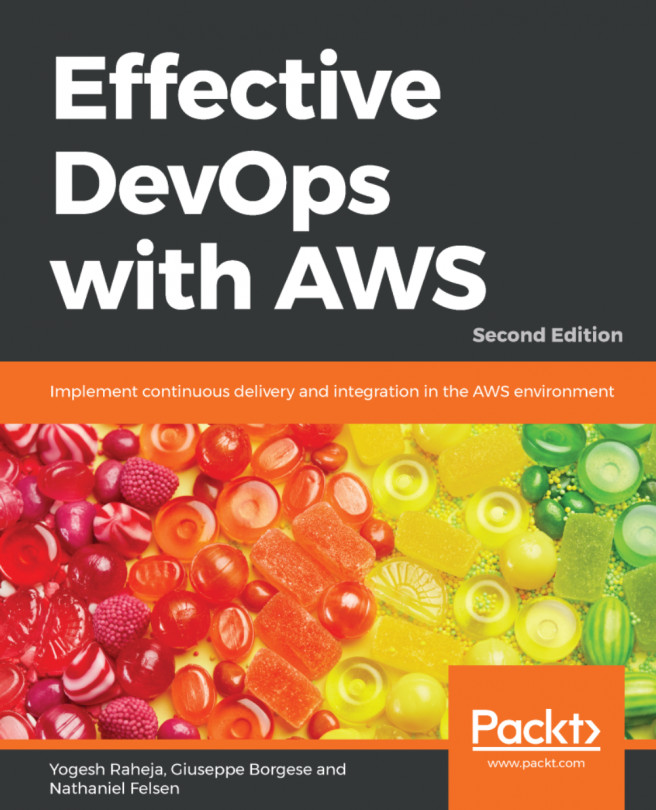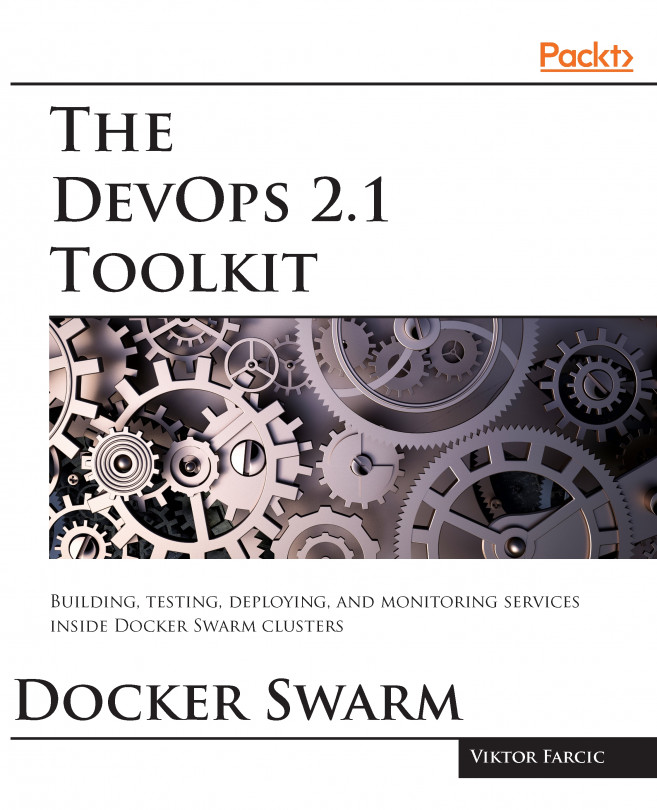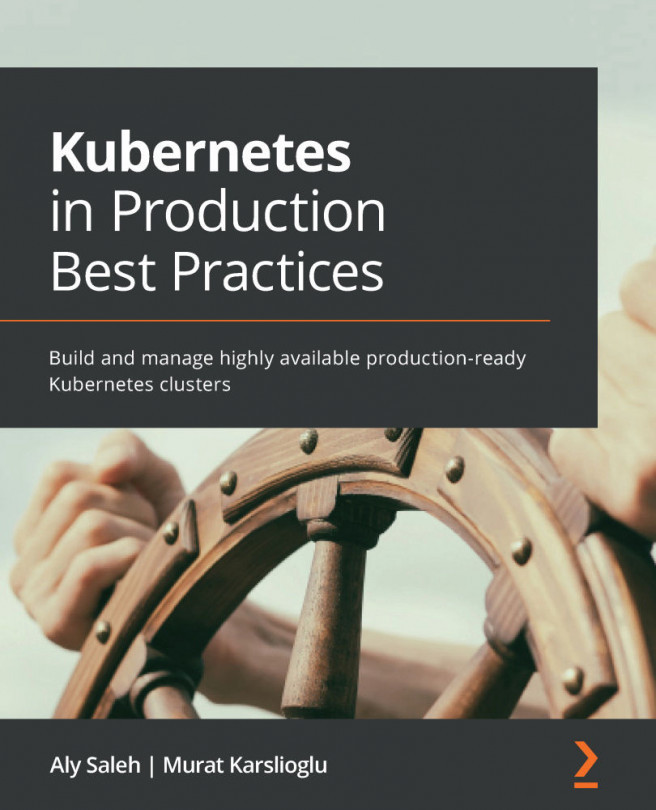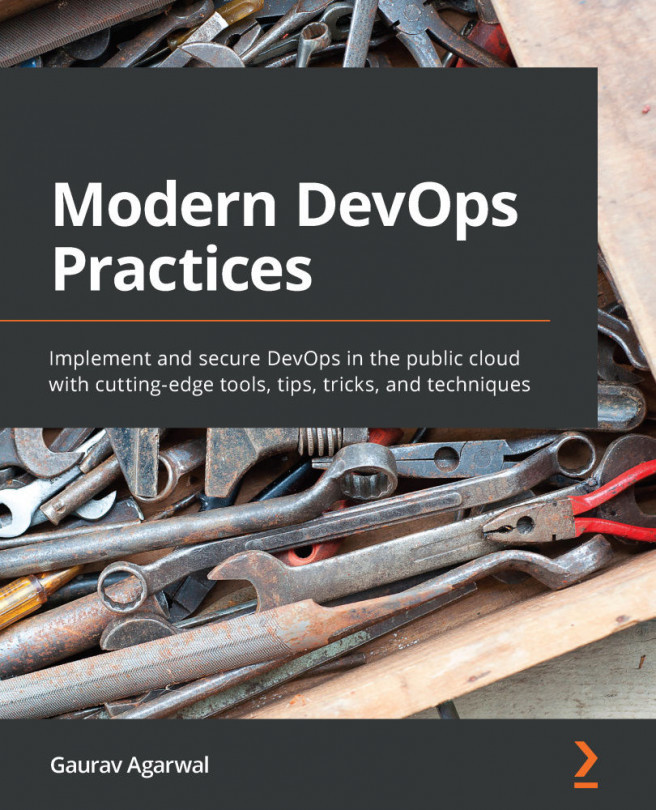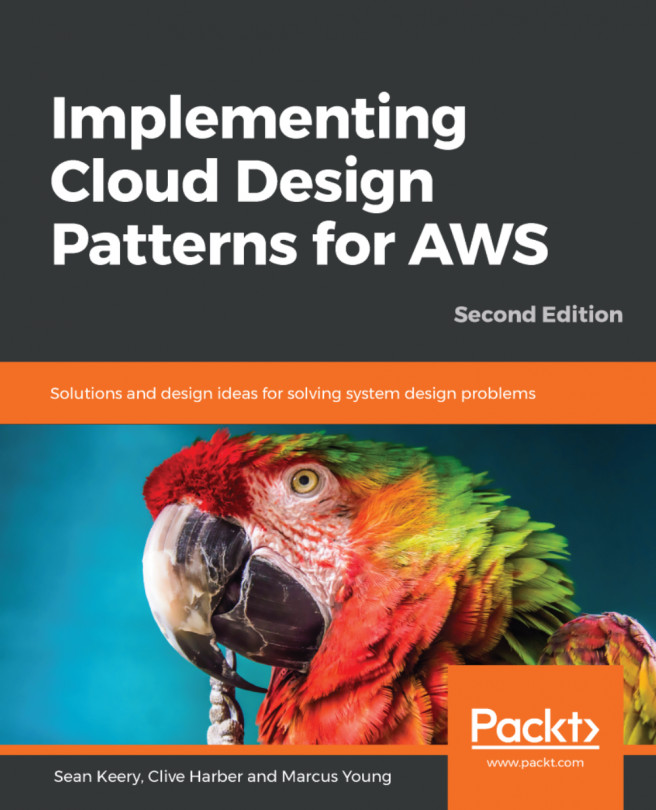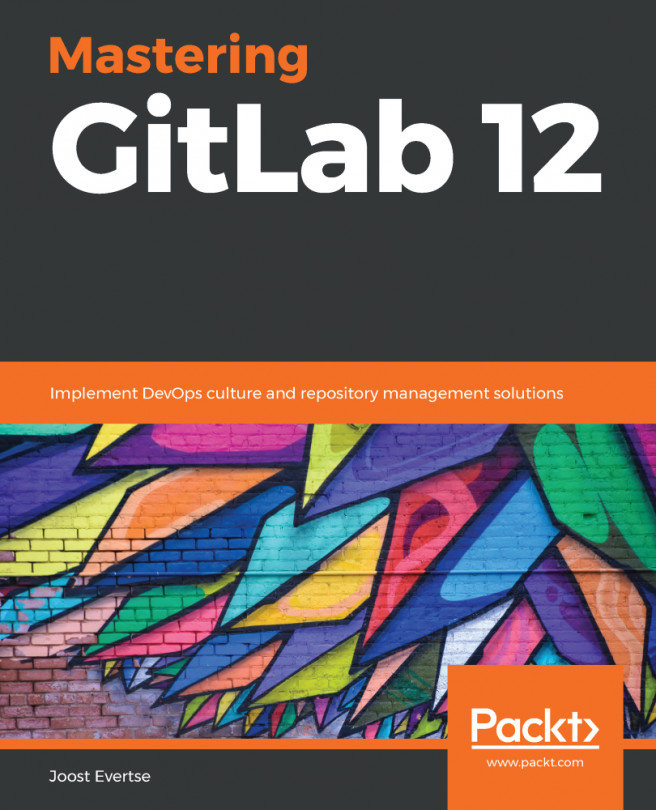Refreshing infrastructure
It could be that someone updated the resource managed by Terraform manually, via AWS API or the AWS Management Console. If the changed attribute is specified inside the template, then you can fix it by running the terraform apply command--given that Terraform templates are the source of truth when it comes to the state of the infrastructure. But if this attribute is not managed by a Terraform template, then you might still want it to be reflected in your state file. That's when the terraform refresh command comes to the rescue.
Apply the template and then go to the AWS Console. Open the VPC section and find the VPC Terraform created. Right-click on this VPC and choose Edit DNS Hostnames. Then, change DNS Hostnames to Yes:
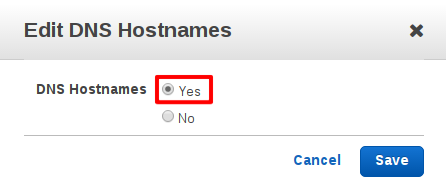
Now, head back to your console and execute the terraform refresh command. Open the terraform.tfstate file and verify that the change in the state file happened as expected:
"aws_vpc.my_vpc": {
"type": "aws_vpc",
...