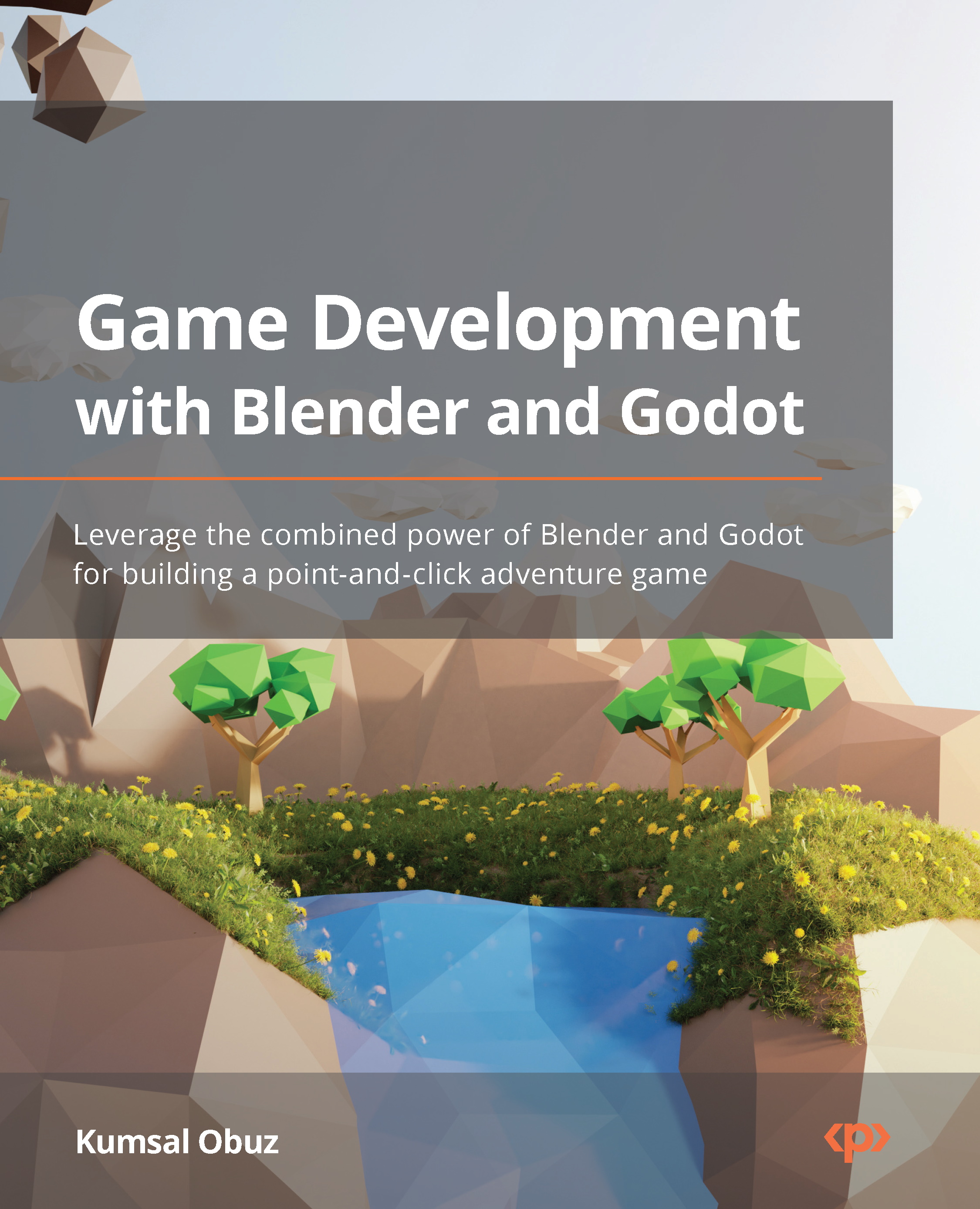Importing animations
The last thing we’ll cover about importing Blender assets is animation. Thus far, we have taken care of importing the mesh and materials of a model. We even discussed workflow problems concerning the default import workflow for materials. Hopefully, there won’t be a hidden surprise in importing animations, but how do we do it? You’ll find out in this section.
You can start by moving the Snake.glb file in the Start folder of this chapter to your project. Then, as shown in the Making a scene! section, you can create and save a scene out of this model. The snake model will bring a lot of its materials, and your FileSystem panel will look a bit crowded, but this is what we have so far:
Figure 7.5 – The snake has followed you to Godot Engine
This is a good time to introduce some of the 3D nodes Godot uses. We’ll utilize the snake scene for this effort because it has a good sample of different nodes you&...