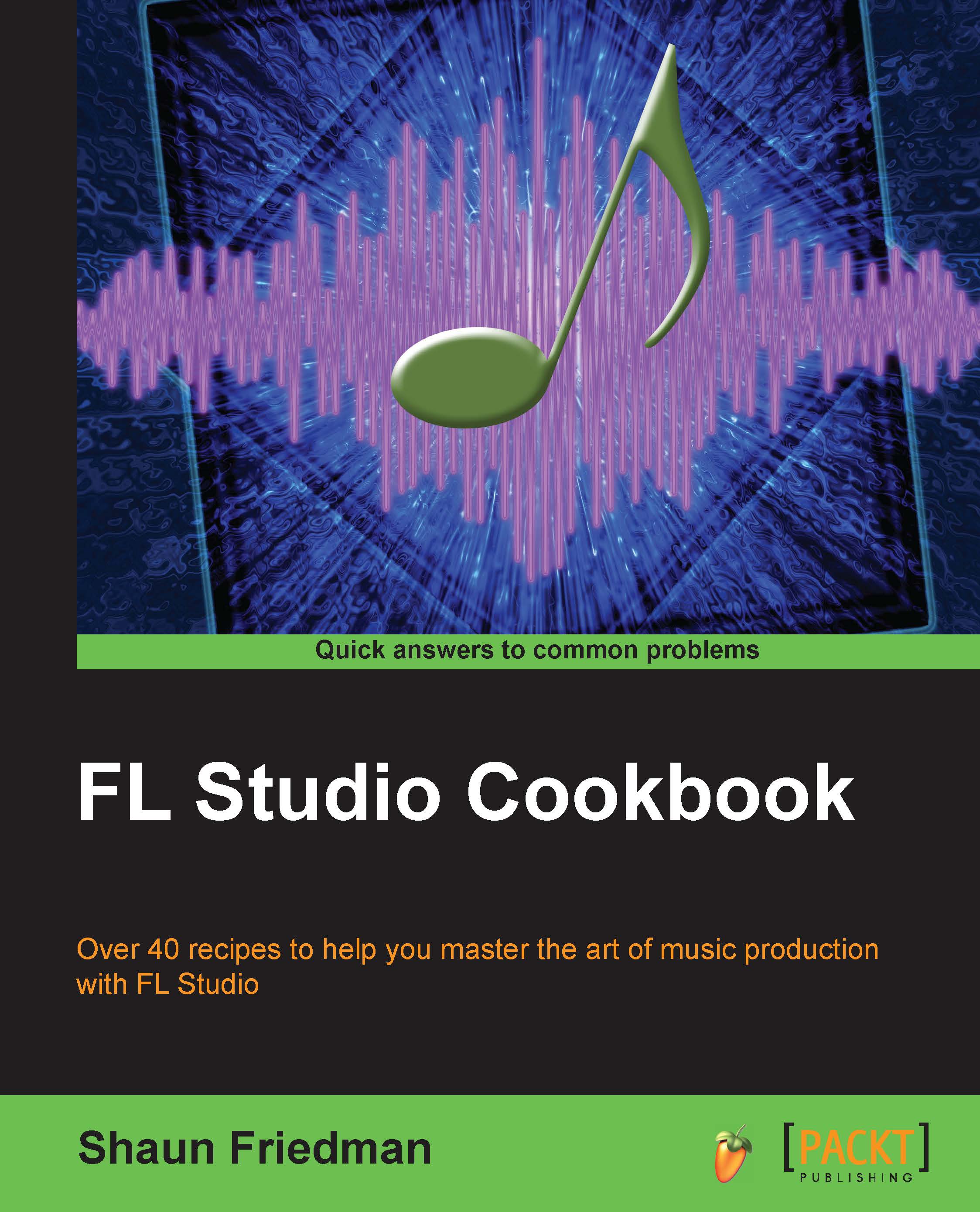Gauging fundamental areas
The step sequencer contains a plethora of areas that can be clicked on and explored to aid your music production.
Getting ready
In order to get started using the step sequencer, open up FL Studio and press the F6 key to toggle it. Additionally, go to the VIEW menu and then select Step Sequencer. When the step sequencer is selected, you will see a small checkbox next to it. A third way is to simply click on the step sequencer symbol. The step sequencer is the second button from the left in Fig 3.1. You will also want to have your FL Studio Browser open so you can browse the sounds, which in turn will be sent to your channels. However, you may also load the samples from your Channel settings window in the step sequencer or drag them from your computer into an FL Studio channel. You may right-click directly on a channel and then select Insert or Replace.
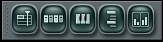
Fig 3.1
How to do it…
Let's take a look at the fundamental areas of the step sequencer. This opens up to...