The principles of editing
Fundamentally, editing creates meaning. Regardless of the type of project, editors start with a load of clips that, although they may look nice, don’t yet tell a coherent story. A video won’t make any sense or carry any meaning until the relevant clips are placed next to each other and in order. The idea of creating meaning can be broken down into these three purposes of editing:
- Coherence
- Conciseness
- Adding meaning
As a heads-up, in this section, we will discuss general tools and key terms that are associated with editing and how they link to each of the three principles. Don’t worry if these terms feel vague or disconnected at the moment, as we’ll get the opportunity to put them into practice throughout this book.
Coherence – making your video easy to follow
Putting everything in the right place and in the right order will make your video coherent. It’s easy to appreciate that if you have a random jumble of clips, no one will understand what the video is trying to say. Assembling clips in the right order is a crucial first step, and that’s why in professional post-production, the first stage of editing is called the assembly edit: making sure the whole story is present and in the intended order, for it to then be trimmed down, and added to, to make the video more engaging.
To get all these clips into sequence and play one after another, you’re going to need a space where they can all be placed initially. It’s no use having them as separate files that the viewer needs to close before opening the next one to watch. That’d make for a very tiresome viewing experience! In an editing program, all the clips are placed next to each other in a timeline. The timeline is a blank horizontal canvas. From left to right, it charts increasing time as your video plays. You can add as many clips as you like, and the end of the last clip is where the video ends.
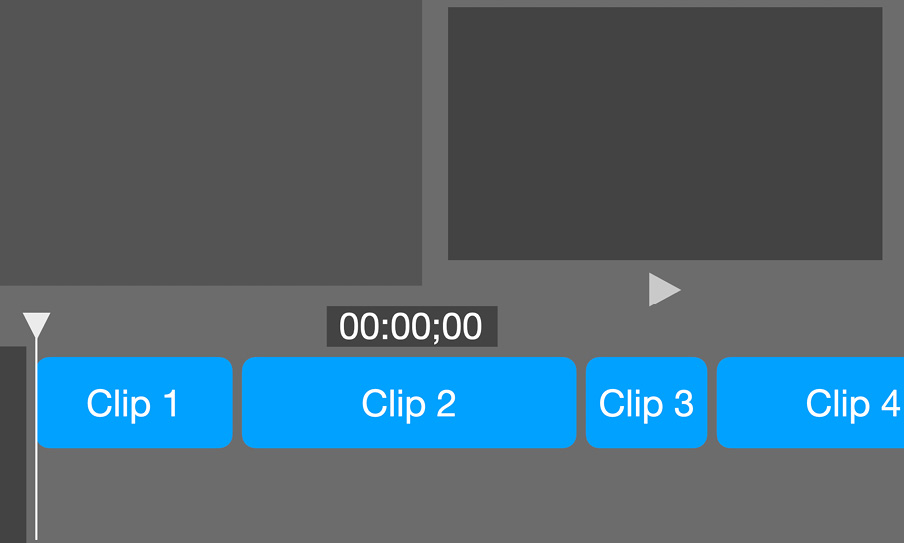
Figure 1.1 – An illustration of the timeline paradigm: the general structure of timeline-based editing programs
In the timeline paradigm (illustrated in Figure 1.1), the structure most editing programs are built around, the timeline sits at the bottom, with a preview window above it. The preview window shows a frame from the video based on where you click with your cursor on the timeline. That cursor location is marked by the playhead, a vertical line running down through the timeline. The timecode tells you how far through the timeline the playhead is. Phew, a lot of key terms in one paragraph. But never fear, we’ll be reviewing these when we put our The Timeline video together in the In-file editing with QuickTime Player on macOS section!
Conciseness – getting to the point quicker
Director Alfred Hitchcock is credited with saying that "drama is life with the dull bits cut out", and that’s what editing does: it turns life, which is continuous (and drags in places), into a collection of the most interesting and relevant bits. That’s what makes drama – the edited version of life – exciting and engaging.
You may have clips in your timeline that are in the right order but don’t add anything to the video. Maybe they go over something that was already explained; maybe you trip over your words; maybe it’s footage of something that isn’t really relevant at all. You should always be asking yourself: does this clip really help my video to tell its story? If the answer is “no,” remove the clip.
In the early days of editing, removing clips meant physically cutting them from a reel of film and throwing them away. Fortunately, in this digital world, you can rearrange and remove clips without degrading their quality or permanently deleting them. If a clip seems better somewhere else, you can move it. If you’d rather it wasn’t there at all, you can delete it. If you change your mind, you can undo your actions. Not having to work in order in editing software is why iMovie and its fellow editing programs are called non-linear editing (NLE) programs: you can go back and make whatever changes you like, whenever you like.
However, it is possible to lose perspective and be a bit too ruthless with removing clips. If you cut too much out, you may find that your storyline or narrative (all videos have a narrative, even factual videos!) becomes confusing because there’s not enough information to connect one bit of the story to the next. In this case, the video is not coherent. You may have deleted too many clips or moved them about too much. You should never fulfill one principle of editing at the expense of another – we need all three!
Adding meaning – creating a richer, smoother viewing experience
After you have a coherent timeline with unnecessary parts removed, you can consider how editing can add meaning to the video. It’s important that you leave this stage till last because coherence and conciseness are like a strong foundation that you need in order to build your video further. Added meaning often comes in the form of information in captions and titles (the ones on news programs or talk shows telling you people’s names and professions, for example, are called lower thirds). You can also add effects to the video or reframe shots to emphasize something in particular. But meaning can also be added through the way that you edit – the rhythm of the video and the way that you cut says a lot about the video’s tone and intended meaning. More discussion on that can be found in the Using cuts and other transitions section of Chapter 3. To learn about reframing, check out the Crop subsection in Chapter 5.
A word to the wise – be careful about being rash and over-enthusiastic when adding stuff to your video. Remember that the core of what you’re trying to do with editing is to make a few effective changes that will make your video better. Once you go past a certain point, each element you add loses its uniqueness and usefulness. Like everything in editing, this point is subjective; some people like more graphics than others. But a good technique is to ask yourself whether something really needs adding. If you can’t think of a good reason, don’t add it. Editing at its purest is simple, purposeful, and instinctive. There’s no need to overcomplicate it.
That was a brief summary of the principles of editing. To put all of this into practice, the next section is going to guide you through making a video coherent and concise, as well as adding meaning through voiceovers, music, and extra context. This can be done entirely within a video file. You don’t even need iMovie!

































































