Restoring our database snapshot
Before we get started, let's open up the Chapter05/start folder located in our exercise files and restore the database snapshot by dropping the tables in our current Drupal 8 instance and importing the drupal8.sql file. Information on how to restore database snapshots was covered in Chapter 1, Setting Up Our Development Environment.
After restoring our database snapshot, we can browse our Drupal 8 instance by navigating to the homepage in our browser. We should see the typical Bartik theme being displayed with four pages containing content to match our mockup, including Home, About Us, Blog, and Contact Us.
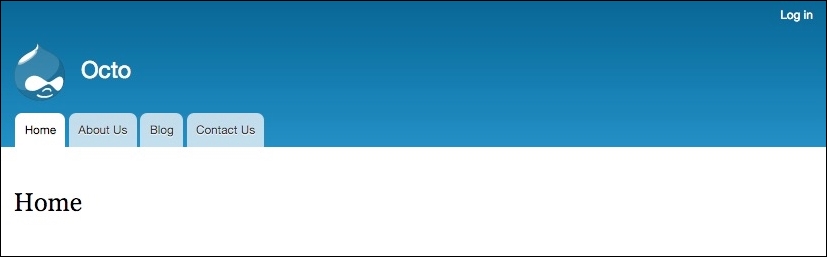
At this point, we will need to log in to Drupal using the User login link, which has replaced the Drupal 7 login block. Once at the Log in screen, we enter admin's username and admin's password.
While we are using a very simple username/password combination to develop, I would advise you to use something stronger and more secure before moving any Drupal instance...































































