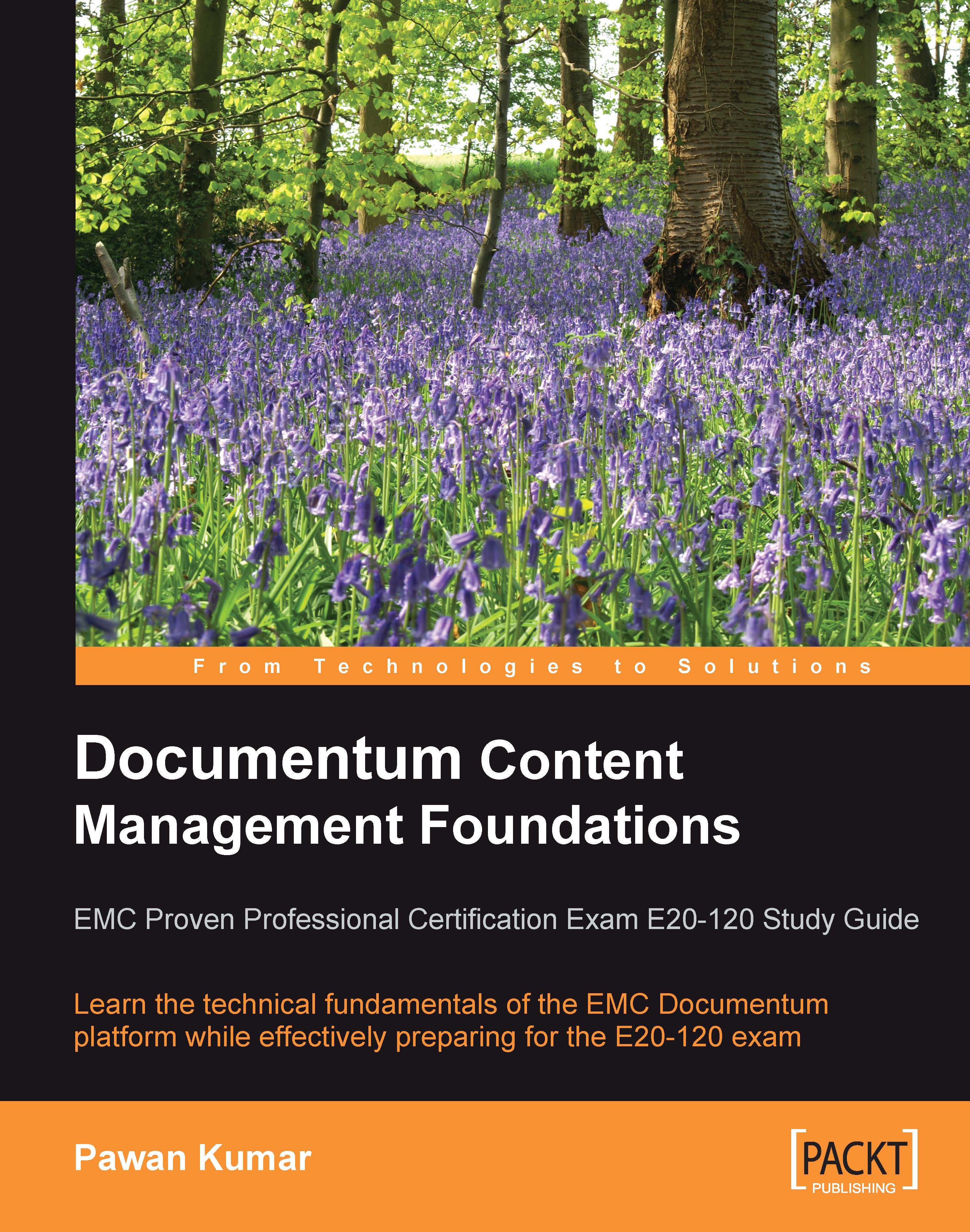Managing Virtual Documents
Virtual documents can be managed using Webtop. Webtop supports virtual document operations through menu items, the browser-tree component, and the Virtual Document Manager component. Some of the menu options related to virtual documents are shown in the next screenshot:
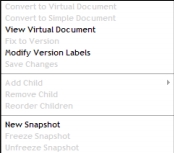
Creating Virtual Documents
A virtual document is created by converting a simple document to a virtual document. A virtual document is identified by the dm_sysobject.r_is_virtual_doc property being set to 1.
Exploring a Virtual Document Structure
A virtual document is also shown at the folder level in the browser tree within Webtop. This enables browsing of the virtual document components in a way similar to exploring folder contents. Opening a virtual document in Webtop opens it in the Virtual Document Manager component. Let's now see a virtual document open in the Virtual Document Manager interface:
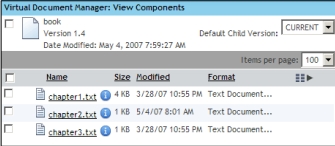
Modifying Virtual Documents
A virtual document can be modified in the following key ways:
1. Add...