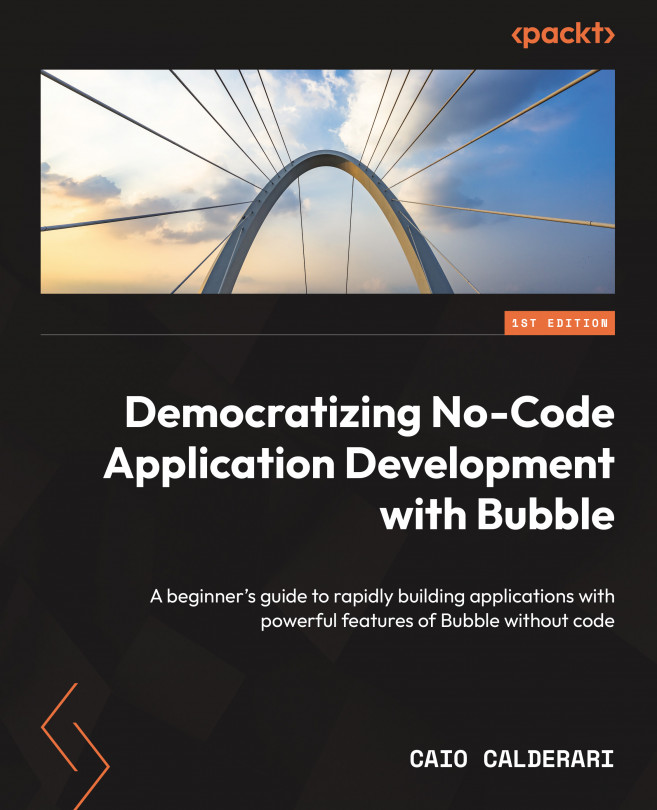Exploring the Bubble.io plugin ecosystem
The Bubble.io plugin marketplace offers a diverse variety of plugins and resources you can use to create even more powerful types of applications. Using plugins can be a great way to add extra functionality to your application and speed up your app development.
There are a couple of ways you can find and add plugins to your existing application. Let’s take a look at the first option:
- Under the Design tab, go to the UI components sidebar and locate the Install More button. Click the button and a new window will open up showing a list of plugins.
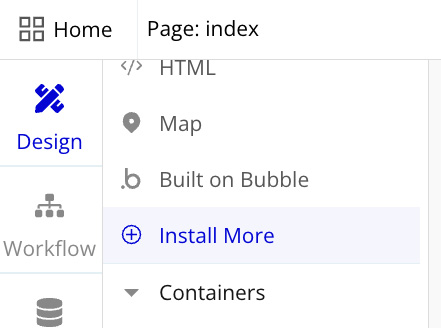
Figure 9.1: The Install More button
Once you install new plugins, if these plugins are UI components, their names will show up in the UI components sidebar.
The second option involves doing the following:
- Head to the Plugins tab on the left, and, once you are on the Plugins page, click the button to install plugins and a list of plugins will...