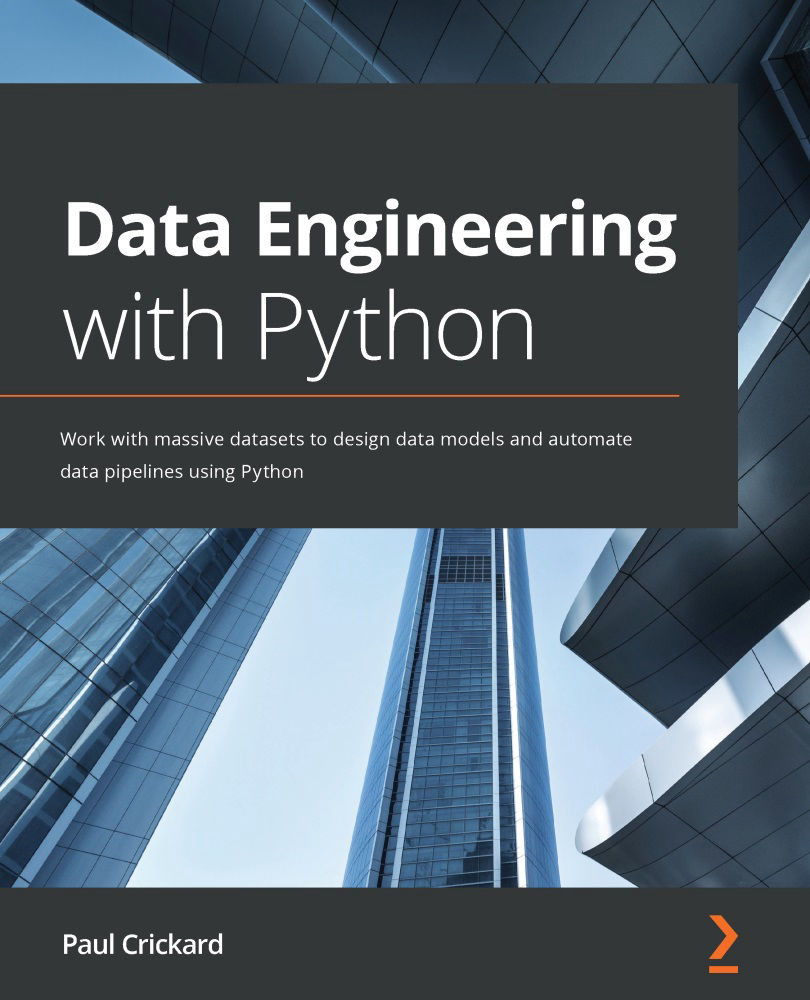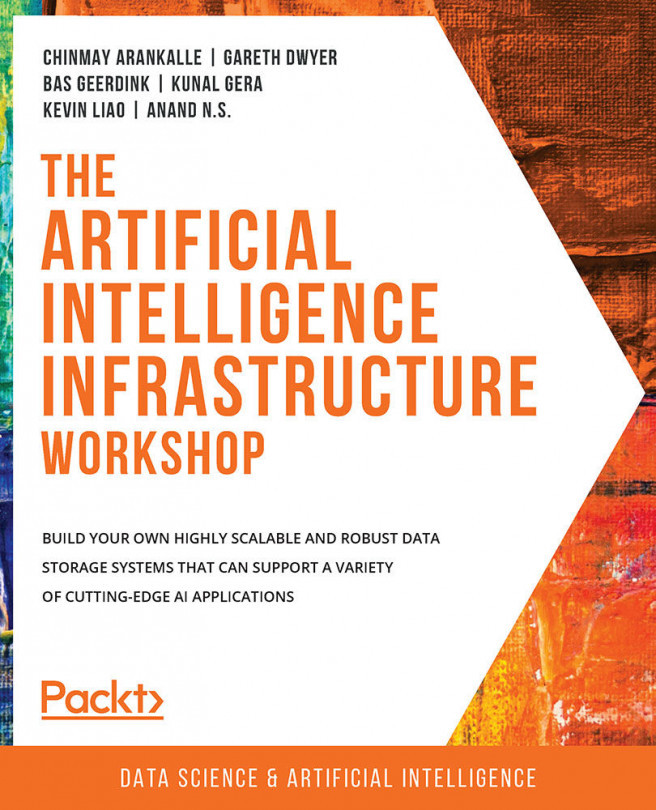Using the Registry in NiFi
The Registry is up and running, and now you need to tell NiFi about it so that you can start using it to version your data pipelines. The NiFi GUI will handle all of the configuration and versioning. In the next section, you will add the Registry to NiFi.
Adding the Registry to NiFi
To add the Registry to NiFi, click on the waffle menu in the top-right corner of the window, then select Controller Settings from the drop-down menu, as shown in the following screenshot:
Figure 8.6 – Controller Settings in Nifi
In the Controller Settings popup, there are several tabs. You will select the last tab—Registry Clients. Clicking the plus sign at the top right of the window, you will add your Registry as shown in the following screenshot:
Figure 8.7 – Adding the NiFi Registry to NiFi
After clicking the ADD button, you will have your Registry connected to NiFi. Close the window and you will...