The bottom line – customizing subtotals
It all eventually boils down to a bottom line. With MicroStrategy, you have the option to add several totals and subtotals and have fairly detailed control over them. In this recipe, we'll see how to add grant totals, subtotals, and custom totals.
Getting ready
Say that you have a report like the one in the image:
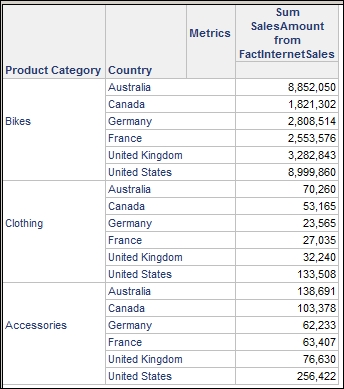
You can use the 18 Dynamic Aggregation by Country and Product report we created in the previous recipe and modify it. If you want to simply add a total on the last line, you'd select the Data | Grand Totals menu or press F11; if you want to add subtotals by Product Category, read on.
How to do it...
We want to add a subtotal at the end of Bikes, Clothing, and Accessories, which is like saying we want a total of all the countries where we sold bikes, all the countries where we sold clothing, and so on.
Click on the Data | Subtotals menu to bring up the Subtotal dialog box:

With Total selected, click on Advanced.
In the lower part there is a group...































































