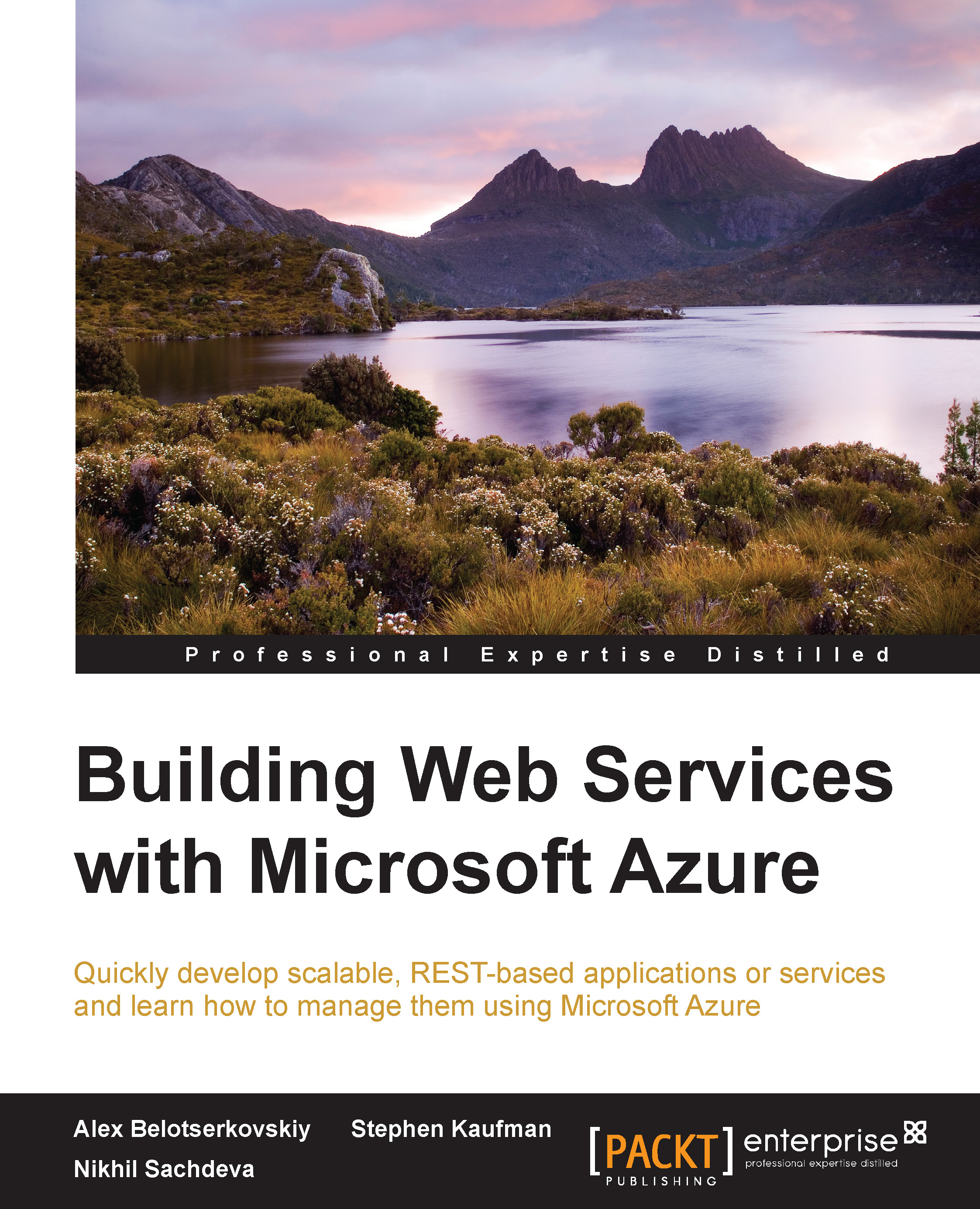DocumentDB in a Web API application
To use DocumentDB, you should create a DocumentDB database account. At the time of writing this, DocumentDB is in preview and one can create the database account only on the Microsoft Azure preview management portal.
Creating the DocumentDB database account
As said, to create a DocumentDB database account, you should log in to the Microsoft Azure preview management portal. Perform the following steps:
- Open the Azure preview management portal that can be found at http://portal.azure.com.
- Navigate to New | DocumentDB:

- In the New DocumentDB wizard, specify the settings:

The options available in that wizard include:
- Id: This is the name that will be included into the base URL. It should be unique as it will be a globally used DNS name.
- Pricing Tier: This is what will be used to bill the account.
- Resource Group: These are used to manage all resources in the application together as a logical group.
- Location: That is the location where the account will be located. It...