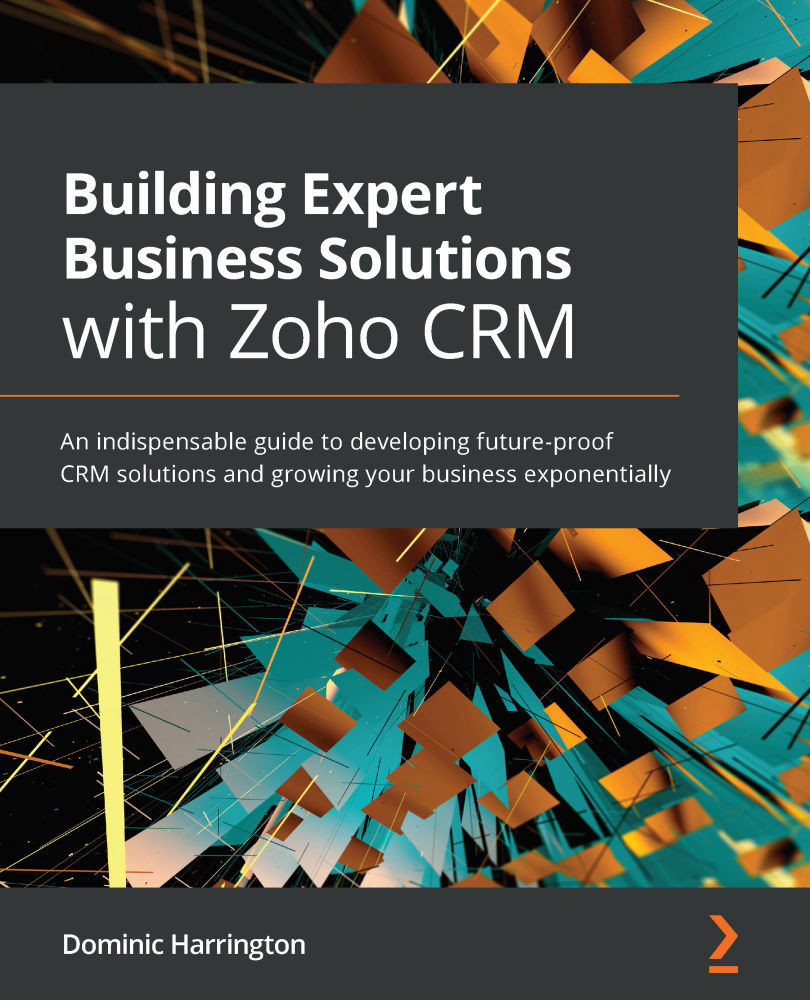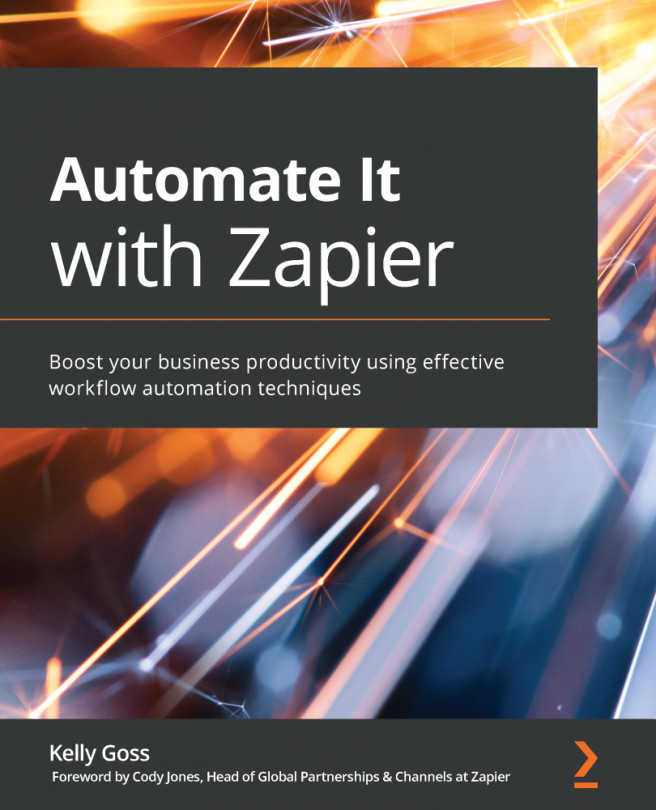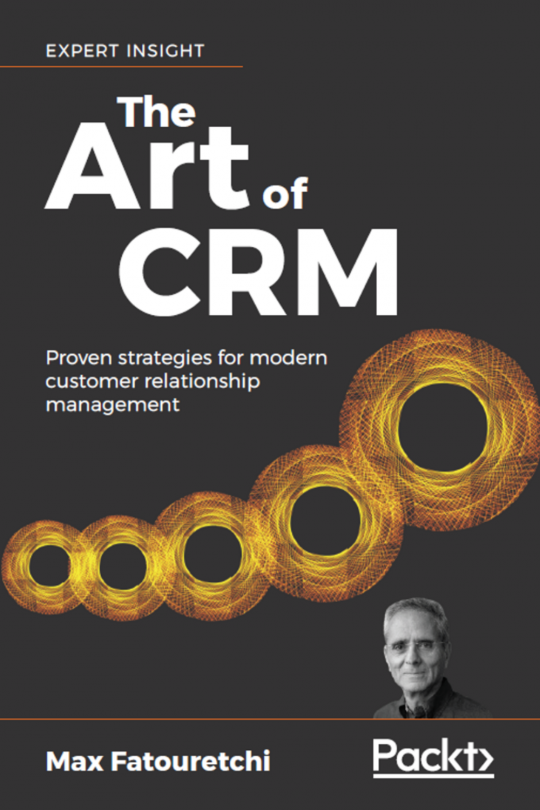Using instant single, multiple, and scheduled actions
Your mind is possibly boggling already at the possibilities the workflows may present us with. It gets even better! We can also perform single and multiple actions immediately or schedule them to happen in the future.
Let's consider initially a single action—creating a follow-up task.
Instant single action
To automate the creation of a single action, you must firstly click on the Instant Action button to reveal the options, as shown in the following screenshot:
Figure 6.5 – List of instant actions
You can create a follow-up task by following these steps:
- Click on Task.
- Click on the + New Task button in the top-right corner, upon which you will be presented with the following Assign Task screen:
Figure 6.6 – Assigning a task
- Give your task a concise description of what the user needs to do in the Subject field—ideally with some context. In this example...