Next, you need to register your bot with Bot Framework so that you can integrate your bot with channels such as Slack, Skype, Facebook, and many more. In Chapter 9, Publishing a Bot to Skype, Slack, Facebook, and the GroupMe Channel, section Registering your Bot with Microsoft Bot Framework, we explained how to register your bot with dev.botframework, and refer to it to find out how to register your bot with Bot Framework. Following are the steps to register a bot:
- Once you are done registering your bot, copy the Microsoft App ID and Password, which you generated when you registered your bot. You can also get these values from your existing bot--edit settings page under Configuration section--as shown in the following screenshot:
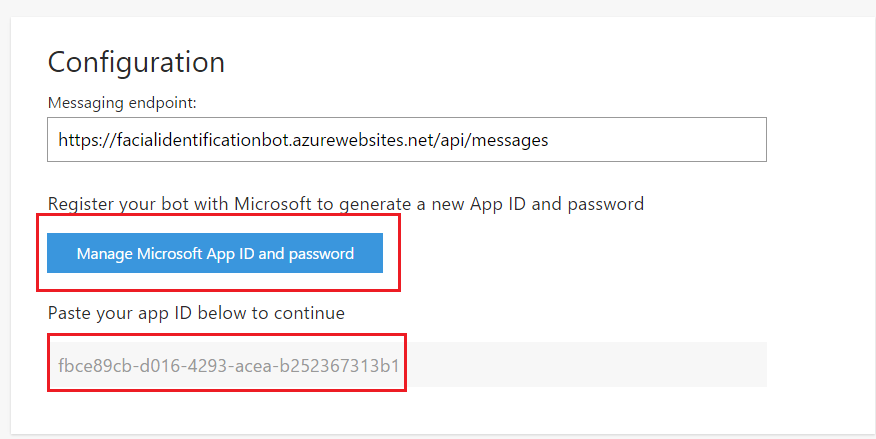
- Now, go to bot project and open the web.config file. Under appSettings, update the MicrosoftAppID, MicrosoftAppPassword, and the BotId. The BotId...






































































