As mobile hardware continues to improve, so too does the demand placed on that hardware. With increasingly more powerful applications and user multi-tasking, the already limited resources can be quite challenging. The Android OS has many features built in to help the user get the best performance from their device, such as limiting background processes, disabling application notifications, and allowing data limits. The OS will also manage application lifetime based on foreground tasks. If your application is in the foreground, the life cycle is straightforward. But as soon as your user switches tasks and your application is moved to the background, understanding the Android application life cycle becomes very important.
The following diagram shows the stages through which an activity passes during its lifetime:
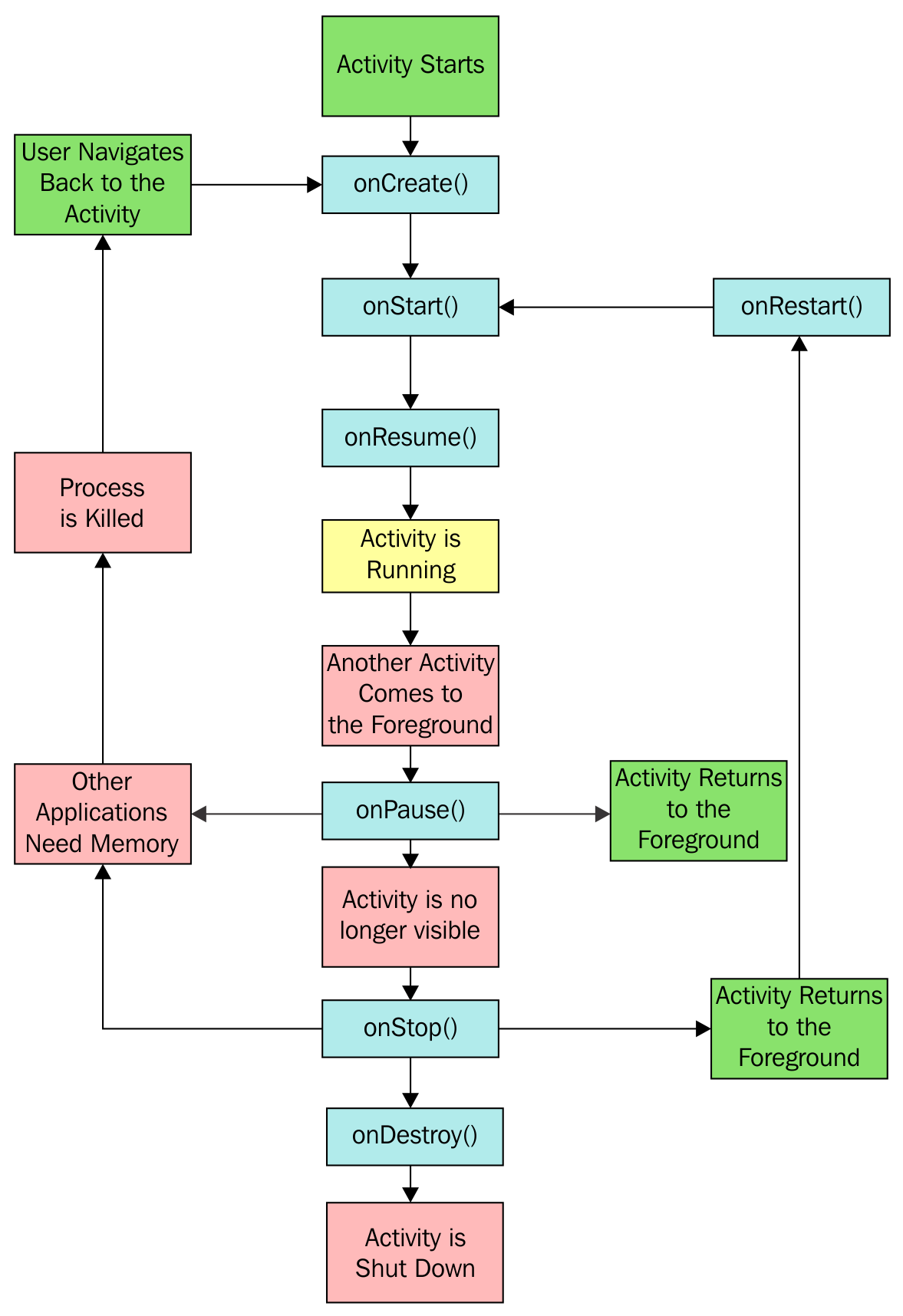
Along with the stages, the diagram also shows the methods that can be overridden. As you can see, we've already utilized most of these methods in the preceding recipes. Hopefully, getting the big picture will help your understanding.



































































