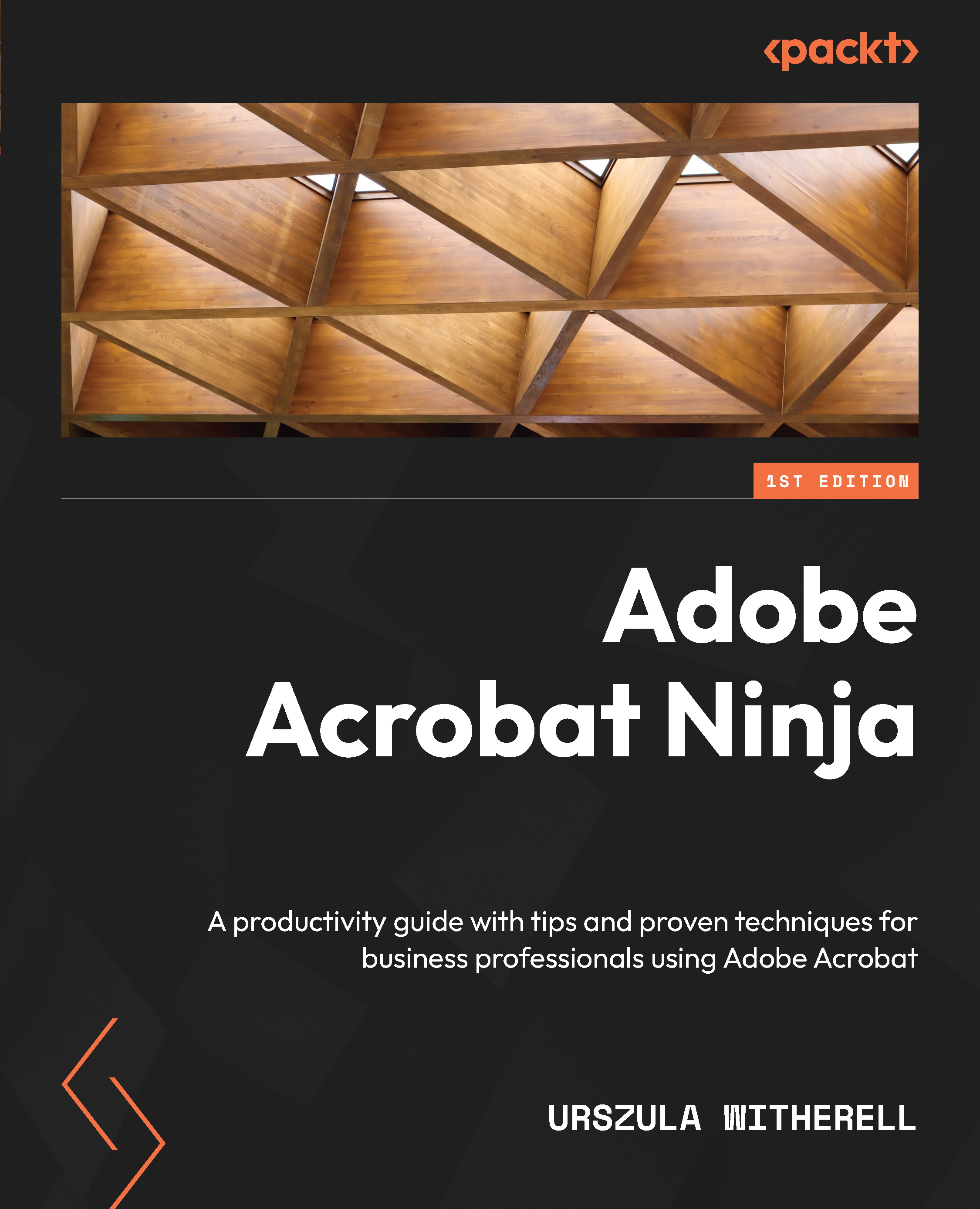PowerPoint slides conversion to PDF
MS PowerPoint is a great tool for creating presentations and slides. It is built to be both an authoring tool, and when a project is completed, it is an output format to a screen in Slideshow mode. It is very generous with animations and timing controls, effects, transitions, and many other eye-catching treatments.
However, as an authoring tool for content and the final output for presentations, PowerPoint application settings affect the display of slides during a presentation. This means that if fonts are missing, a computer system’s default settings change, or other such issues, the presentation may become unusable, not to say the presenter may also appear incompetent. Ouch!
Therefore, you may want to create a .pdf version of your slides simply as a backup. Acrobat does not preserve all the details of animations, but with page transitions and a stable page layout, it will display the same on any system. All it needs is the free Acrobat...