Shaping the handle
Pan and zoom the view as explained before to adjust the view to focus on the right half of the mug with plenty of space to make the handle in.
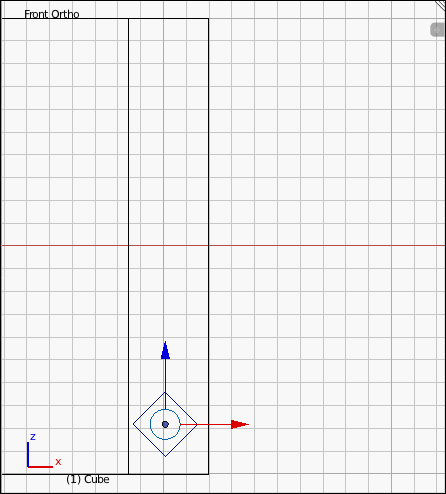
Blender allows direct manipulation of the individual points or vertices that make up an object in Edit Mode. Many things that you can do in terms of selection and manipulation work similarly in and out of Edit Mode.
On the menu at the bottom of the 3D View panel click on the combo box with the option for Object Mode visible and select Edit Mode or press Tab to enter Edit Mode.
Choose Select | (De)select all or press A so that no points are selected.
Choose Select | Circle Select or press C to begin the circle select operation.
Scroll the mouse wheel to adjust the circle select tool size.
Hold left mouse button and to move the selection area to select the vertices shown in the next screenshot.
Right-click or press Enter to end the circle and select operation.
Note
In Wireframe mode selecting the vertices one at a time (with the right-click...































































