Advanced tools: Subdivide, Knife, Bridge Edge Loops, and more
As we build this new asset, there are a few new tools that we need to be aware of that will allow us to increase the level of detail on the Artifact.
Now let's take a look at some new tools we will be using.
Subdivide tool
The Subdivide tool is a great tool that can be used to add more connecting lines and polygons to a section of a model to add detail. Use this tool by selecting the lines or polygons you wish to subdivide and clicking the Subdivide tool in the Tools pane. The number of connections may be adjusted by changing the Number of Cuts field in the lower-left corner of the screen:
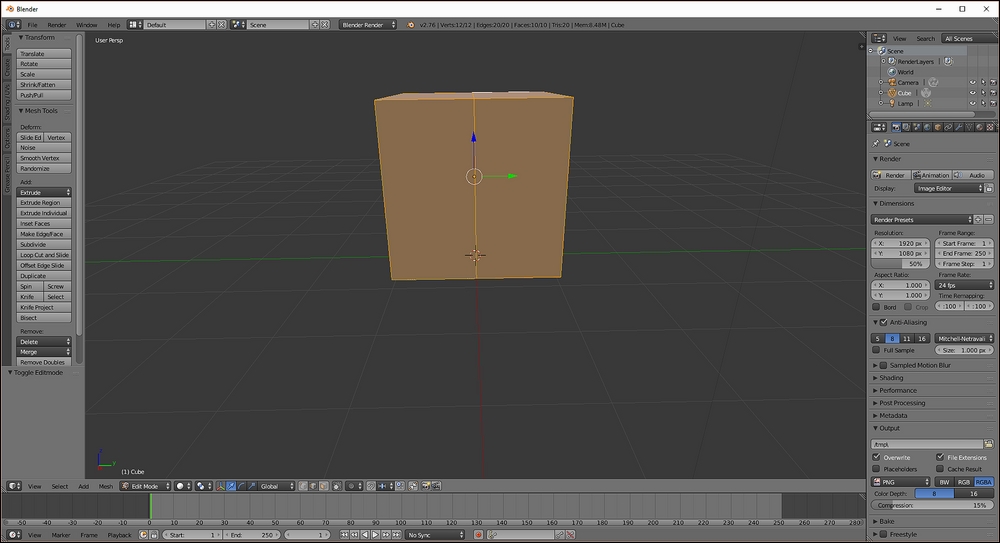
Using the Subdivide tool
Knife tool
The Knife tool can be used to make freehand cuts into the geometry of an object and is great for creating additional artistic detail on small parts of your model. To get started, click the Knife tool in the Tools pane, or press K. The cursor will change to a small knife. Click once to start the cut and then click...























































