Configuring the BuddyPress settings
Now that you have BuddyPress installed, it's time to set it up.
Activating components
Before you can start working on your new BuddyPress site, you'll need to choose which components you want to activate.
This isn't the last chance you have to activate components; if you want to add (or delete) a component at a later date, you can do so.
If you haven't already clicked on the Get Started button or you're not in the BuddyPress welcome screen, go to Settings | BuddyPress to view the BuddyPress Components screen:
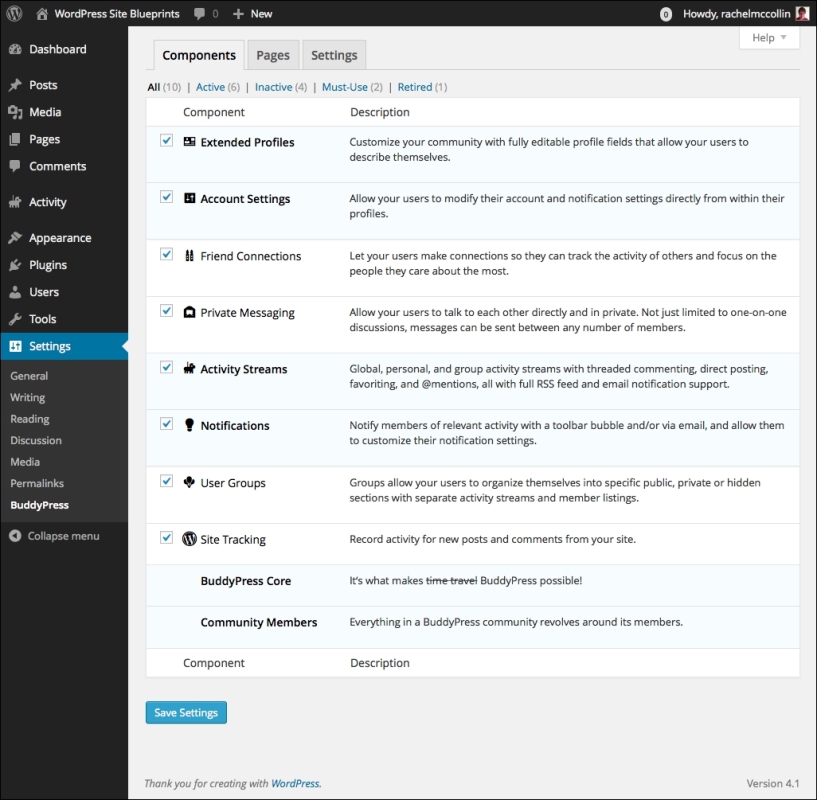
Fig 2.2: The Components screen
Tick the components you want to activate and click on the Save Settings button. I've ticked them all, I'm just greedy!
Now that you've got your components activated, the next step is to configure the pages BuddyPress will use.
Configuring pages
Click on the Pages tab to see the Pages settings screen:

Fig 2.3: The Pages screen
As you can see, BuddyPress has created some empty pages in your...

































































