Updating programs and features to show a link to our company's website
We want to give a user every opportunity to get the most up-to-date information about our software. Programs and Features, which is where users can remove software from their system, is one place they might look for information. With WiX, we can customize how our software is displayed there and provide links to our company's website, a support page, and a page where users can find the latest downloads.
In this recipe, we will add three web page links for our software on the Programs and Features screen. Here is the end result:
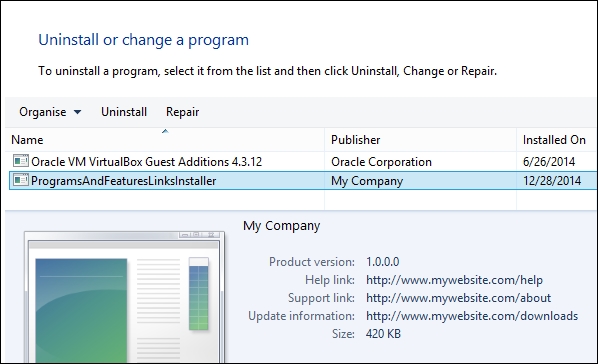
Getting ready
To prepare for this recipe, perform the following steps:
Create a new setup project and call it
ProgramsAndFeaturesLinksInstaller.Add a text file to the project and name it
Sample.txtso that our installer has something to install. Add aComponentelement and aFileelement to include the file in the installer:<ComponentGroup Id="ProductComponents" Directory="INSTALLFOLDER...























































