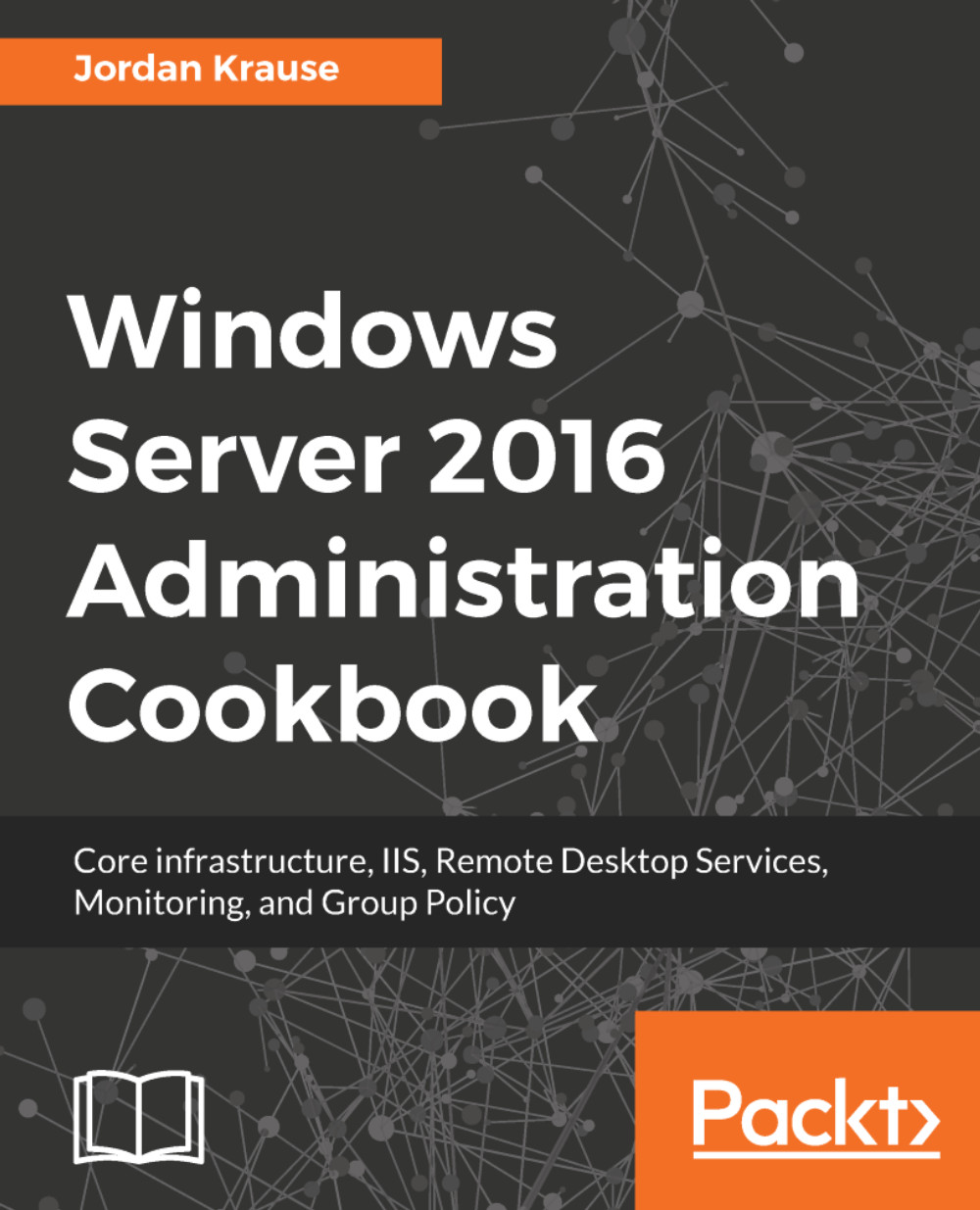Installing the Web Server role with PowerShell
If you haven't started using PowerShell to accomplish some of your regular Windows Server tasks, do it now! PowerShell can be used in Windows Server 2016 to accomplish any task or configuration inside the operating system. I am a huge fan of using the keyboard instead of the mouse in any circumstance, and saving scripts that can be used over and over to save time in the future.
In this recipe, we are going to explore the Install-WindowsFeature cmdlet, which can be used to add a role or roles to your Server 2016. Since we are discussing IIS in this chapter, let's take our newly created web server and use PowerShell to place the Web Server (IIS) role onto it.
Getting ready
There is a new Windows Server 2016 web server in our environment called WEB2. Let's use PowerShell on this machine in order to install the IIS role.
How to do it...
To add the Web Server (IIS) role to WEB2 via PowerShell, follow these steps:
- Log in to WEB2 and open a PowerShell prompt...