Sharing the Database
After setting the Windows security permissions for the database, we can share the database on the local network.
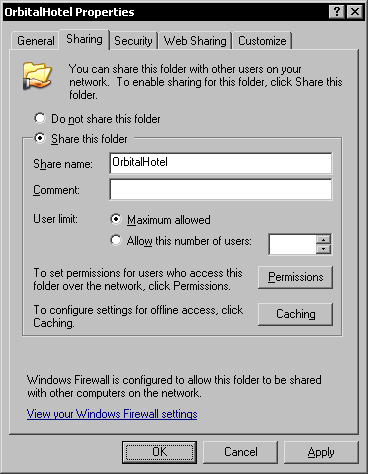
You can hide the shared folder by appending the $ character at the end of the share name. For example, if I want to hide the OrbitalHotel shared folder so that it is not visible on the local network, I would have to name it OrbitalHotel$. If you hide the shared folder, you will have to inform all the users about the correct name.
The default sharing permissions are set so that everyone can read the contents of the shared folder. We have to change that by clicking the Permissions button. Remove the Everyone group from the Permissions dialog and add the two groups of users for the database.
You must give Full Control permissions to the Admins group and Change permissions to the Users group.
Now the database is ready for use.























































