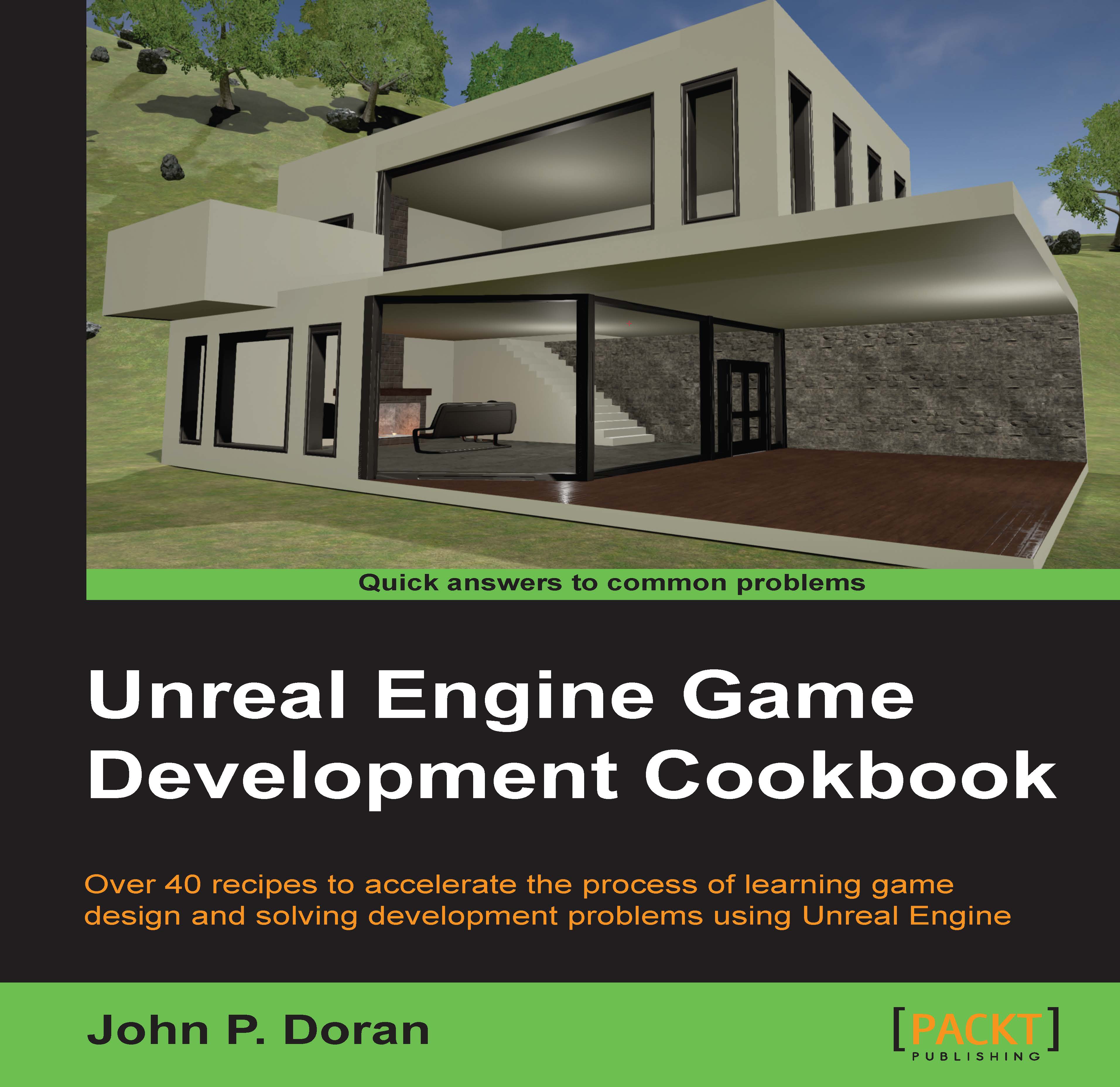Converting from Level to Class Blueprints
In the previous recipe, we used the Level Blueprint system in order to create a prototype of a feature we may want to have. In this recipe, we will see how we can convert this prototyped feature into a Class Blueprint which can be reused in every level.
Getting ready
Before we start working on this, we need to have a level blueprint to convert. Follow the previous recipe or open up the FlashingLight level provided in the example code.
How to do it…
The Level Blueprint is great, but it's limited in the fact that everything created is stuck within that level, and we'll generally have to copy/paste a lot to move things between levels (this was a problem back in the UE3 days with Kismet). To solve this issue, we have Class Blueprint, which we will create now:
With our
Point Lightselected, go to the Details tab and scroll down to the Blueprint section. Then, click on the Replace With Composited Blueprint option. When the Select Path dialog comes up, select...